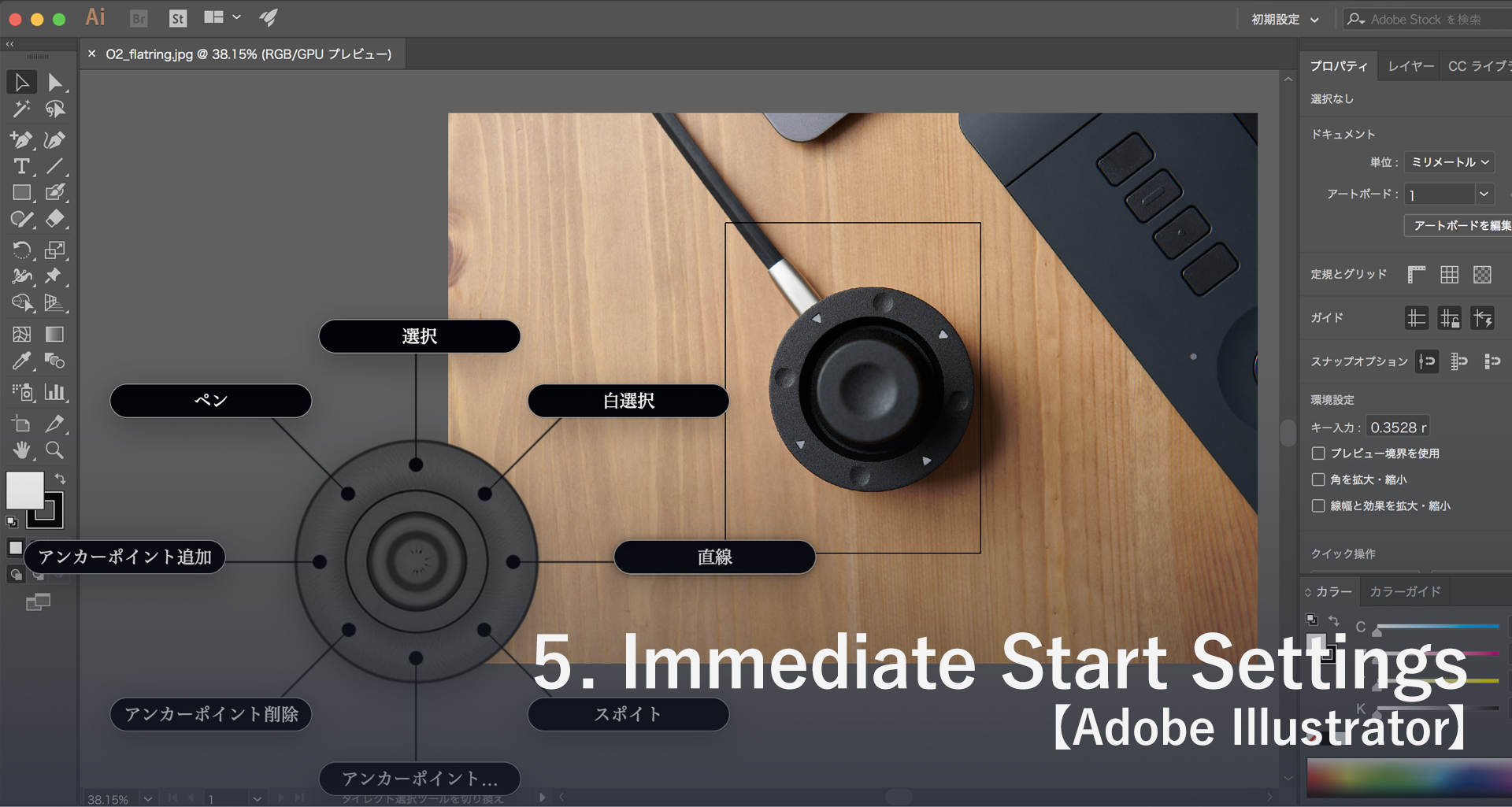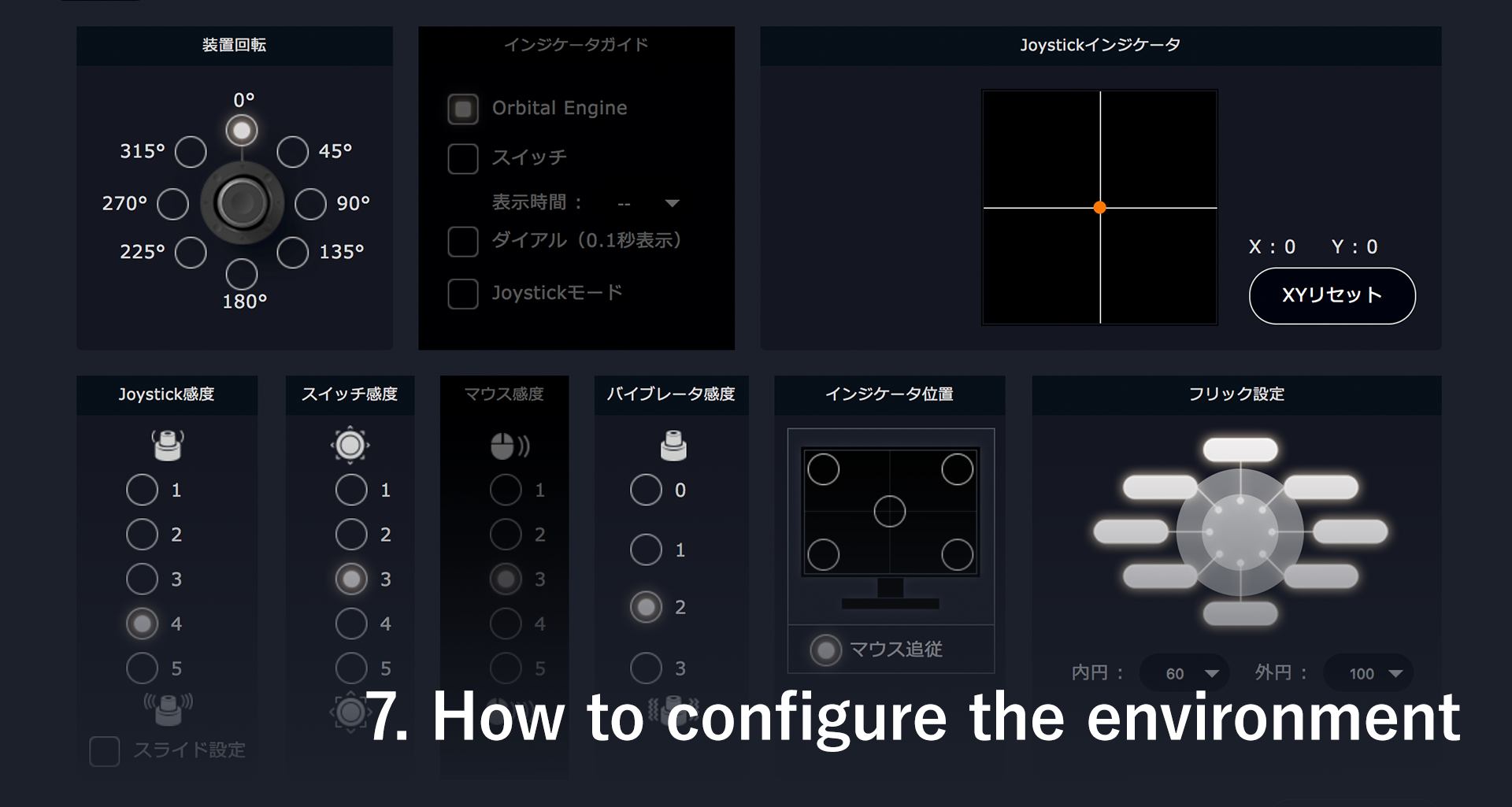6.Immediate Start Settings 【 Adobe Photoshop 】
Adobe Photoshop is an application for picture editing. This involves numerous procedures like image correction, merging, color adjustments etc. Here are some useful settings to get you started on using the device with this application.
By assigning the specific shortcut key to the Orbital Engine or Flat ring, you can perform color tone correction and control the selection range. Also, you can conveniently use the rotating dial of the Orbital Engine to increase or decrease the hue, brightness and contrast of your image.
Use the examples in the paragraph panel to explain the specific usage of Orbital2.
1) Level Correction can typically be done with the shortcut “Ctrl + L” (command + L in Mac). As it is a very frequently used function, you can now easily carry it out by simply assigning one tilt motion of the Orbital2 to this shortcut combo.
2) When the "Level Correction" screen is shown, the cursor will be placed in each numerical value box below the input level graph panel. By assigning the increase and decrease of the value to the rotating dial, you can easily adjust these parameters. Or by assigning a Tab key to the click function.
The Orbital2 also allows you to assign a function to manipulate the object. You can streamline the work by using the Flat Ring & Orbital Engine, by placing each button that switches to the tool on the Flat Ring. This simultaneously optimizes the tool for each profile.