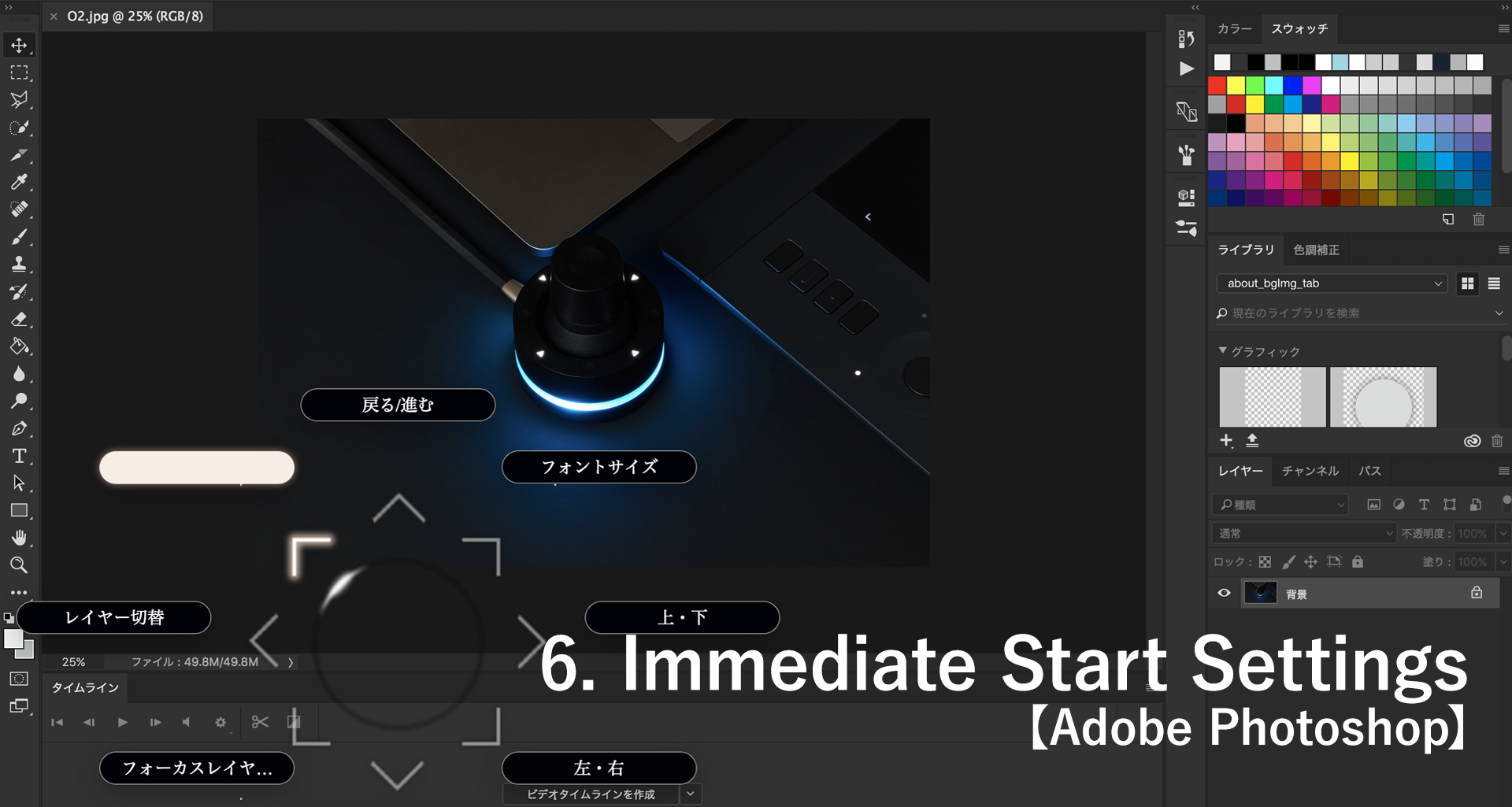7.How to configure the environment 【 Windows version 】
Select “Preferences” from the view menu.
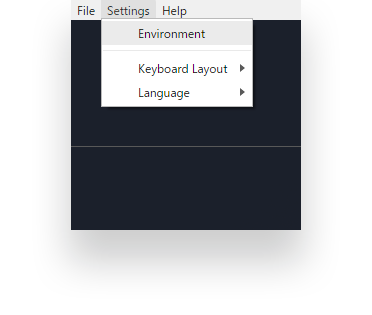
The Orbital2 application allows you to adjust your environment settings (such as the location of the USB cable), as well as sensitivity (sensitivity of joystick, sensitivity of the flat ring switches, vibration sensitivity etc.)
For first time users, we recommend that you use the default settings and adjust the sensitivity settings later (if necessary)
After setting what you want, be sure to click "Save Settings" button. Otherwise, it would not save.
Sensitivity settings, for the joystick, Flat Ring buttons, mouse, vibrations & radial menus are available. The smaller the number, the higher the sensitivity (Higher sensitivity means you can do bigger actions with less movement)
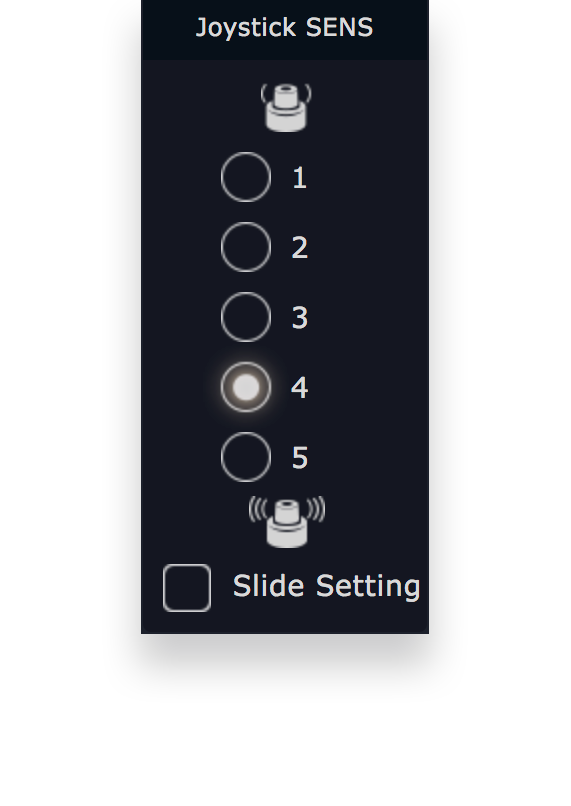
Joystick Sensitivity:
Joystick sensitivity allows you to set at what tilt angle you would want the function selections and key inputs to be executed at when using the joystick/Orbital Engine. These are labelled from 1-5, where 1 is the most sensitive and 5 as the less sensitive. The default value is 3. The "Slide Switch" at the bottom of the page, is a function to reflect the rotation of the joystick in the action that the joystick is currently tilted to execute (it responds only when the joystick indicator is set to "Orbital Engine"). The default setting has the box ticked already. We recommend that first time users adjust the sensitivity to either 4 or 5, as they get used to the device.
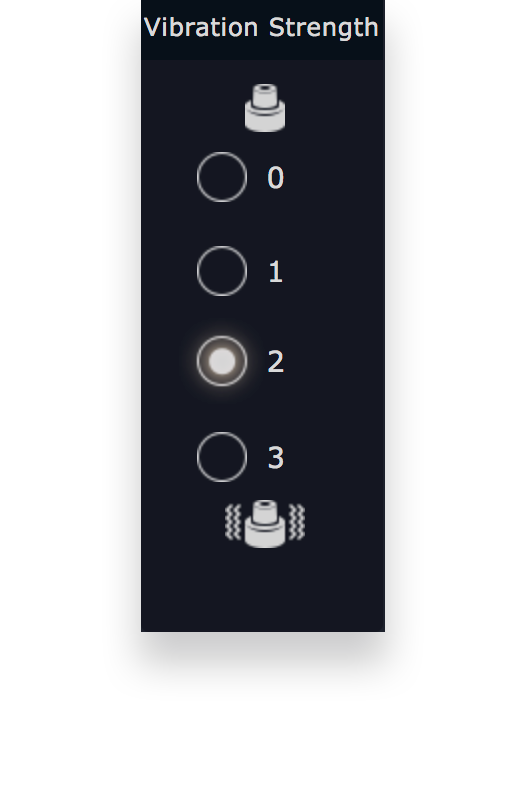
Vibration Sensitivity:
“Vibration Sensitivity” refers to the intensity of the vibration feedback to the user when the Orbital Engine is being used. Sensitivity ranges from 1 to 3 and can be turned off. The default value is 1 with 3 being the maximum sensitivity. The help display, when turned on, will show a “Help” balloon when the UI is being used. This can be turned off.
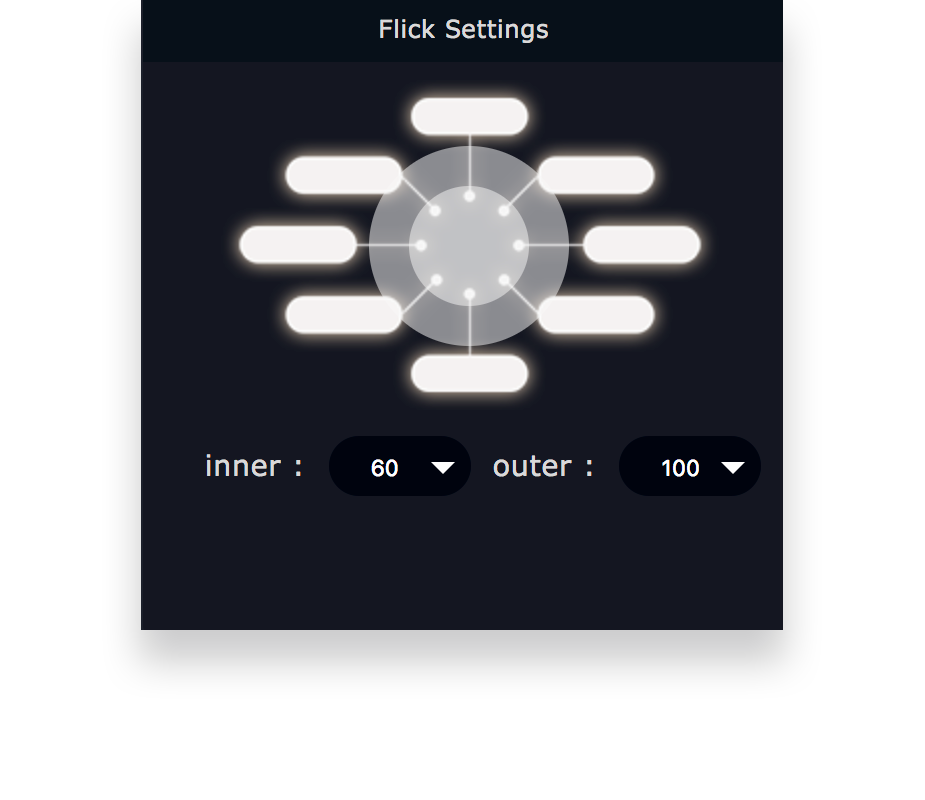
Flat Settings:
Flat Settings allows you to setup flick menu on Flat Ring buttons. The flick menu is displayed in a ring shape around the mouse cursor, and by moving the mouse cursor in a specific direction, you can use the function you have assigned to that direction of the menu.
An indicator is a generic term for the UIs overlaying on the screen, aiming to visualize inputs when operating Orbital2's joystick or flicking a switch. There are two setting menus within this; indicator guide & indicator position.
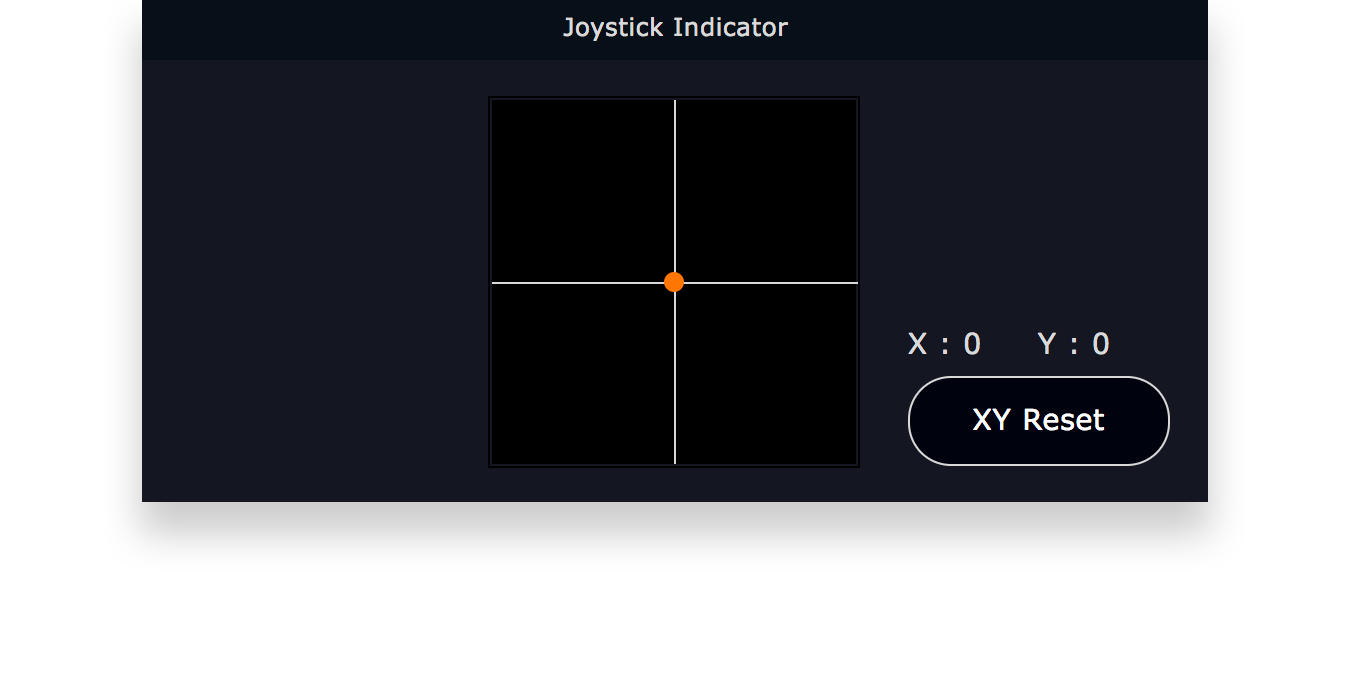
Joystick Indicator:
Joystick indicator shows the direction you have tilted the joystick. In this figure, the red line is at 9 o'clock. This means that you are tilting the joystick in the direction of "North west”.
XY Reset:
Resets the joystick origin coordinates. A new calibration setting is possible by "XY reset" in the case where a subtle individual difference occurs
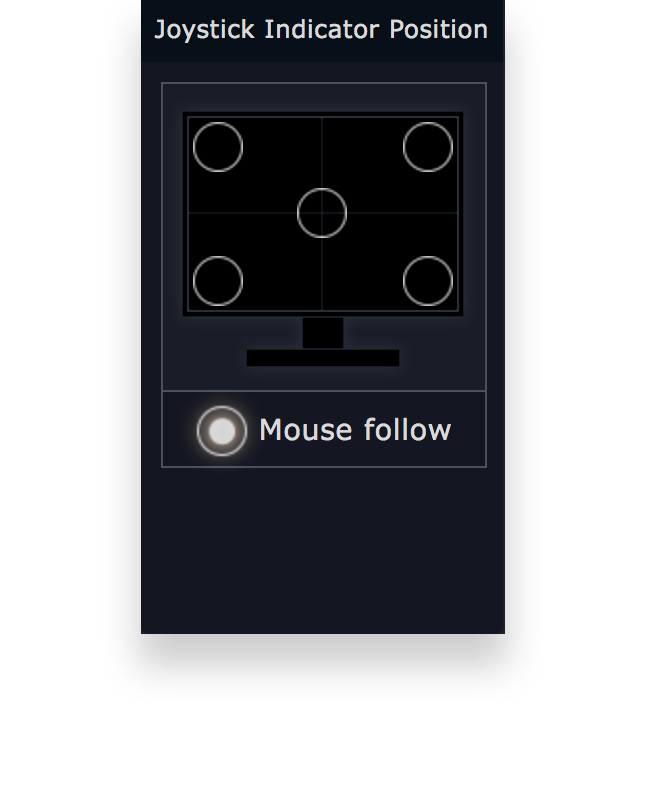
Indicator Position:
Set the position on the monitor you want the indicator to display (center, upper right, lower right, upper left, bottom left).
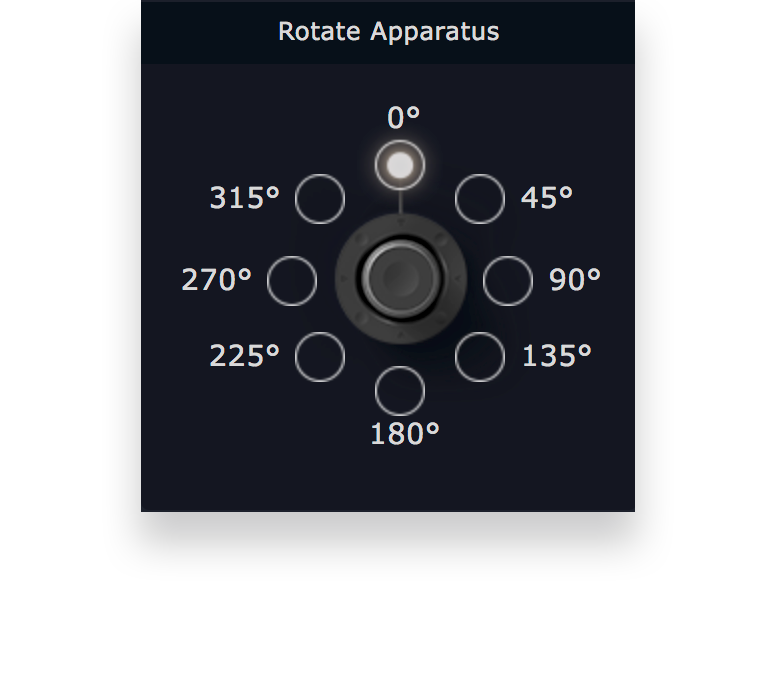
Device Rotation setting:
When connecting Orbital2 to the PC with the USB cable, it is possible to specify the direction in which the USB cable is connected, and to always specify the direction to be on the monitor screen of the users. For example, if you connect with a USB cable from the right side, select 90 on the right.