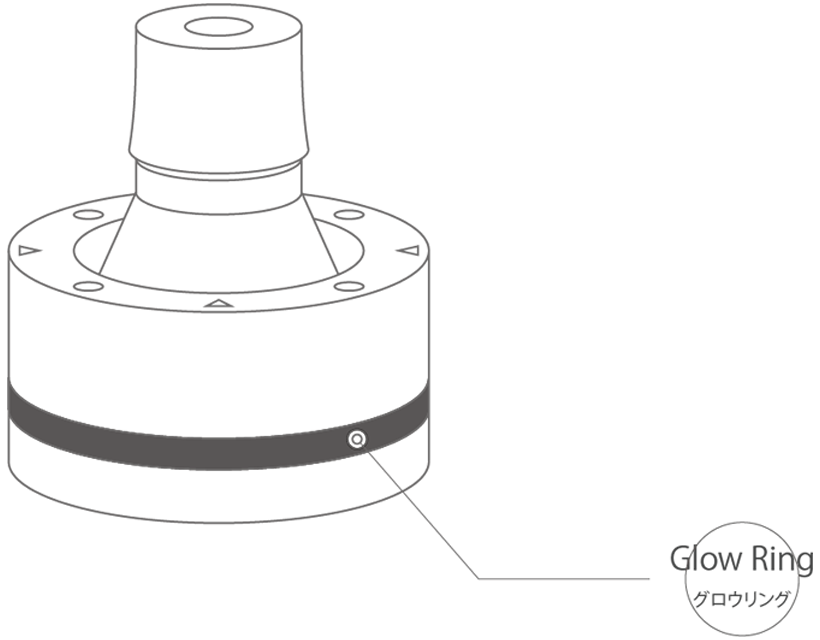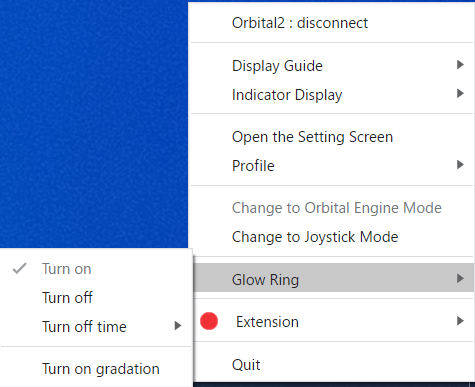The Functions of the Grow Ring
- How Glow Ring Glow
Table of Contents
You can change the color of the Glow Ring according to the software or scene you are using, and it is recommended that you set the Glow Ring for each profile so that you can see the current profile at a glance.
The color of the LED can also be set freely and can be completely turned off as desired.
Also, it is possible to turn off the lights if necessary.
In the "Glow Ring" section of the Orbital2 icon on the taskbar or task menu, you will find a menu with the options "Turn on", "Turn off", "Turn off time", and "Turn on gradation".
Select "Turn off" if you want to turn off the light completely, " Turn off time" if you want to turn off the light according to the elapsed time, or "Turn on gradation" if you want to make it glow in various colors.
※ If the glow ring blinks at high speed, adjust the color shade, or it may blink when the color is set to a color that cannot be reproduced due to LED specifications.
※ If the Glow Ring does not emit light even though it is not turned off, the possible causes are as follows.
■ The driver is not installed correctly.
If the driver is not installed correctly, refer to the following link to install the driver for USB communication.
For Windows version, click here.
For Mac version, click here.
If the driver has not been installed properly, check the following.
check the following.
・You have downloaded a driver that is not compatible with the OS version you are using.
To make sure the driver has been installed correctly follow the instructions below.
How to check the driver (Win): :
1. Connect Orbital2 to PC.
2. Open Device Manager.
3. Check in "MyComputer" > "Port (COM and LPT)".
4. "Silicon Labs CP210x USB to UART Bridge" is displayed.
How to check the driver (Mac): :
1. Click the Apple icon on the upper left.
2. While holding down the "option" key, select Apple menu () > "System Information".
3. Check in "Hardware" > "USB".
4. "Silicon Labs CP210x USB to UART Bridge" is displayed.