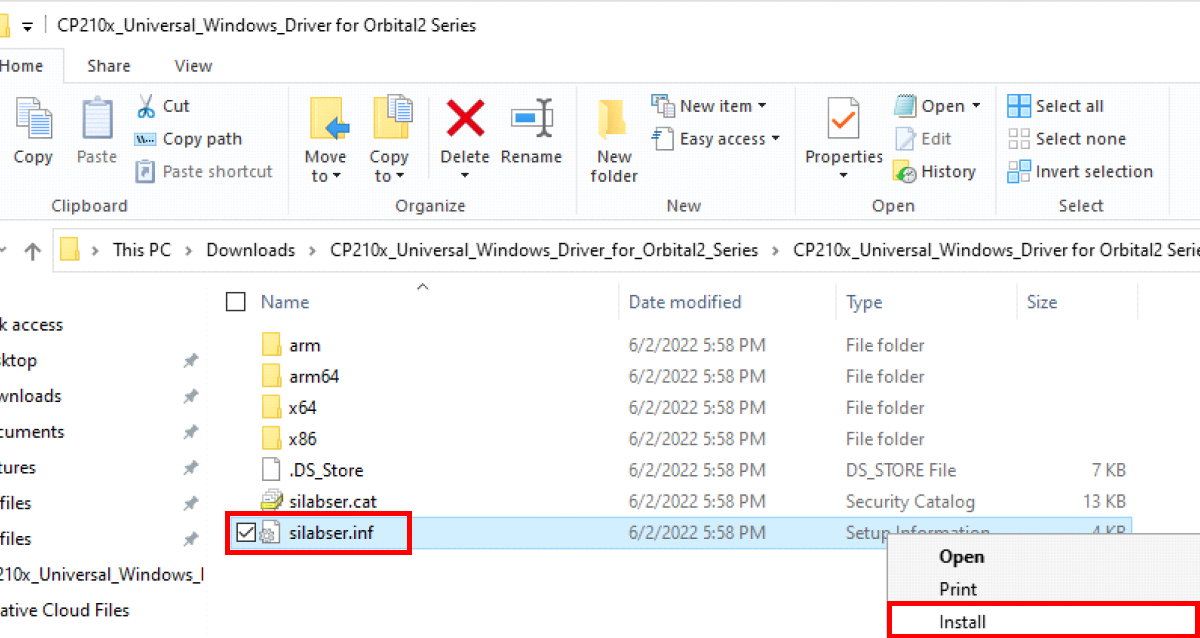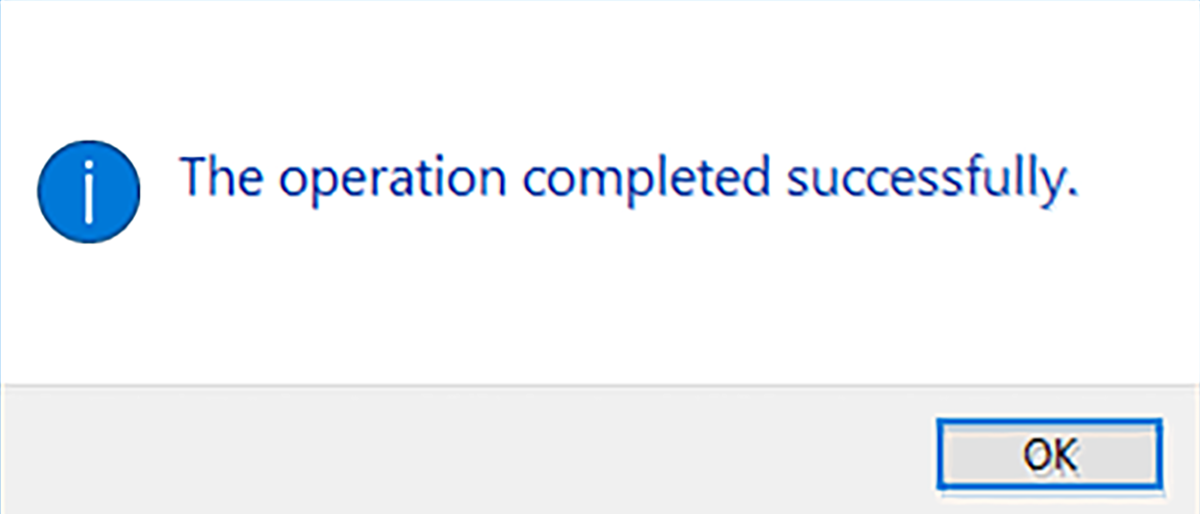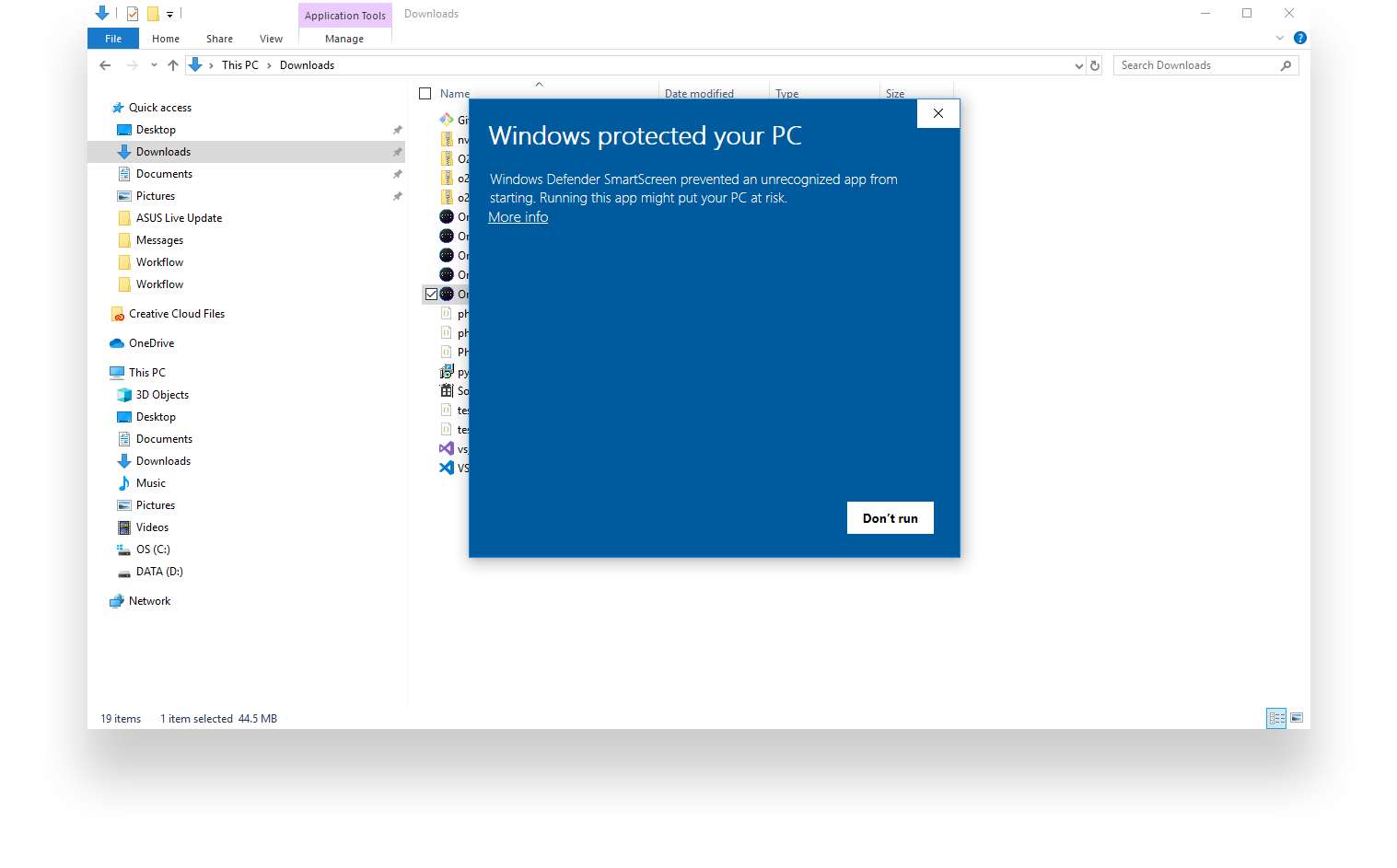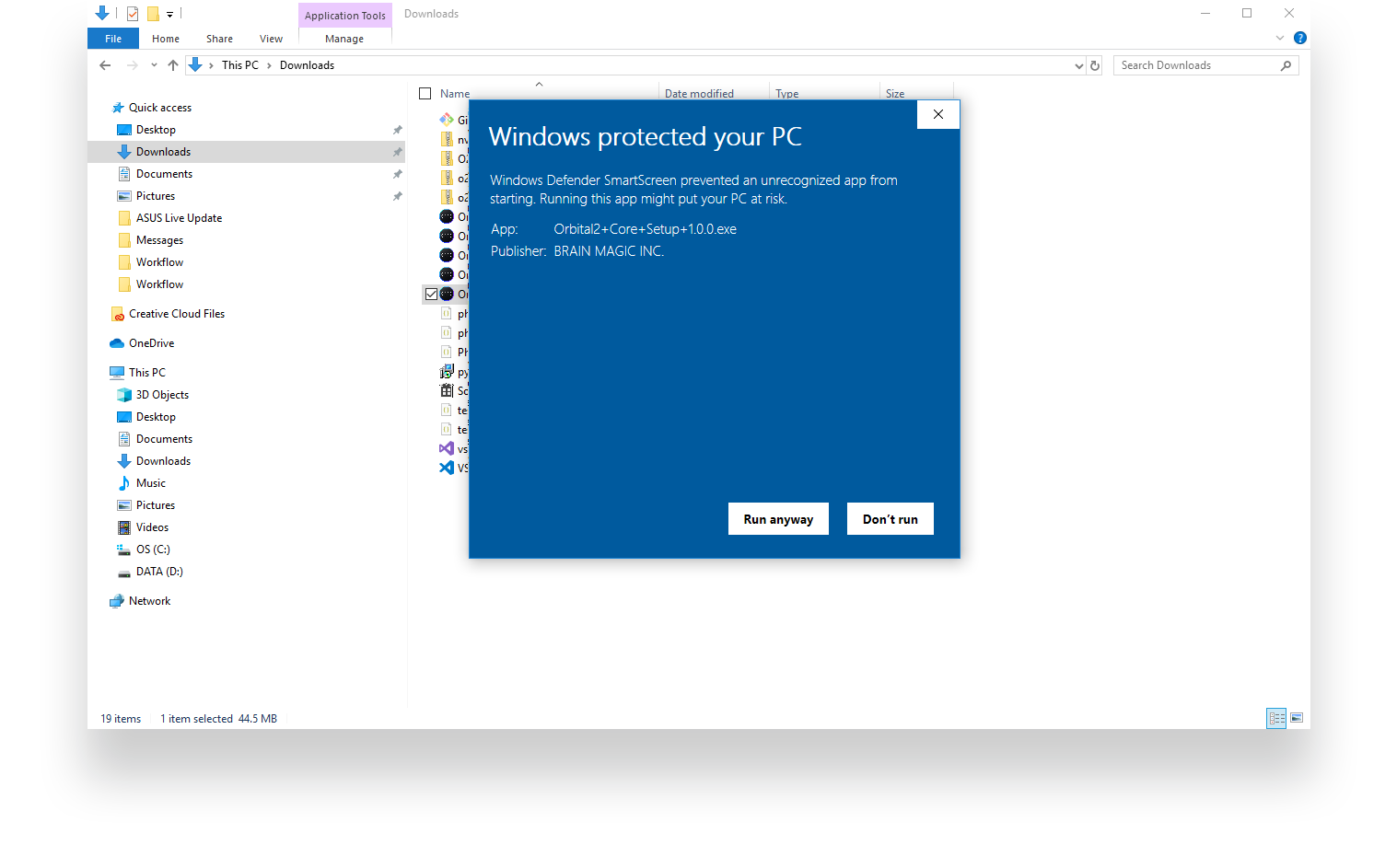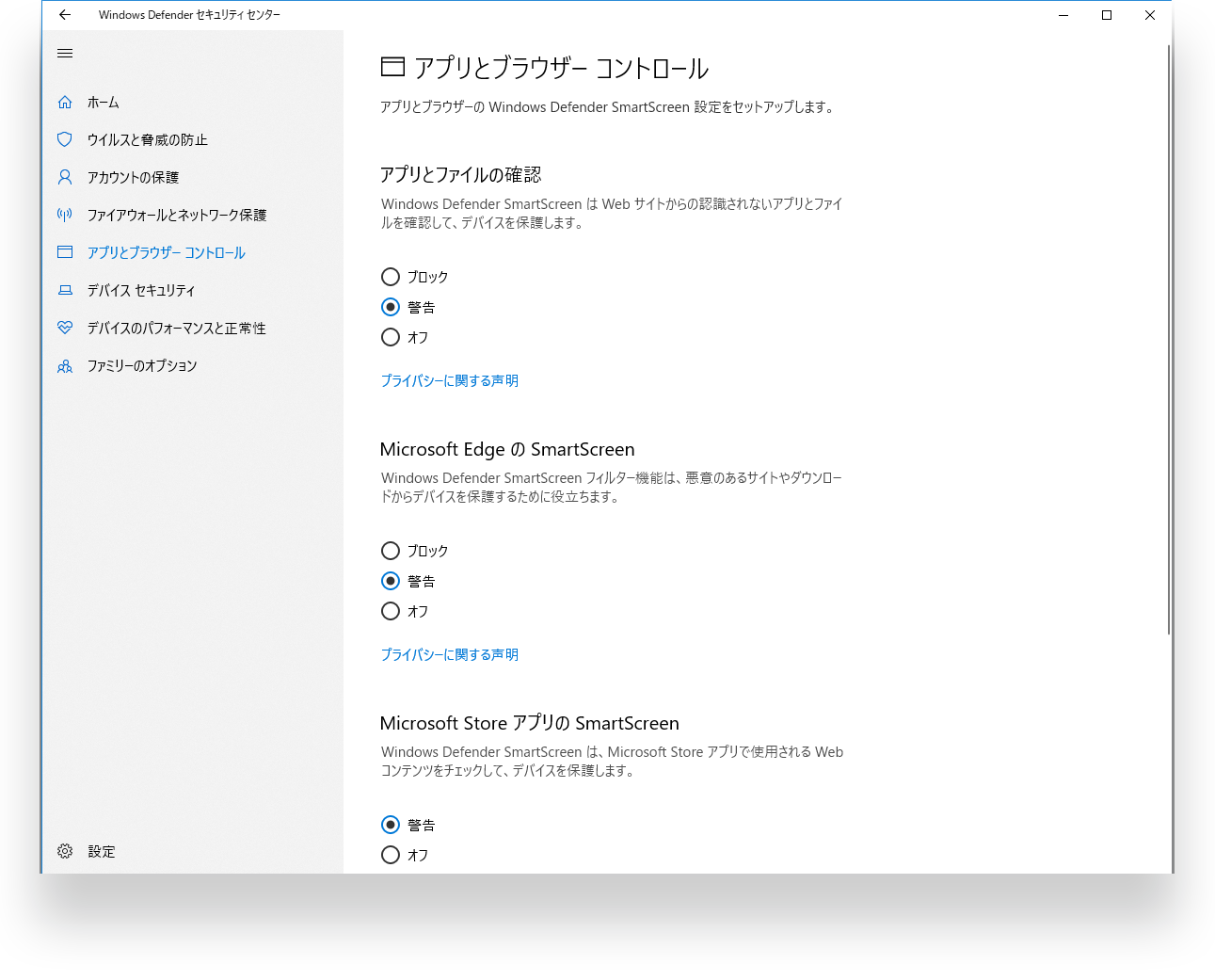Orbital2 manual for installation and configuration for Windows devices
If you use Orbital2, please download "CP210x Universal Windows Driver", and if you use Orbital2 STERNA, please download "CP210x Universal Windows Driver for Orbital2 Series" from "■ SILICON LABS Driver" on the download page of our website.
After the download is complete, double-click the .zip file and click "Extract All" in the folder header to extract it.
※A proper installation process is not possible if the files are in the .zip archive. Make sure to "extract" files first.
After extracting, right-click "silabser.inf" and select "Install (I)".
A security warning dialog will appear. Select "Open (O)".
When the "This operation completed successfully." window is displayed, click "OK".
Shut down the PC completely after the driver installation is complete.
※Complete shutdown: Click the [Start button], click [Power], and hold down the Shift key while clicking [Restart] to perform a complete shutdown.
※If you have any files you are editing, please save them before completing the installation.
Enter "Device Manager" in the search box on the taskbar, and open [Device Manager] in the search results. Connect Orbital2 and check if it appears in “Ports”.
If "C210x USB to UART Bridge" or "O2STERNA" is displayed in "Ports (COM and LPT)", it can be used. If you can't see it, please check here.
Download "Orbital2 Core for Windows" from "Applications" on the download page of the portal site.
After the download is complete, right-click the downloaded .exe file and click "Run as administrator".
After clicking, click "More Info".
※The following may not be displayed due to Windows specifications. If it is not displayed, please go to the next step "3. How to connect Orbital2 or Orbital2 STERNA and PC".
After clicking, the "Run anyway" button will be displayed, so clicking it will automatically install it.
Open the Windows settings screen. press the "Update and Security" button at the bottom of the following screen.
After moving to the "Update and Security" screen, press "Windows Security" on the left side of the following screen.
You will be redirected to the "Windows Security" screen in the "Update and Security" section. press the "Open Windows Defender Security Center" button at the top of the following screen.
After pressing this button, "Windows Defender Security Center" will open in a separate window.
press "Apps and Browser Control" in the menu on the left side of the following screen.
You will be redirected to "Apps and Browser Control". press "Warning" in the protection type of "Check Apps and Files" in the following screen.Select "Warning" to allow the Orbital2 application to be installed successfully.
FAQs:
・"C210x USB to UART Bridge" or "O2STERNA" is not displayed in "Ports (COM and LPT)"
・There is a warning with an "!" mark on the driver in the device manager.
・Orbital2 or Orbital2 STERNA cannot connect
What to do:
1)Completely uninstall the driver and Orbital2 Core
■ Complete uninstallation of the driver
If "C210x USB to UART Bridge" or "O2STERNA" is displayed in "Device Manager", right-click and "Uninstall device".
■ Complete uninstallation of the application "Orbital2 Core"
Delete "C:\Users\{username}\AppData\Roaming\o2app".
Click the [Start button], select "Orbital2 Core" from "Apps and features" in "Settings" and uninstall it.
※If you have created your own profile, export the profile and back up the data before deleting it. See here for how to export your profile.
2)Shut down completely
Click the Start button, click Power, hold down the Shift key, and click Restart to perform a full shutdown.
3)Reinstall the driver and Orbital2 Core
Install "1. USB communication driver" and "2. Orbital2 application installation" again.
4)Start Orbital2 Core with "Run as administrator"
Right-click the application and click "Run as administrator" to start it.
Please check if Orbital2 or Orbital2 STERNA can be used normally.
If you have tried the above and it still does not work, please contact us.
After connecting the USB cable to "Orbital2" or "Orbital2 STERNA" and the PC, click the "Connect" button displayed on the application screen or the "Connect" icon in the taskbar.
If the glow ring glows, the connection is successfully completed.
If you cannot connect, please check here.
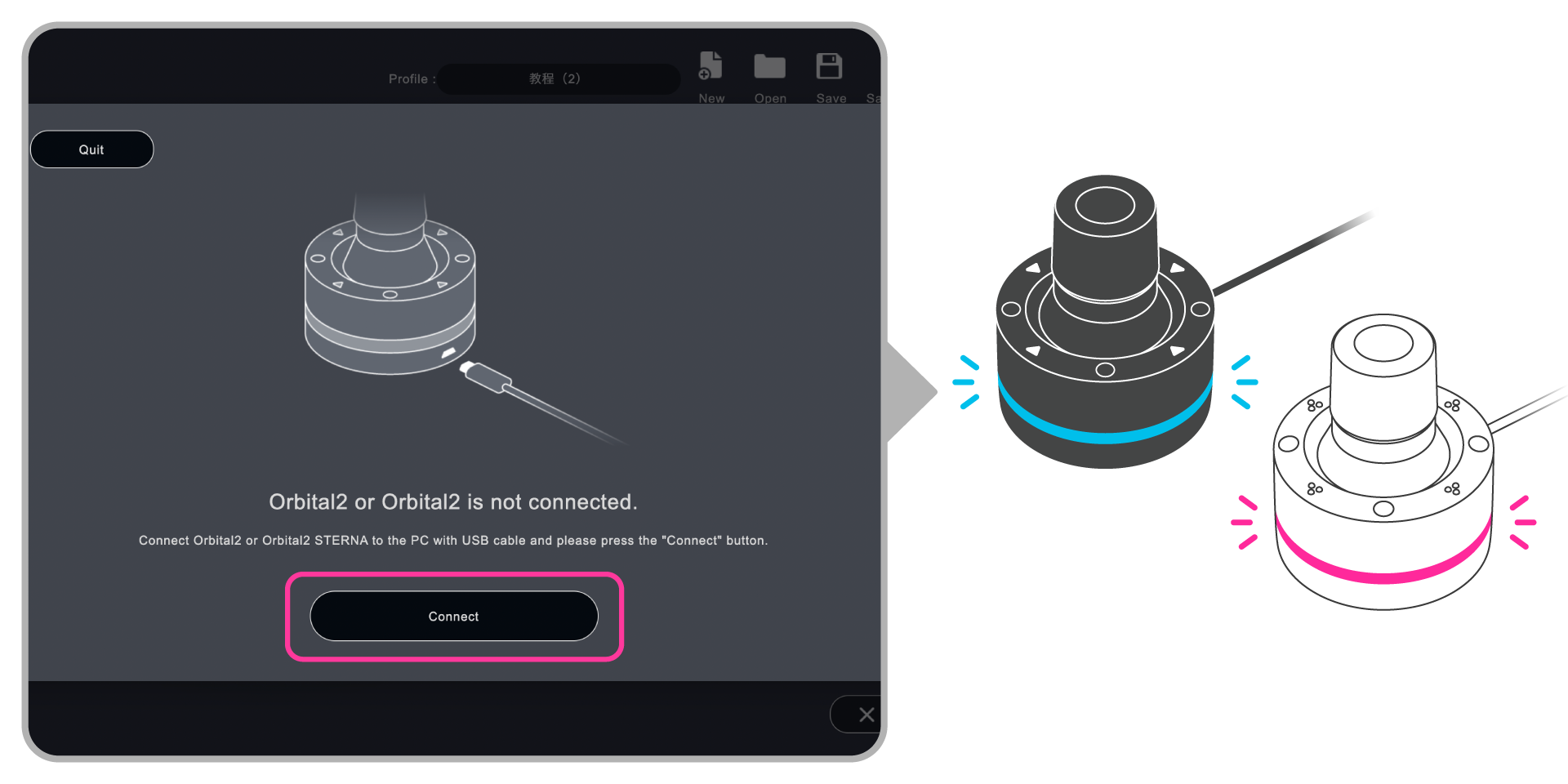
You can hold Orbital2 with your thumb on the top of the Orbital Engine and your index finger on the top of the joystick, with the side of your hand along your work desk.