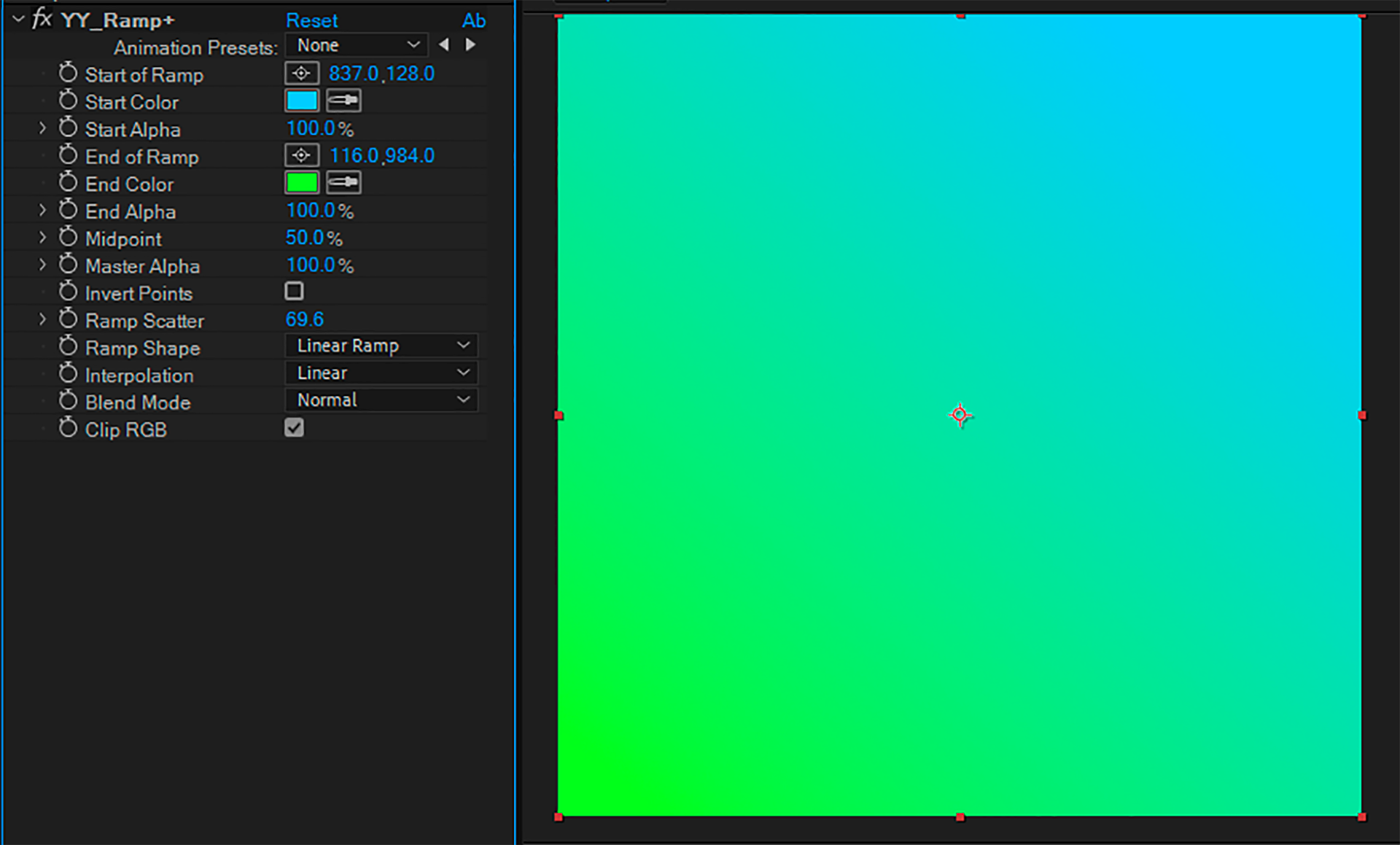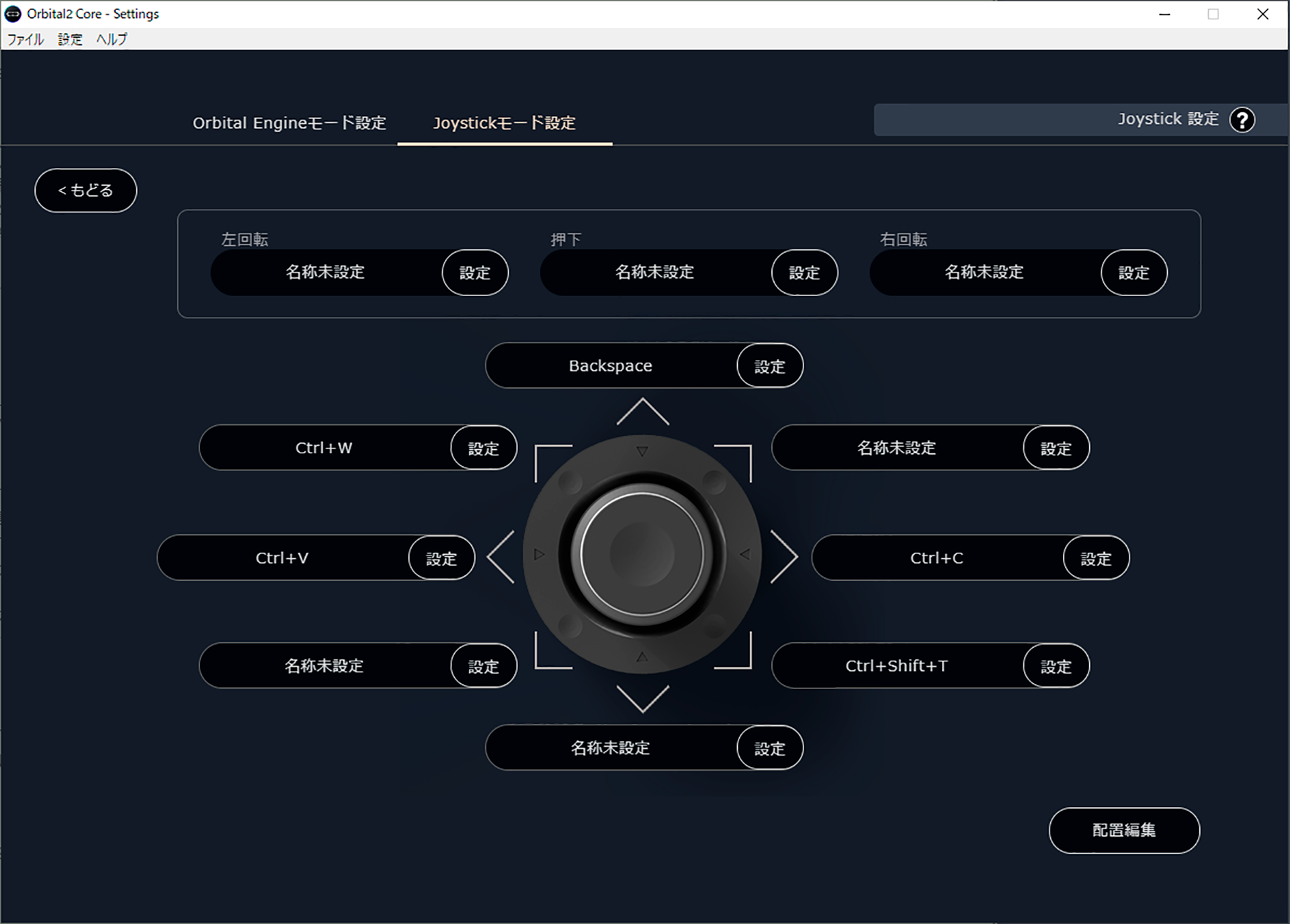[ Video Designer / Director : Suguru Asakura ]Unlock Infinite Combinations! Customize Expressions, Layer Operations, and More Freely!

Video Designer / Director
He mainly produces music videos, promotional videos, and commercials with a focus on motion graphics.
Twitter:朝倉すぐる / Suguru Asakura
Portfolio:Suguru Asakura
“Understanding Particular & Understanding Particular Ex Set”
Download here
I mainly design video centered on motion graphics. Recently, I’ve often produced music videos that incorporate illustrations.
Let’s take client work for an MV as an example:
Talk extensively with the client to figure out what to make.
Gather and organize references, sketch rough ideas, and shape the concept.
Create an image board (a rough outline to show the overall flow).
Design the key visual for the MV (sometimes animating it a little).
Use that key visual as a tone guide to create other scene visuals.
Animate everything.
This is the rough outline, though steps may sometimes shift or repeat.
I’d like to try anime openings and entertainment-related content idents (logo motions). Also, while my main tool now is After Effects, I want to increase my use of 3D software like Cinema 4D to broaden my range of expression.
I’d also love to create visuals with an “atmosphere” or ambient feel. A while back, I uploaded some live-action footage on Twitter with that intention, and I’d like to explore that direction further too.
二子玉らへんで散歩ついでに撮影 pic.twitter.com/ariSsLrZJ6
— 朝倉すぐる / Suguru Asakura (@SgrGuitarOrgan) September 23, 2019
This is a reminder to myself, but I try to prioritize the “why” and “what” over the “how.” By doing so, the direction to take naturally becomes clearer, and I can also make more meaningful proposals. (In the past, I focused too much on methods and techniques, lost sight of the purpose, and paid the price…)
I use Particular for elements like fire, petals, dust, sparks, and abstract lines. That said, I often rely on live-action footage for those, since it’s much faster.
Still, I like to play around with plugins when I have time, and sometimes I discover interesting looks or effects that I later bring into actual work.
(Trapcode Particular is an After Effects plugin that generates 3D particles—like smoke, fire, sparks, floating dust, or organic graphics.)
Download here
“Played with” was half a joke, but when I do experiment, I try unusual or unconventional uses of plugins—ones that might look beautiful yet still make sense technically.
I don’t have a single go-to plugin, but recently I tried:
▼ PATTOON Texturing Plugin
Mosaic (Yanobox): creates adaptive tile mosaics.
Download here
Stardust (Superluminal): node-based particle system.
Download here
PATTOON Texturing Plugin (ilumy design): glitch/turbulence-based texture mapping effect.
Download here
I ended up using all of these in actual recent projects.
Definitely YY_Ramp+ (Andrew Yang). It’s versatile, easy to use, and doesn’t have quirks. It’s like a superior version of the default “Color Curves.”
Also, VFX Optical Glow (Red Giant). It outputs exactly the kind of glow I imagine, straight and accurate, unlike other glow plugins.
▼ YY_Ramp+
YY_Ramp+
Download here
Optical Glow
Download here
“Understanding Particular & Understanding Particular Ex Set”
Download here
I mainly use two machines: a Windows PC (primary) and a MacBook Pro (secondary). I prefer pen tablets over mice.
I keep large internal storage so I don’t have to rely on too many external drives. Still, I always maintain external backups in case of trouble.
I had never used a left-hand device before. I only knew of them as something gamers often use for FPS games.
(FPS = First Person Shooter: a type of shooting/action game played from the protagonist’s perspective, moving freely through the world and fighting with weapons or bare hands.)
I didn’t do much customization, but I did use shortcuts a lot.
First impression: it looks simple, smart, and cool.
Using it, I liked the feel of resting my fingers on it, the vibration when tilting, and the satisfying button press. I often find myself absentmindedly pressing and rotating it during breaks (laughs).
It did take time to get used to, but once I did, it felt comfortable. It allows me to focus on the screen without moving my hands much, which pairs really well with drawing or retouching on a pen display. No more awkward stretching for a keyboard while stroking with the right hand.
Surprisingly, it’s also very handy for web browsing—I can just lounge lazily and scroll through Twitter without moving much.
While testing in my main tool, After Effects, I found the Text Block function—where you can store expressions—very useful.
I can instantly call them up and store syntax I often forget. Sure, I could save them in a text editor, but the ease of pressing one button with my left hand to insert them is fantastic. It even made me use expressions more often.
I haven’t fully mastered it yet, but combining this with layer and menu operations stored in separate profiles could make workflow even smoother.
I set up different profiles for After Effects and web browsing.
Orbital Engine Mode (for After Effects): I stored text expressions so I can input them with a single press. These include frequently used ones or useful ones I never remember.
Flat Ring / Joystick Mode (for web browsing): I registered common mouse actions and keystrokes. It’s convenient being able to open, close, and switch tabs with minimal finger movement.
Here are some expressions I assigned:
posterizeTime: set a layer’s framerate (e.g., lyrics at 12fps for a hand-crafted feel).
clamp: restrict a value to a defined range.
index: specify layers by their order number, not name.
split name: extract part of a layer name.
if: conditional branching for complex comps.
Math.sin: create looping, wave-like animation without keyframes.
valueAtTime: delay one layer’s motion to follow another.
linear: map a value range (e.g., opacity based on position, size based on distance to a null).
I think it works well with pen displays. I’ve mostly used them just for quick sketches or retouching, but now I’m tempted to start practicing illustration seriously with a pen display + Orbital2 combo!
Orbital2 feels great to touch, and its extensive customizability is a huge draw. Not only keystrokes—you can also assign text, mouse actions, and macros.
It really feels like “infinite combinations!” I think gadget lovers in particular will find it very appealing.
▼ Asakura’s Original Profile
He has kindly provided a profile for Adobe After Effects (Windows version)!
Windows:
here
Please note: Profiles are only distributed when provided directly by creators. Some may not be available depending on your OS or keyboard layout. Thank you for your understanding.
This translation has been performed using ChatGPT.