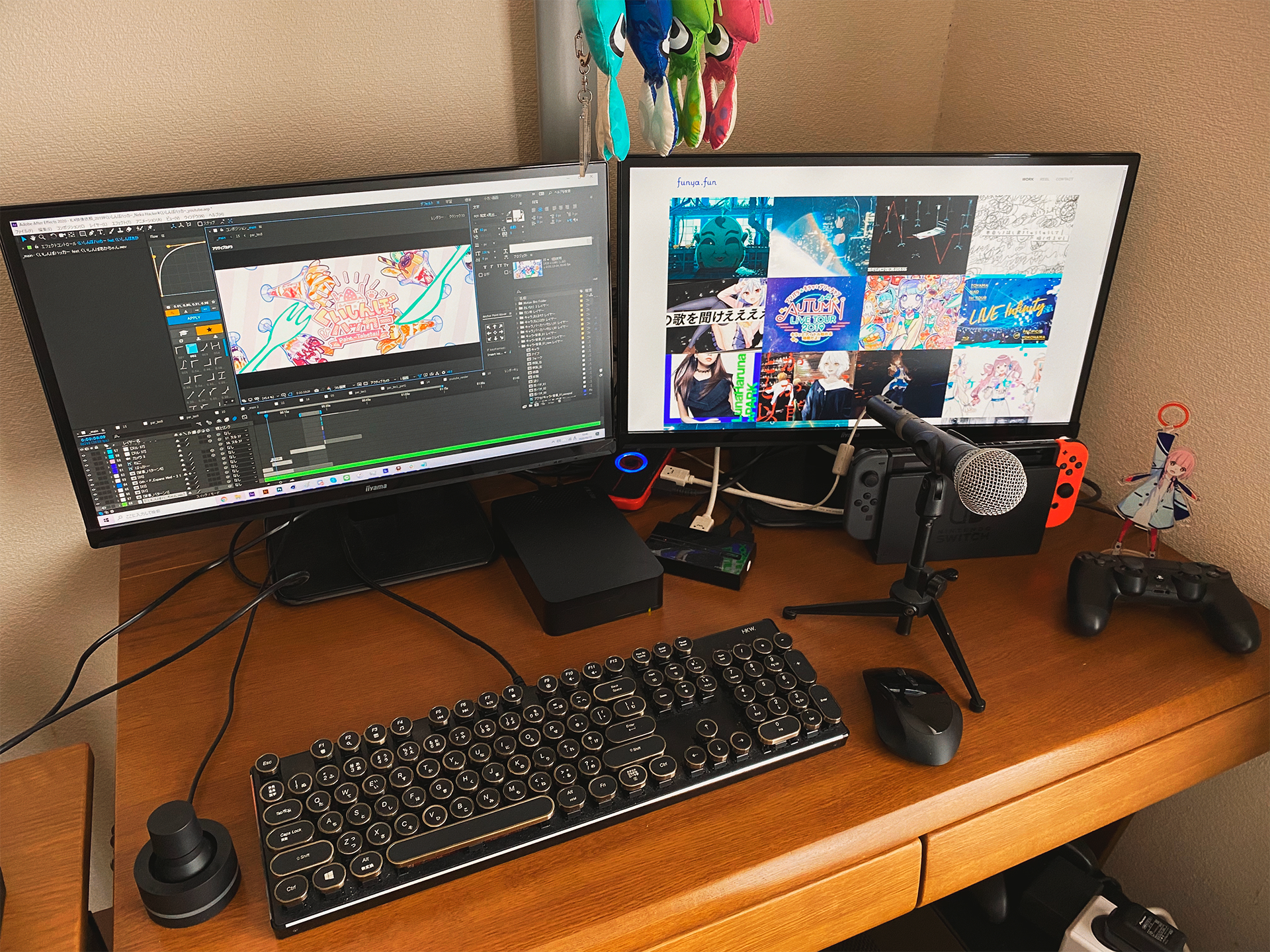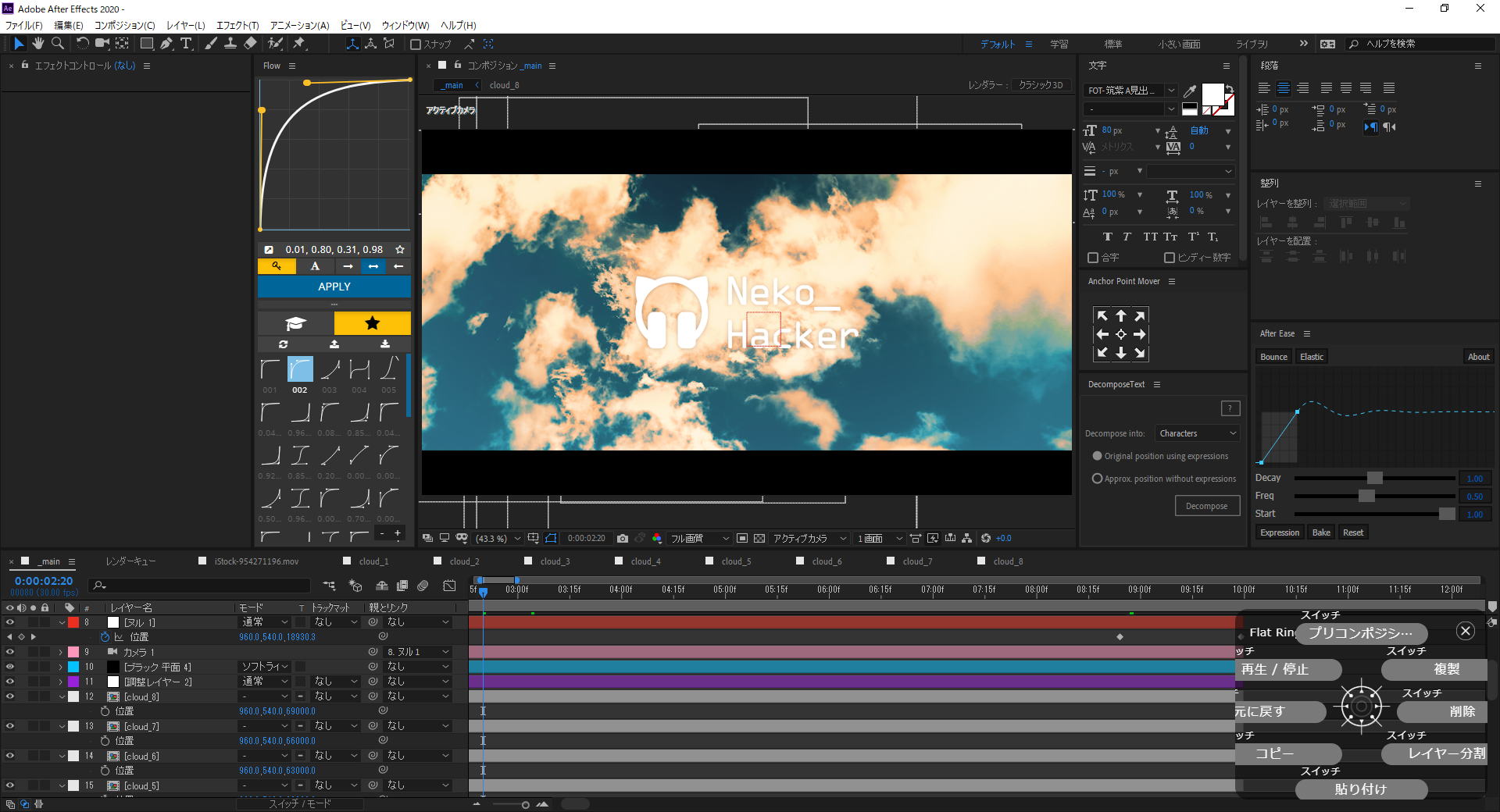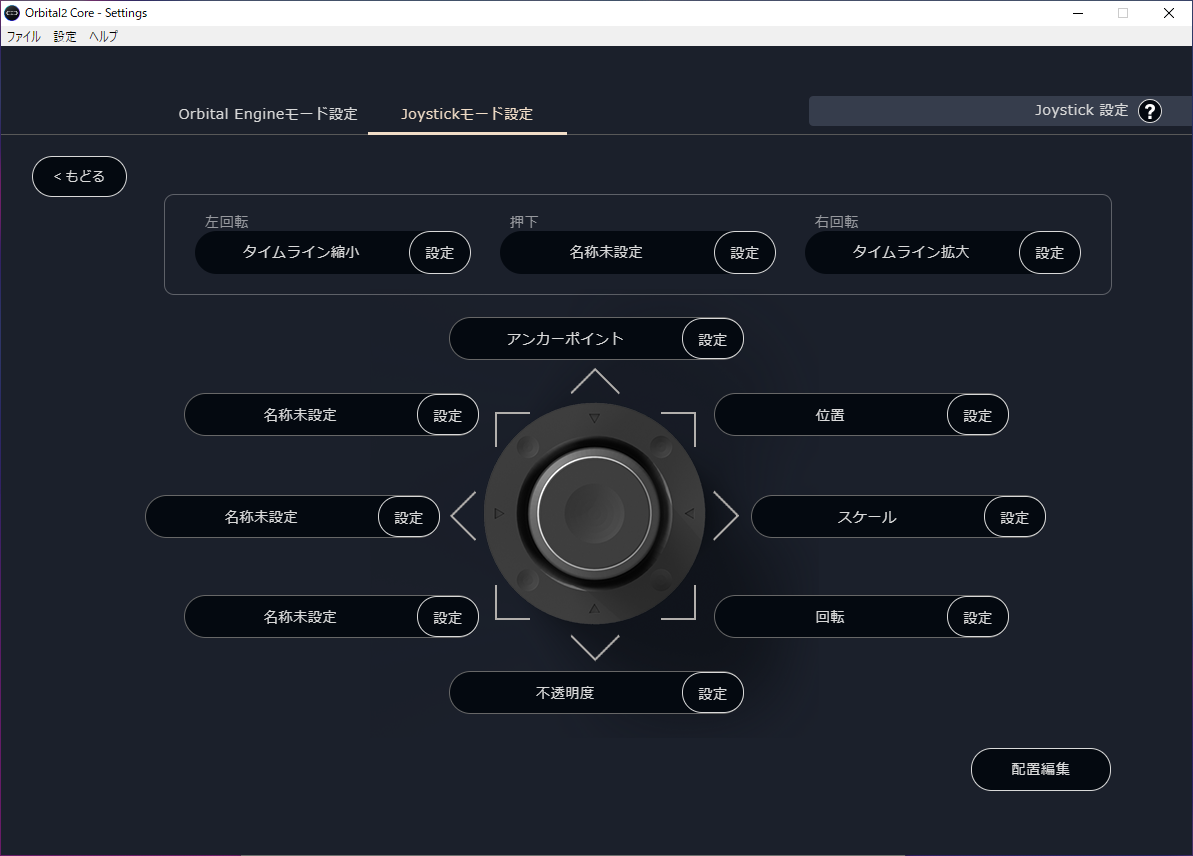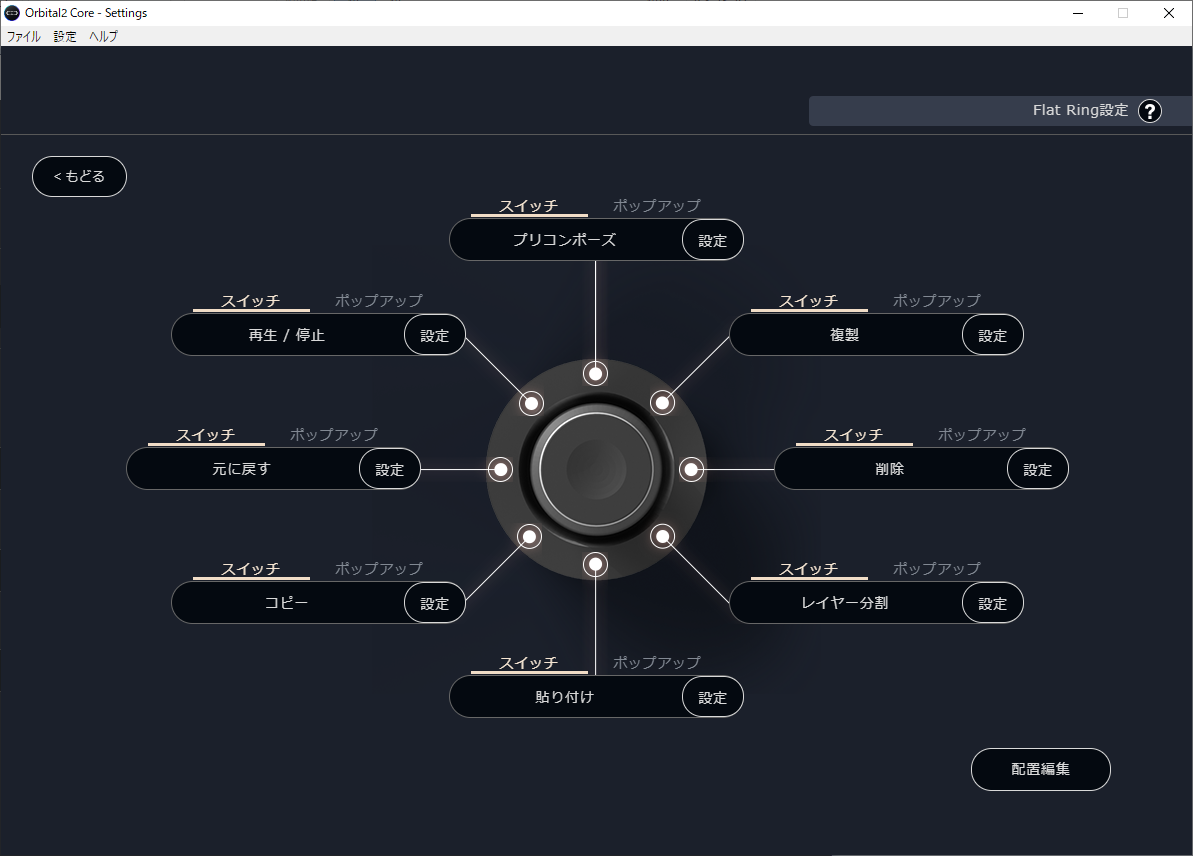[ Motion Graphic Designer: Funya ] Customize Freely with the Mode That Suits You Best!
- This Creator
- Daily Work
- Funya’s Workspace
- About Orbital2
- Final Message
Table of Contents

I work as a freelance motion graphic designer (or “a ghost of motion graphics,” as I like to say). My main tools are Adobe After Effects, and I mainly create visuals for music videos and live concerts.
Last year, some of my notable works included:
Music video for Neko Hacker’s “Kuisinbo Hacker”
Visuals for Nao Toyama 1st TOUR "LIVE Infinity"
One highlight was the food images before the chorus—I actually asked my Twitter followers to submit photos of their homemade dishes, which was really fun. The only tough part was saving each one late at night while hungry!
For Nao Toyama’s concert visuals, the focus was completely different. Since the footage is shown only once during each live performance, instead of small details, I prioritized energetic movements synced to the music and even used intense flashing effects, which I normally avoid in MVs.
The LED stage screens were arranged in a grid of squares, so I designed lyrics to appear one block at a time, using the stage structure as part of the effect. At the Yokohama performance, I sat in the audience and was truly moved to see my visuals energizing the entire venue.
🌈東山奈央 1st TOUR “LIVE Infinity”🌈
—ふにゃ👻 (@_funyaa) September 9, 2019
「ネバギバ音頭」「オトメイロ」「イマココ」の演出映像を制作させて頂きました!https://t.co/preJRCtKg4#うぉーうぉーしてきたぜpic.twitter.com/4Jw3ksRKPL
Yes! Especially for MVs, I love building stories that tie closely to the lyrics. If viewers imagine the meaning behind certain parts while watching, that makes me very happy.
The beauty of MVs is that they can highlight the story inside the song. Sometimes in meetings, I even ask lyricists to explain the meaning of each line so I can bring that out visually.
Mainly After Effects, supplemented by Illustrator, Photoshop, or Cinema 4D as needed. The process varies: sometimes I create storyboards, sometimes illustrators do, and sometimes I skip storyboards altogether.
For Kuisinbo Hacker, illustrator Kiato drew the storyboard, but gave me freedom to change things. I ended up ignoring parts and building new scenes, combining both our ideas into something fun.
Since most of my work is published online, I’d love to exhibit my visuals in a physical venue someday!
I use Procreate on iPad for storyboards. For production, I work on a Windows desktop PC (Mouse Computer DAIV series).
CPU: Intel i7-6700K
GPU: GeForce GTX1060
RAM: 32GB
I’d known about Orbital2 from interviews with Kanata Katana and sheepD, but this was my first time actually trying one.
I had always imagined left-hand devices were for illustrators, but once I tried it with video software, I was surprised by how versatile and convenient it was.
At first, I worried I wouldn’t manage all the assignable functions. But as I experimented, I found ways to adapt it to my workflow, which was really fun.
I also love the compact design and smooth operation. And the customizable LED ring is adorable—I set mine to After Effects purple!
It took me about two weeks to build my profile.
By the time I finished, I was already comfortable using it.
Zooming in and out of the timeline in After Effects. Assigning this to the Orbital2 stick rotation was a game changer.
Normally, you’d need to take your right hand off the mouse to press “-” or “^” on the keyboard. Orbital2 eliminated that step, making my workflow much smoother.
Yes—complicated three-key shortcuts. For example:
“Ctrl + Shift + D” (Split Layer) → assigned to the Flat Ring at 5 o’clock
“Ctrl + Shift + C” (Pre-compose) → assigned at 12 o’clock
This made multi-key commands quick and easy.
Orbital2 offers two input methods: using the central stick (Joystick mode of the Orbital Engine) or pressing the surrounding buttons (Flat Ring).
For me, I sometimes found it difficult to tilt the stick precisely in the direction I wanted on the first try. So, I assigned frequently used shortcuts that actually change something—like Duplicate Layer, Delete, and Split Layer—to the Flat Ring buttons, since they’re less prone to misoperation.
Meanwhile, I assigned shortcuts that switch property displays—a for Anchor Point, p for Position, s for Scale—to the stick. This way, I could casually tilt the stick in any direction and then rotate it to bring up the property I needed, which turned out to be very convenient.
Personally, I don’t use Orbital Engine mode at all, since I prefer not to switch modes during work. But if you wanted to use it, I think assigning frame navigation, like Ctrl + Shift + → (move 10 frames forward) or Ctrl + Shift + ← (move 10 frames back), to the stick’s rotation would be really useful. Assigning timeline zoom controls—. (period) to zoom in and , (comma) to zoom out—could also come in handy.
That said, Orbital2 lets you assign a function to toggle between Orbital Engine mode and Joystick mode with a single input. So for those who want to switch back and forth, it’s also very practical.
Yes! Assigning the most frequently used operations—Copy, Paste, and Undo—to buttons was incredibly handy. I even mapped the Delete key, which normally requires moving my right hand away from the mouse. With Orbital2, I can hit it instantly with my left hand, which makes editing much more efficient.
Another tip I’d recommend for new users: at first, I often forgot which function I had assigned to which button. As a quick workaround, I slid a small memo sheet under the device and wrote down my assignments.
Surprisingly, this worked really well!
Of course, Orbital2 also has a built-in Guide Display function, which shows your button assignments on-screen. I tried it and found it very convenient—you can place the guide anywhere on your screen. Thanks to this, even beginners can quickly get used to the device.
By speeding up my workflow, Orbital2 frees up more time for creative thinking and fine details. I’d love to keep using tools like this to push my work quality even higher.
It may seem intimidating at first, but once you get used to it, Orbital2 becomes incredibly powerful. With features like the on-screen guide, it’s very beginner-friendly too. If you’re curious, I highly recommend making Orbital2 your first left-hand device.
▼ Funya’s Original Profile
We’re sharing Funya’s custom profile for Adobe After Effects (Windows version).
Windows:
here
※Please note: Profiles are only distributed when provided directly by creators. Some may not be available depending on your OS or keyboard layout.
This translation has been performed using ChatGPT.