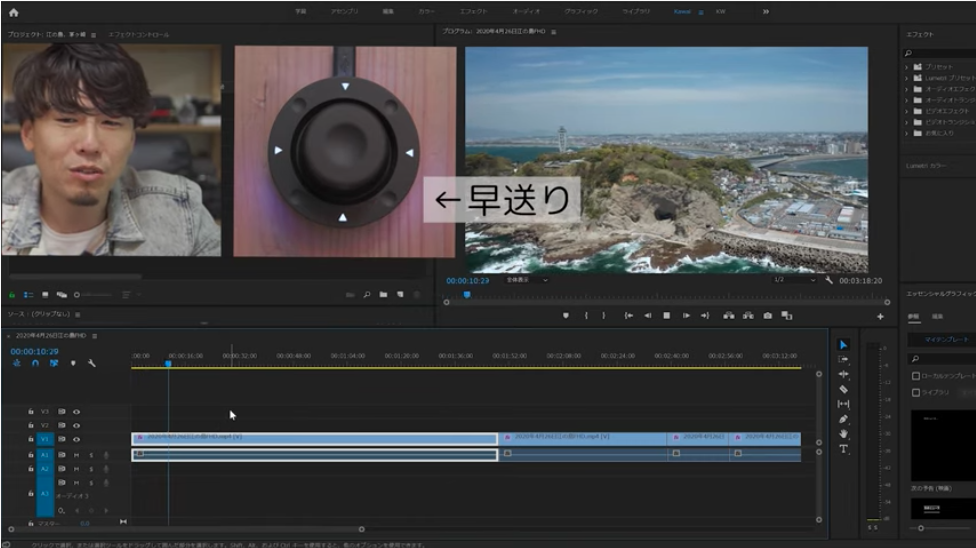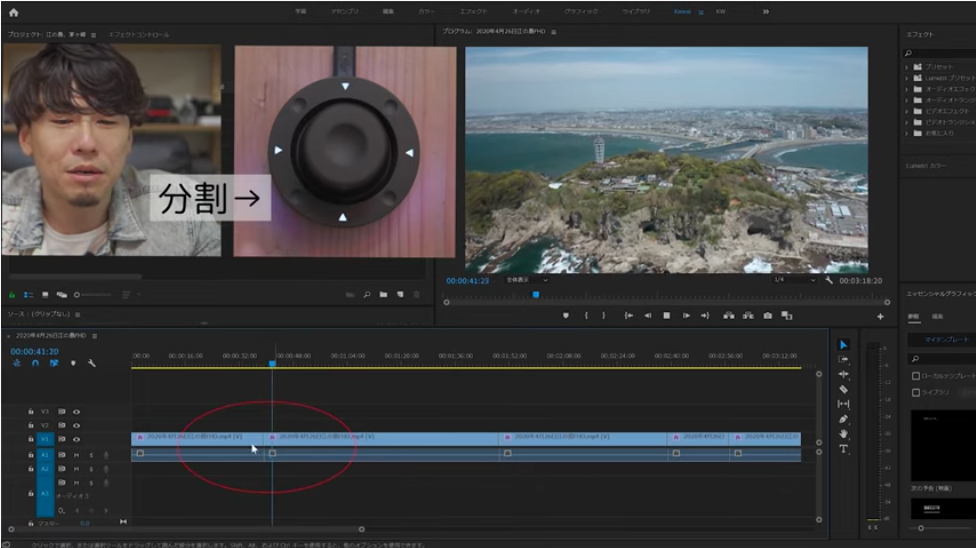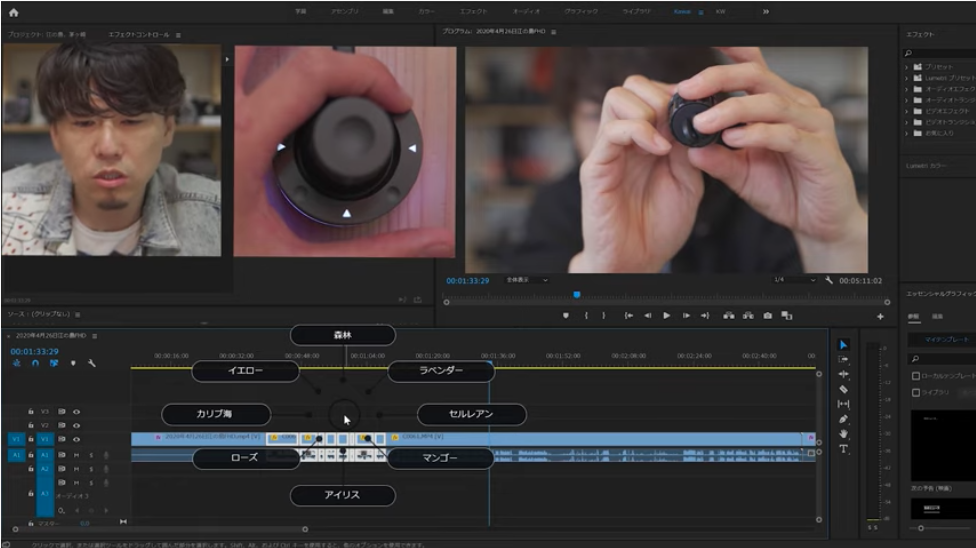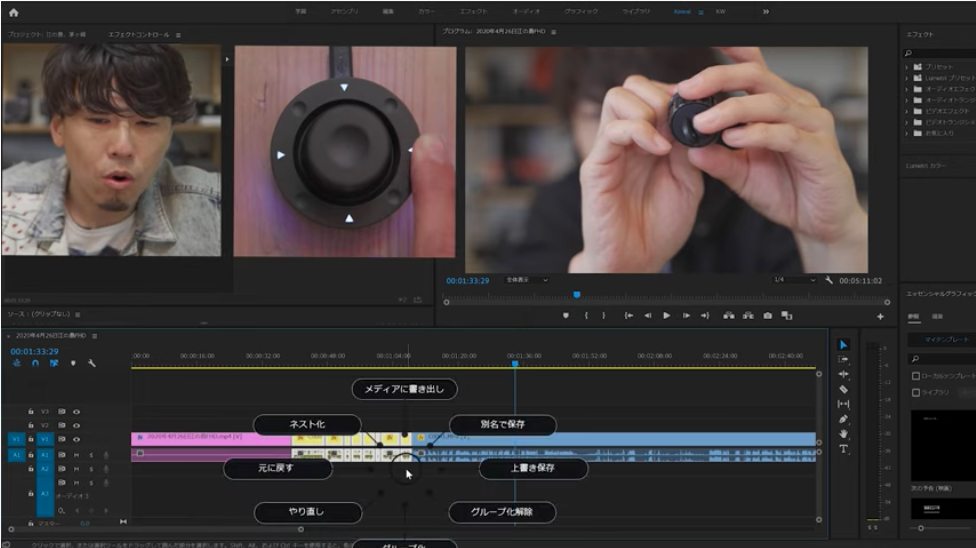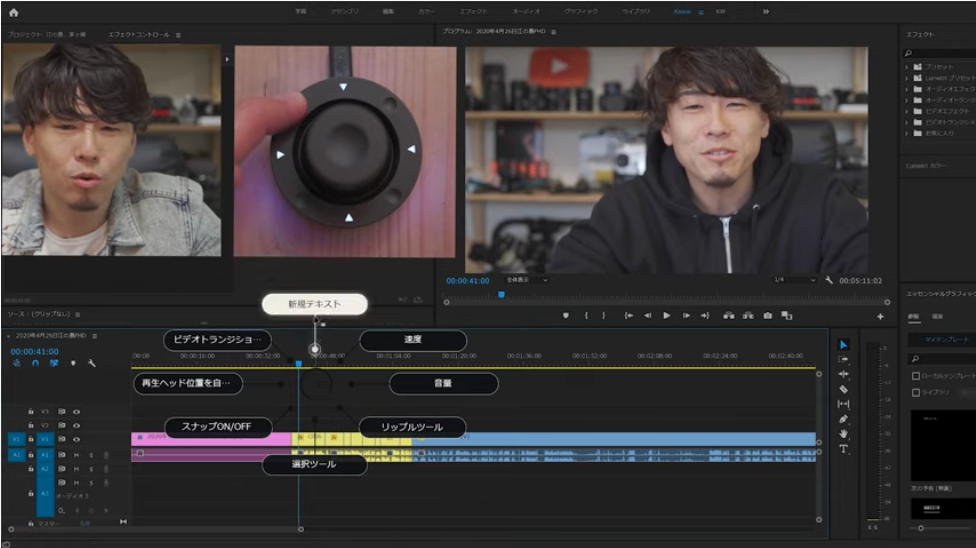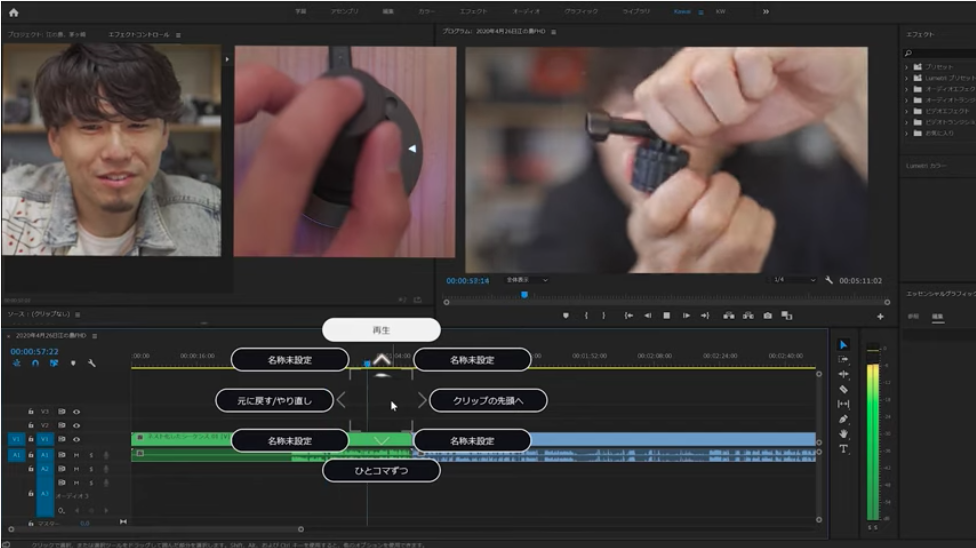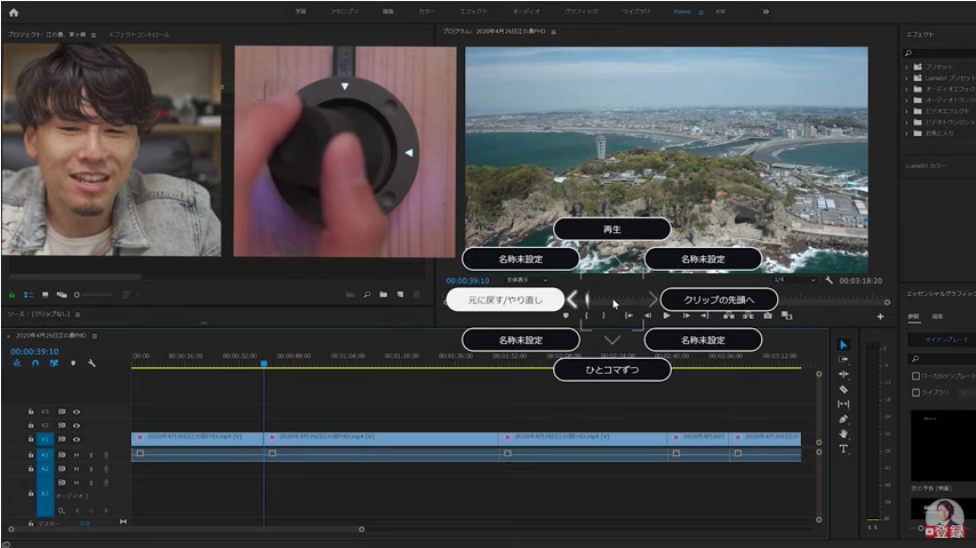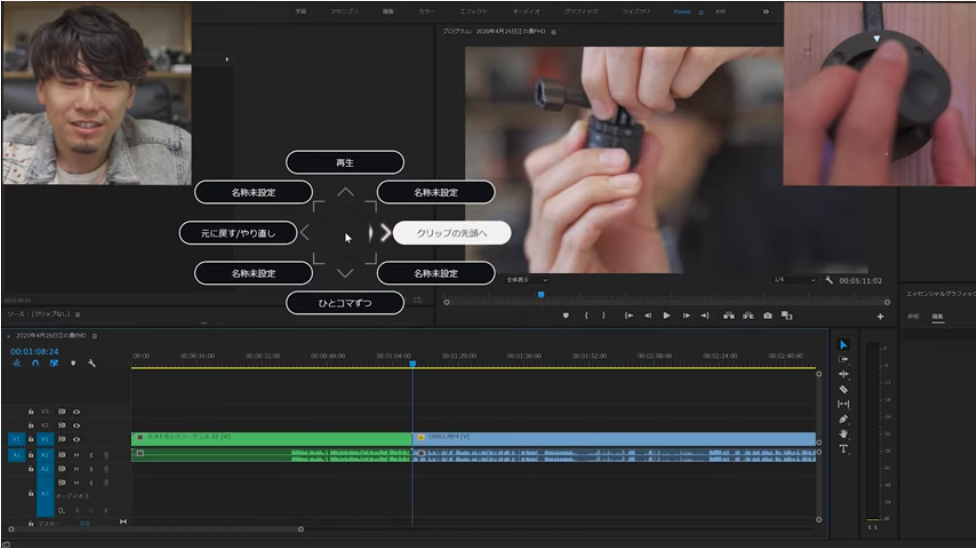[ YouTuber : Koji Kawai ]Tried Out the Must-Have Device for Creators: Orbital2!

After earning a national license as a hairdresser, he worked for five years as a bartender. He then joined a staffing agency, became a manager, and although business numbers skyrocketed, he experienced such severe stress at the end of that period that he thought he might have a breakdown. This pushed him to prepare for three years before becoming independent and starting his own company.
Currently, as CEO of Aletheia Inc., he runs diverse businesses including hair salons, video production, YouTube consulting, and managing corporate YouTube channels. He enjoys his daily life immersed in YouTube with the goal of expanding his international activities.
Twitter:川井浩二⌘ Drones and Gadgets
YouTube:川井浩二 / Koji Kawai
Here’s a product that supports a wide variety of creative software used for video editing, illustration, photo retouching, and more. It helps streamline workflows and reduce work steps!
Orbital2 is smaller than I expected.
Honestly, when I first saw it, I thought its small size meant it couldn’t do much. But once I opened it up, I realized it can actually do amazing things!
Above all, it’s a product designed to make workflows more efficient, and you can set up a large number of shortcuts!
Let me walk you through how it works in practice!
I assigned “Play” to the downward switch.
To the bottom-right switch, I assigned “Fast Forward.” Since I use it quite often, I placed it there.
To the bottom-left switch, I assigned “Split.” This is used when editing video to cut out unnecessary parts.
To the left switch, I assigned “Ripple Delete.” This allows me to delete unwanted parts while closing the gap automatically.
This is especially useful for what’s called “jump cuts,” where you remove silences or blank parts of a video. For example, in a talking-head video, I cut out sections with no speech to shorten the video and deliver denser information without wasting time.
So in combination, I use “Play,” “Split,” and “Ripple Delete” together.
To the top-right switch, I assigned “Color Label” through the popup flick menu. When the timeline gets long with many scenes, I color-code clips to organize them. For example, I can select multiple clips considered as one scene, then press the switch, bring up the flick menu, and assign a color.
To the right switch, I assigned “Tools,” also via the flick menu. Here I placed the very useful “Group” and “Nest” functions. “Group” combines multiple clips together, while “Nest” turns multiple clips, text, or audio into a single clip.
To the top-left switch, I again assigned “Tools” via the flick menu. From this menu, selecting “New Text” allows me to quickly add captions.
To the upward direction, I assigned “Play.” Tilting it up and rotating right gives “Fast Forward,” and rotating left gives “Rewind.” The further you rotate, the faster it goes in either direction. Super convenient!
To the left direction, I assigned “Undo/Redo.” Tilting left and rotating right performs “Redo,” while rotating left performs “Undo.”
To the downward direction, I assigned “Step Forward/Back by One Frame.” Tilting down and rotating right advances one frame, while rotating left goes back one frame.
To the right direction, I assigned “Go to Clip Start.” Tilting down and rotating left or right takes you to the start of the clip.
With Orbital2, you can tilt the joystick and rotate, press down, press the flat ring, or even press and then bring up a popup menu to select with your mouse. It’s all very intuitive. The wide range of customization is also a huge plus!
Besides video editing software, there are many other creative tools, and Orbital2 can be optimized as your very own custom tool for each one. That’s fantastic.
The fact that you can complete creative work using only a mouse and Orbital2—without even touching the keyboard—is truly amazing!
▼ Koji Kawai’s Original Profile
He has generously shared a profile you can use in Adobe Premiere Pro!
Windows:
here
※Please note: We only distribute profiles provided by creators themselves, so depending on your OS or keyboard layout, some profiles may not be available. Thank you for your understanding.
This translation has been performed using ChatGPT.