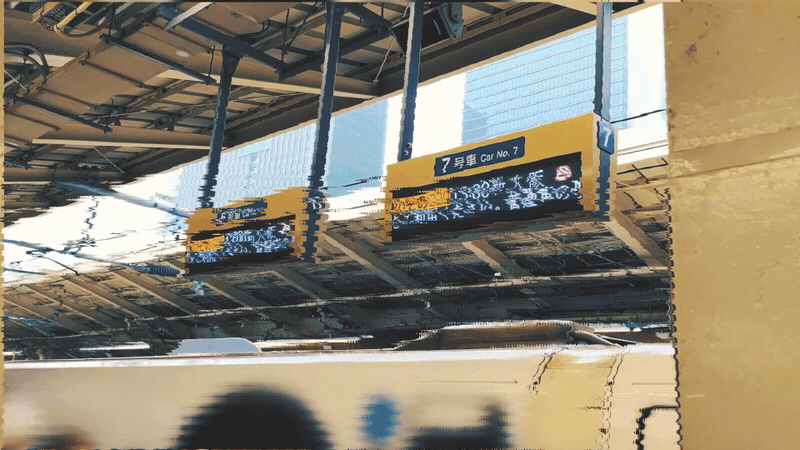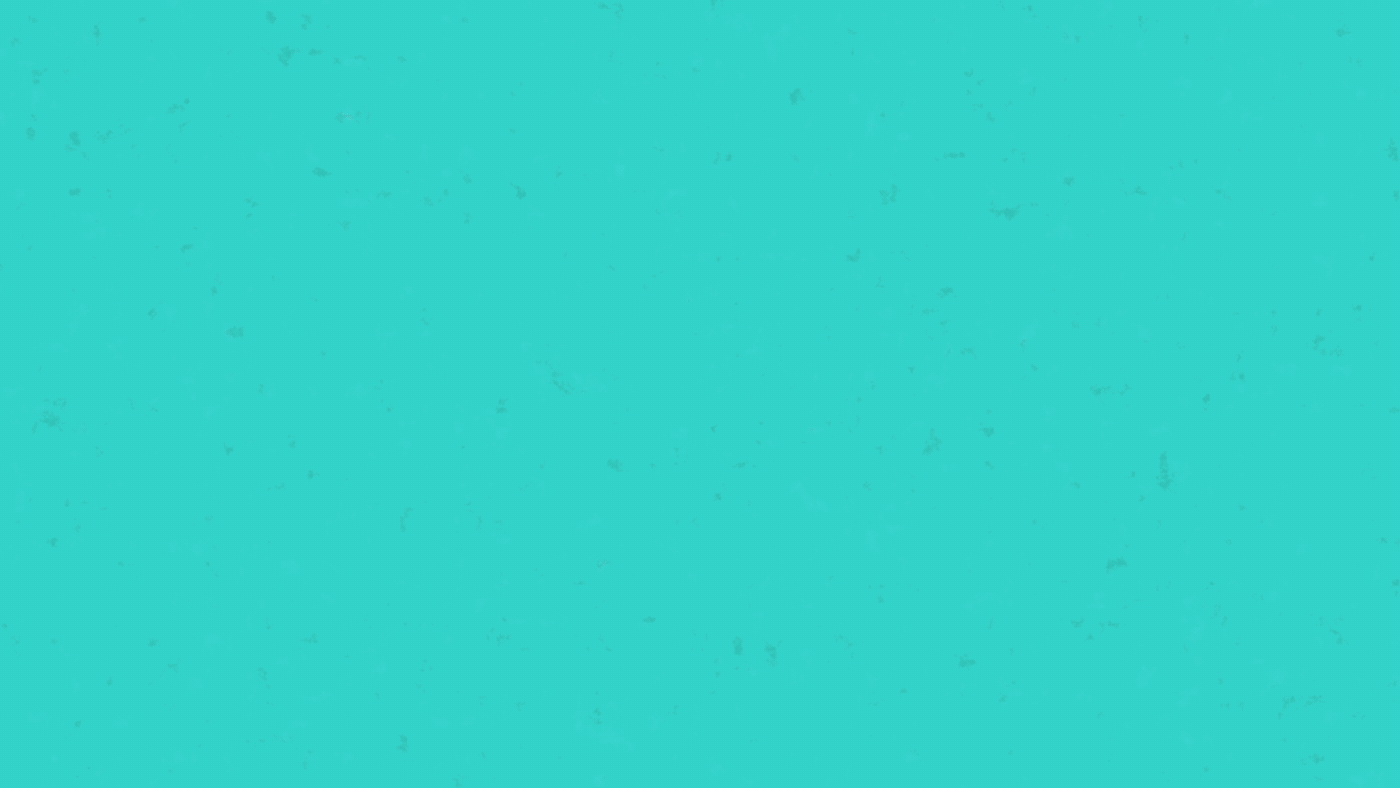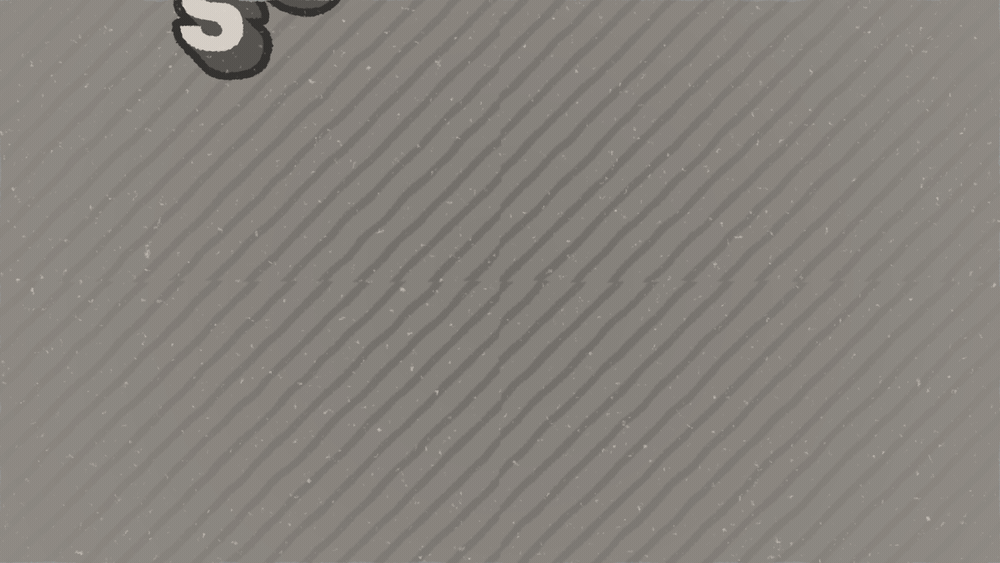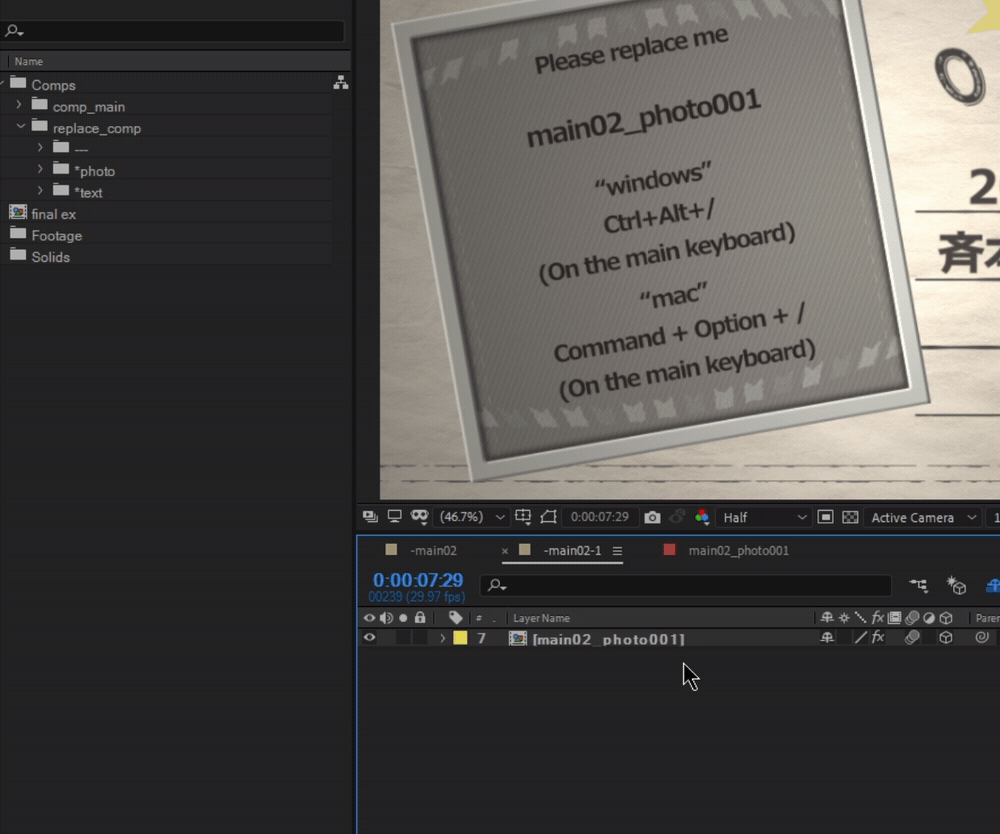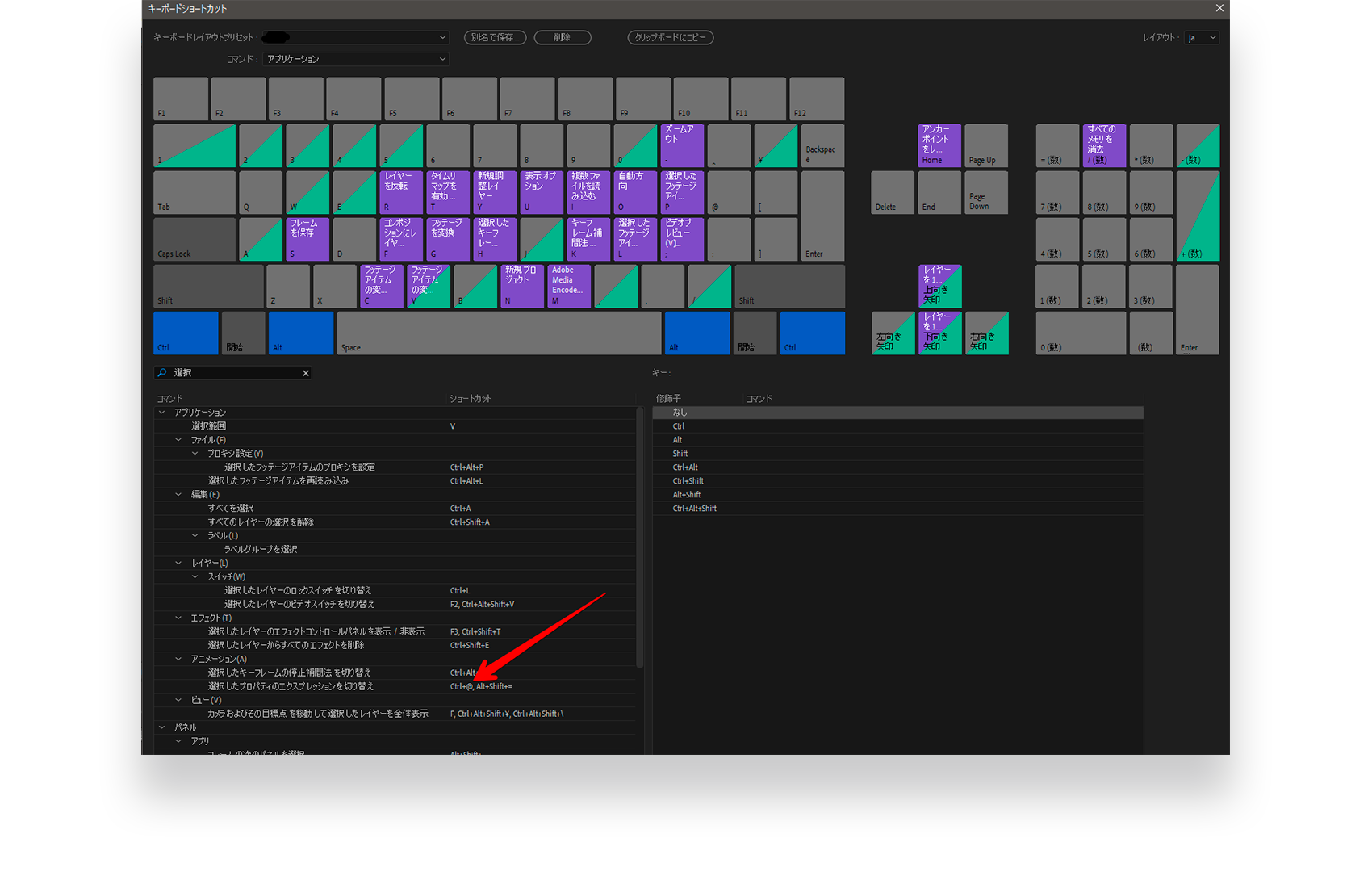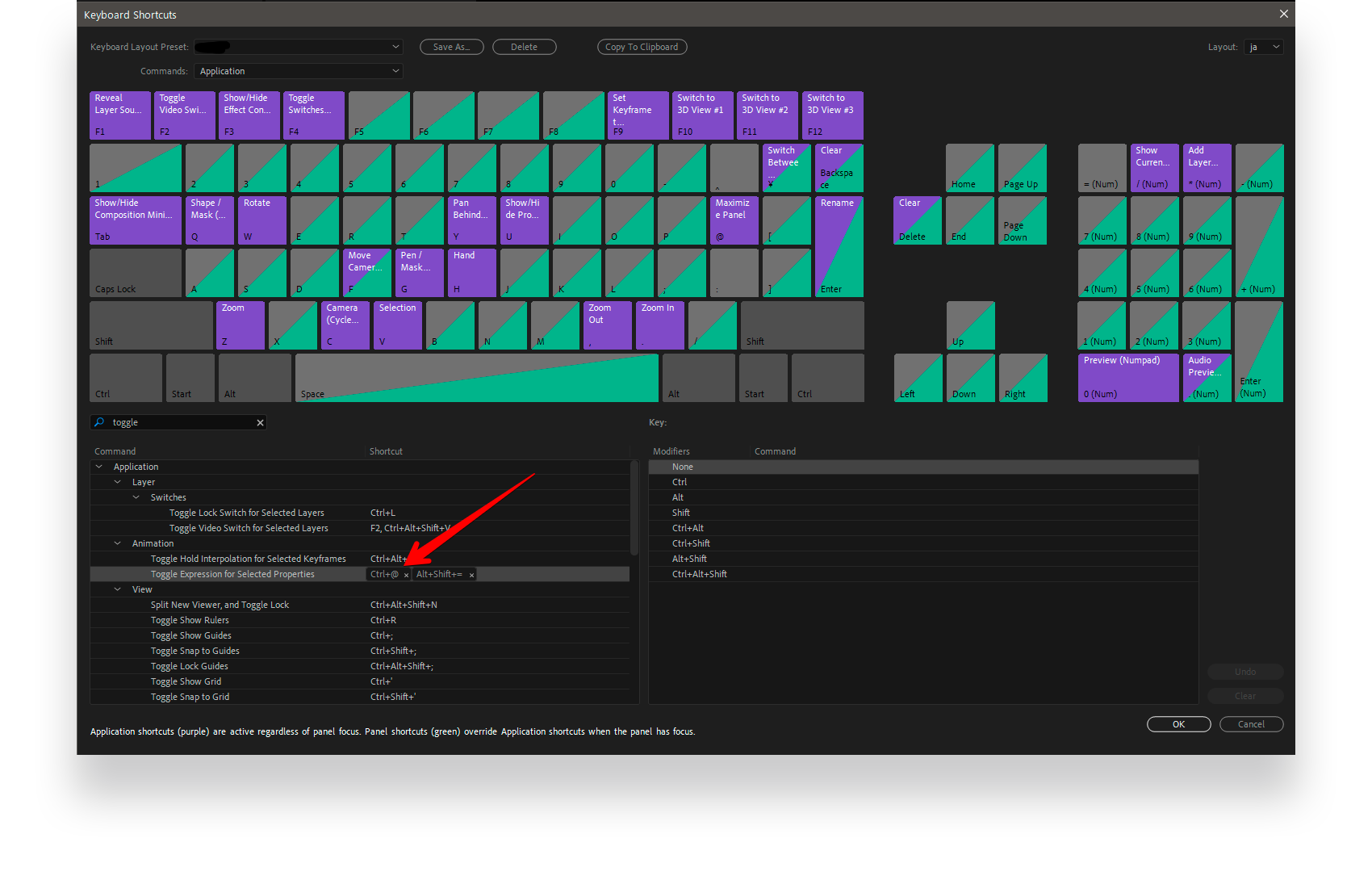[Video Creator: Kirin Kinomoto] Automating Workflows with Macros and Expressions
- Featured Creator
- Day-to-Day Work and Setup
- As a Video Creator
- About Orbital2
- Closing Message
Table of Contents

Video Editor.
Graduated from Osaka Seikei University, Faculty of Arts, where she studied video production.
After joining a post-production company as a new graduate and working there for two years, she is now an in-house editor at a production company, working mainly on web commercials (WEB CM) and video packages (VP) using Adobe After Effects on a daily basis.
※VP:Note: VP refers to a "Video Package," which combines video with additional information for more effective communication.
I work mainly on video editing, focusing on both online tasks (such as compositing and motion refinement) and offline tasks (editing and sequencing video footage) for projects like web commercials.
I use two computers:
For home editing: eX.computer G-GEAR (Windows 10, Intel 7820x CPU, NVIDIA GeForce GTX GPU 1070, 32GB RAM)
For on-site or external editing sessions: MacBook Pro (16-inch, 2019)
My peripherals include an LG W2261VG-PF monitor, a Logitech G600 mouse, and a Wacom Intuos4 pen tablet.
I’m still learning every day, but I try to continuously refine my ability to combine different elements.
Whether it’s mixing small effects, subtle motions, or incorporating even the smallest successful aspects from my past projects, I aim to blend and enhance them in my current work.
For example, the glitch noise effects I created for a project featured in Video SALON magazine (January 2020 issue) were adapted from techniques I developed for a sports-themed promotional video.
This kind of creative cross-pollination also helps me improve efficiency in my daily motion graphics work.
This kind of creative cross-pollination also helps me improve efficiency in my daily motion graphics work.
When I first tried it, I enjoyed the tactile feedback of tilting the joystick and how seamlessly it synced with the screen.
As I got used to it, the controls became even more intuitive.
I used Orbital2 mainly with Adobe After Effects. Managing numerous assets often involves repetitive tasks, but with Orbital2’s macro function, I was able to streamline actions like replacing assets.
For example, when creating slideshows, I often need to duplicate many compositions. Automating this process reduces manual steps significantly.
Beyond shortcut keys, I can instantly call up frequently used expressions such as wiggle, random, and loopOut("offset"), or even automate them—leading to faster, more efficient work.
Many operations previously required both hands on the keyboard, but with Orbital2, I aim to control animations and keyframes entirely with my left hand.
It will take some getting used to, but I believe it’s worth the challenge.
I also want to experiment with applying it to color grading.
I believe that “small time savings directly improve quality.”
Creative software often has many shortcuts, which can take time to learn.
Using Orbital2 can greatly reduce these hurdles.
When using my profile in Adobe After Effects, please add "Control + @" as the shortcut for “Toggle Expression on Selected Properties.”
▼ Download Kirin Kinomoto’s Original Profile
You can download a custom profile for use with Adobe After Effects here:
Mac:
here
※Note: We only distribute profiles provided by creators. Depending on your OS or keyboard layout, a profile may not be available. Thank you for your understanding.
This translation has been performed using ChatGPT.