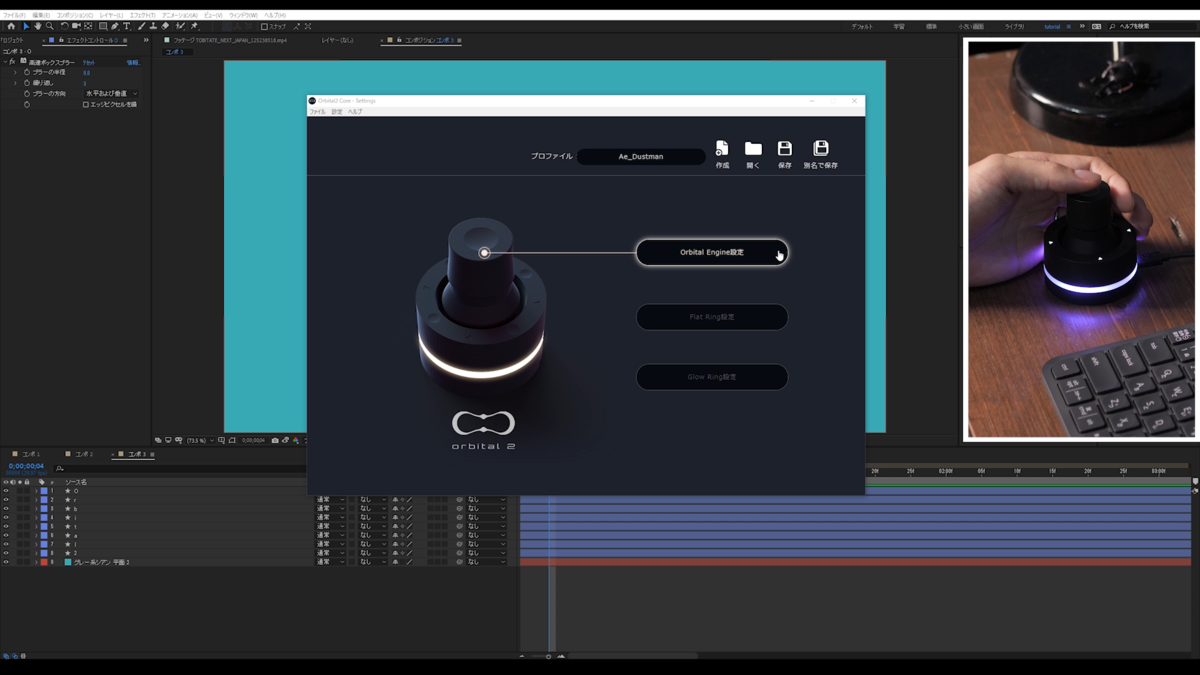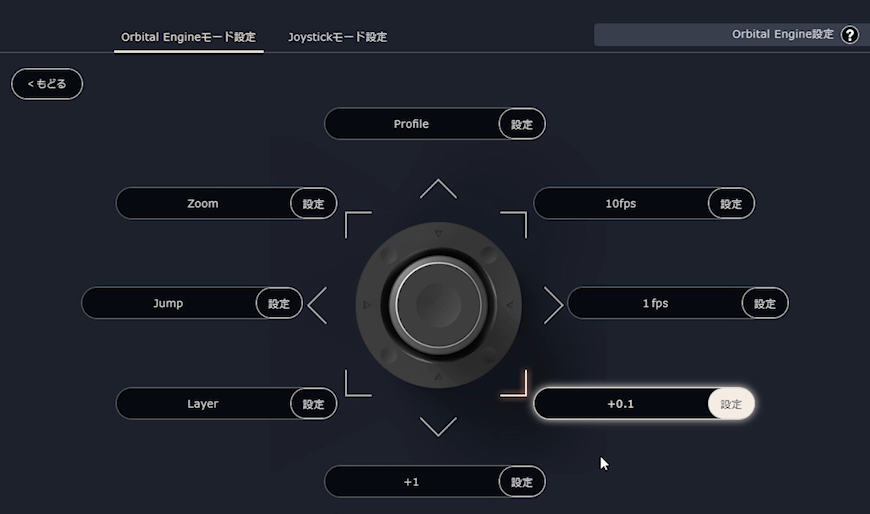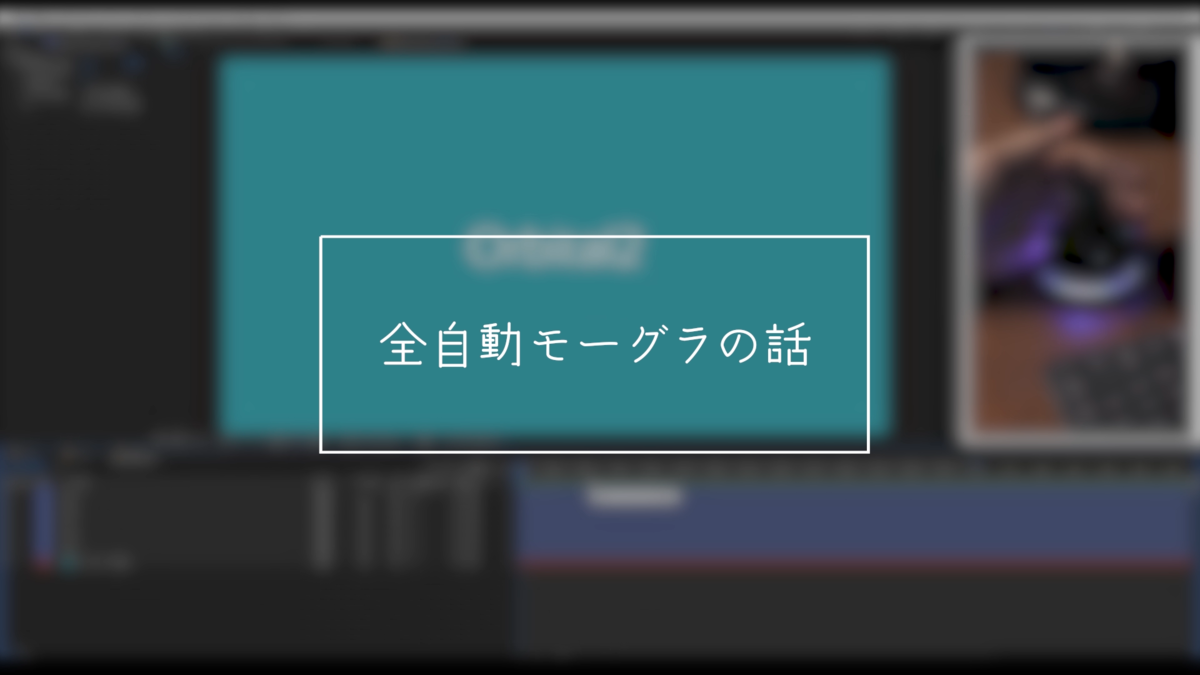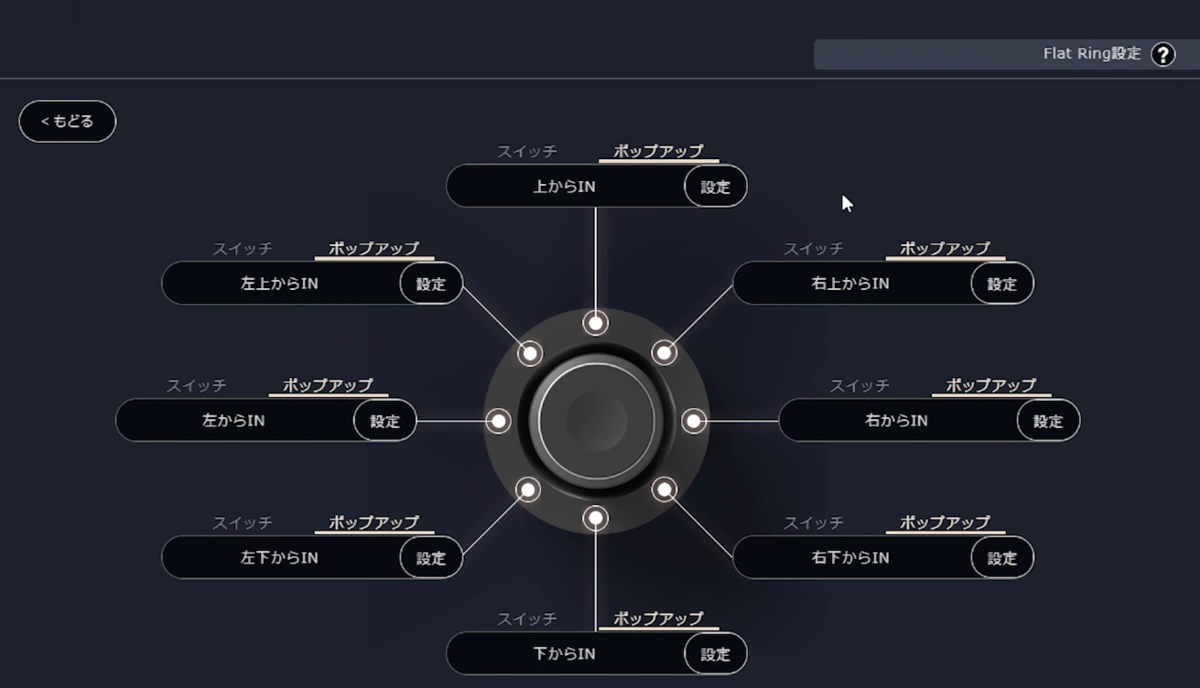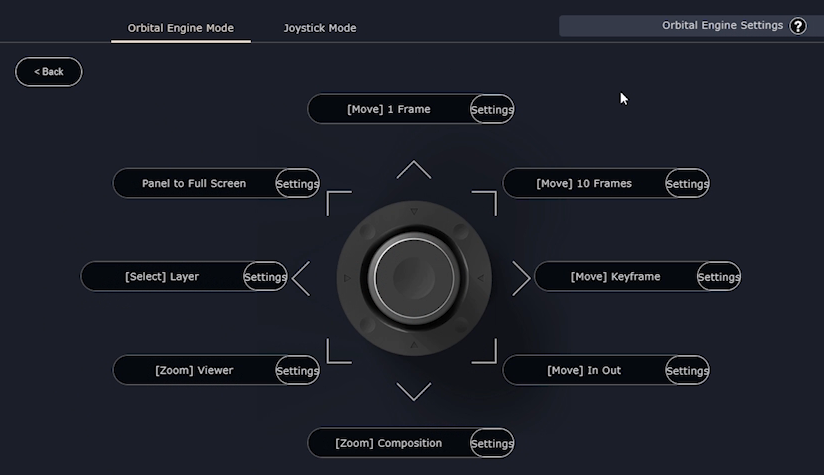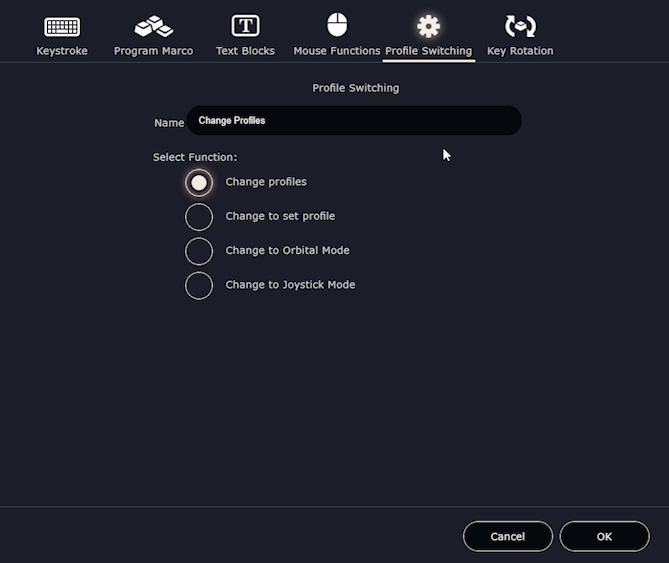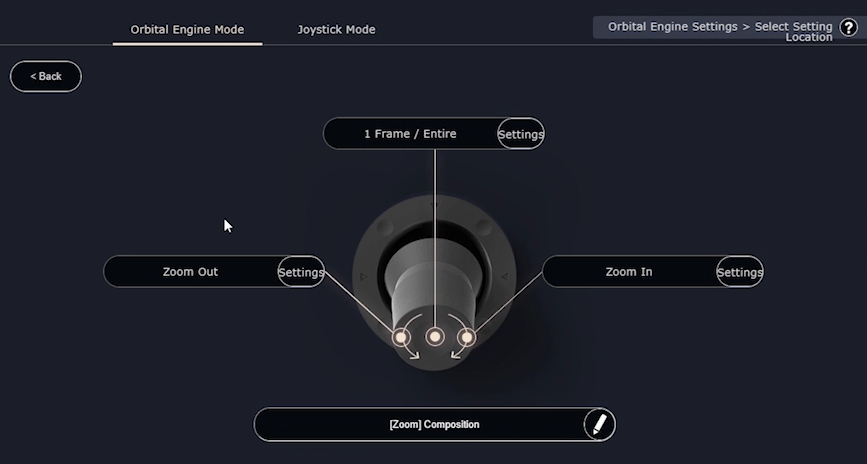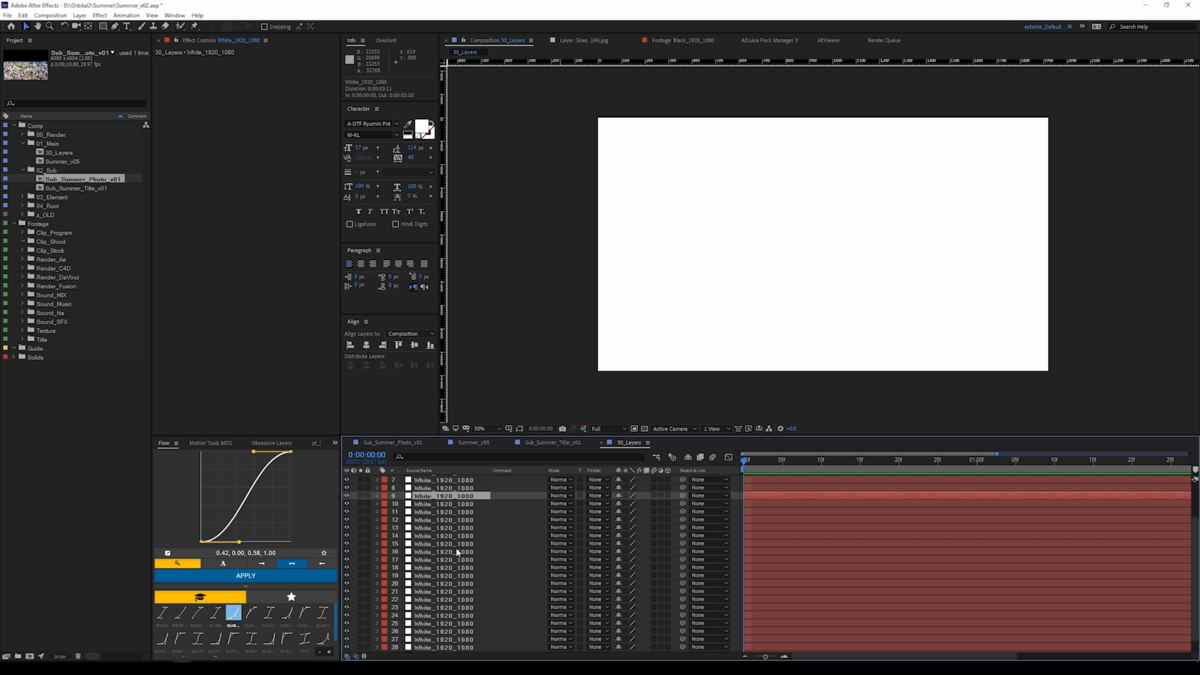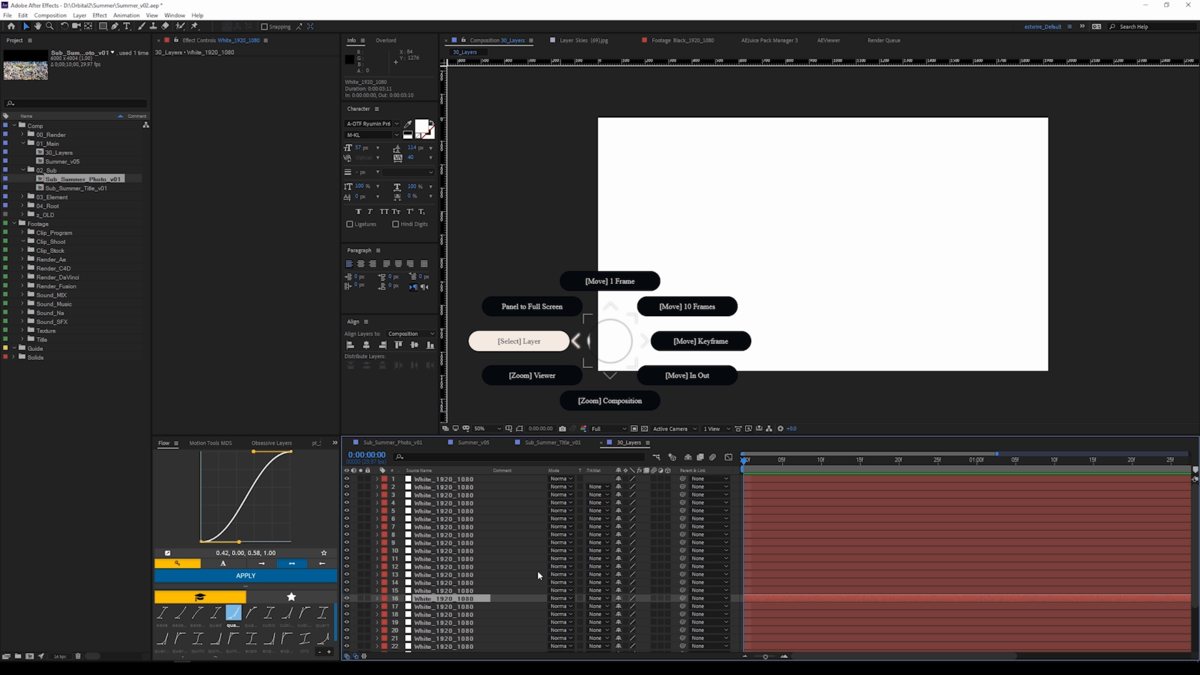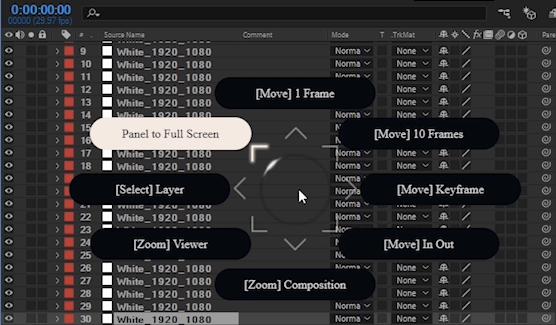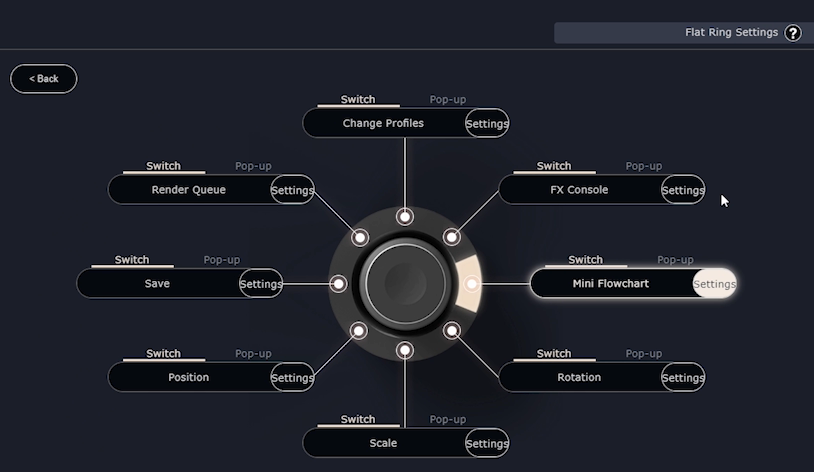[YouTuber: Dustman / Motion Graphics Creator: Yuya Shiroto] Building a Fully Automated Motion Graphics System!?
- Introducing the Creators
- “It Actually Works… The Fully Automated Motion‑Graphics Tool”
- The Birth of a Game‑Changer Tool for Automated Motion Graphics
- Too Many Patterns?
- Basic Setup
- About the Macros
- How to Create Your Own Macros
- Guest Segment: Using Orbital2 with a Pen Tablet (by Shiroto)
- Orbital2 Settings (Shiroto’s Configuration)
- The Flat Ring Explained
- To Be Continued!
Table of Contents

A freelance video producer specializing in TV commercials, motion graphics, CG, and VFX. On YouTube, he runs the channel【 Dustman Tips 】where he shares various techniques for video production. He’s also a frequent speaker at film and animation industry events.

A graduate of Nihon University’s College of Art, Department of Broadcast. He has experience producing TV and web commercials at a major production company. Currently at CyberAgent, he works on promotional and opening videos for AbemaTV as well as visuals for live events, and also speaks at industry gatherings.
The automation of motion graphics that we’d always dreamed of has become reality — thanks to the Orbital2 device! To be clear, it’s basically a collection of clever macros, and we’re sharing our entire profile setup too.
The product we’re showcasing is **Orbital2** by BRAIN MAGIC inc.
What kind of device is it?
It’s a joystick-like controller with eight directions plus rotation. Each motion—tilt, press, rotate—can be assigned to a variety of functions, including:
1. Mouse movements
2. Shortcut keys
3. Macros
You can configure around 200 different actions in total.
Q. With so many possible actions, isn’t setting up macros a hassle?
A. Fear not! In the past month and a half, I’ve put this device through its paces, building macros and shortcuts in true Dustman style to maximize its effectiveness in After Effects.
By recording my workflows step by step and assigning them to Orbital2, I’ve actually created a fully automated motion‑graphics system.
That said, I didn’t program everything—just the frequently used, simpler actions. In our video, we demonstrate the setup in two parts: Premiere first, then After Effects. This article focuses on After Effects.
Our Orbital2 profiles are available for download from the official site, so be sure to check them out if you’ve purchased the device!
Let’s dive into the configuration—though you could tweak the internal settings further.
You control the device by tilting it in eight directions or rotating the knob:
- Rotate right: forward/zoom in
- Rotate left: backward/zoom out
Sample profile actions:
- 10fps: Move timeline by 10 frames
- 1fps: Move timeline by 1 frame
- +0.1: Adjust effect values by 0.1 (or 0.01 if holding shift)
- +1.0: Adjust effect values by 1.0 (or 0.1 in shift mode)
- Layer: Use the wheel to select layers
- Jump: Move between keyframes or to start/end of timeline if no keyframes
- Zoom: Zoom the timeline view; click the timeline to center at cursor
The standout feature of Orbital2 is its macro capability.
Each of the eight directions also has a clickable button—into which you can embed macros. For example, selecting a text layer and pressing “up” could bring up a menu of animation presets.
Choose and apply, and it's done—super fast. (Just avoid triggering macros on incorrect layers while you’re recording, as it can cause unintended results.)
The beauty? These macros work not only on text layers but also on shape or image layers. What normally would be time-consuming becomes a one-click process. What a time to be alive!
Go to Settings → Add Item → Edit → Program Macro → Click “Start Recording,” then perform the steps via keyboard. Orbital2 will record these input sequences.
Currently, opacity adjustments can’t be macro‑recorded—but hopefully, that’s coming soon.
When working with a pen tablet, the most inconvenient operations are zooming and scrolling. Shiroto optimized the layout so that:
- Right side: frame navigation - Left side: zoom, viewer controls, layer navigation, and panel scaling
Setting Up the “Flat Ring”
We created a basic shared profile (including Premiere) mapped to the top ring. This lets you switch profiles between After Effects, Premiere, Illustrator, etc. with just one click—very handy.
Access this via the gear icon in Settings.
Orbital Engine setting
Set up to combine tilting and rotating for control.
Time-saving tip for lots of layers
Once you hit around 30 layers, pen navigation becomes tedious.
Shiroto maps layer selection to the wheel so you can scroll through layers quickly.
Fullscreen panels
Click at the current mouse position to full‑screen that panel.
Pressing the right side of the ring lets you navigate back up the composition hierarchy and return to the parent layer using a quick flowchart.
Profile Switching
By assigning applications like Illustrator or Premiere to the same top-ring position, you can instantly switch profiles between apps—highly recommended!