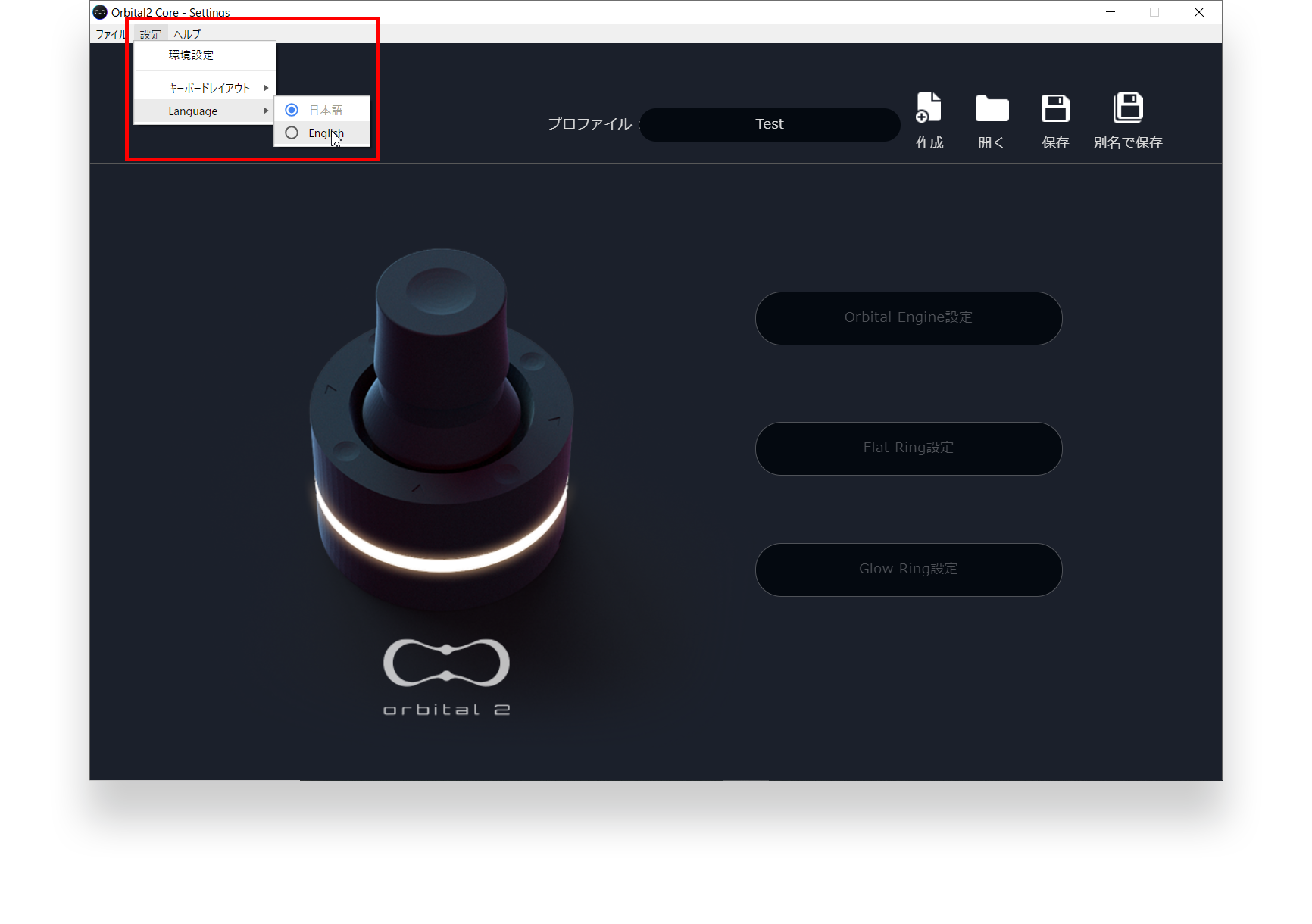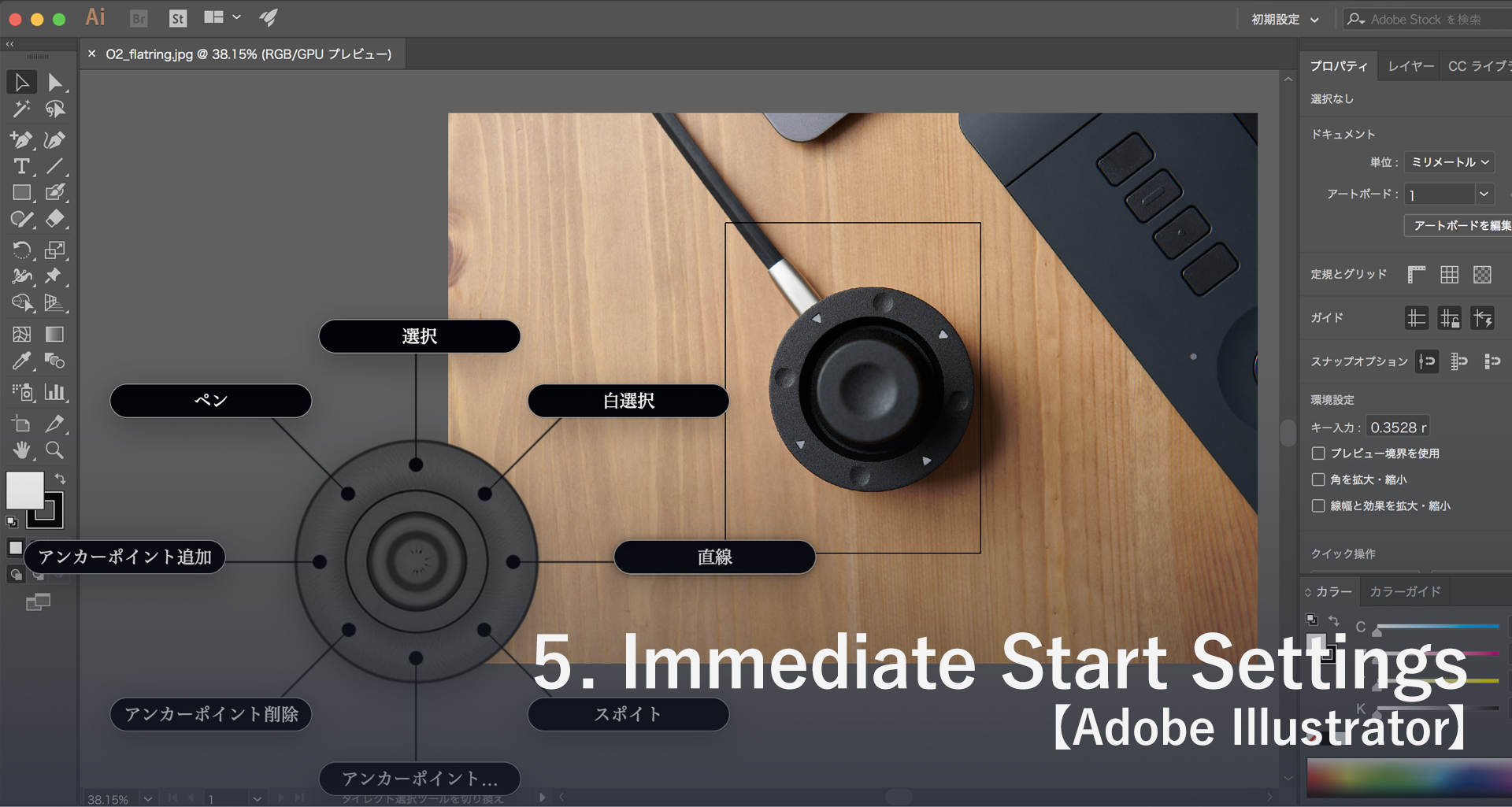4.How to introduce 【 Windows version 】
download the driver corresponding to your OS from right HERE and install into your PC.
At moved page, down load Driver (SILICON LABS). Click down load software “VCP Download” (windows 10 Universal V10.1.8), then .zip fie will be download into your PC.
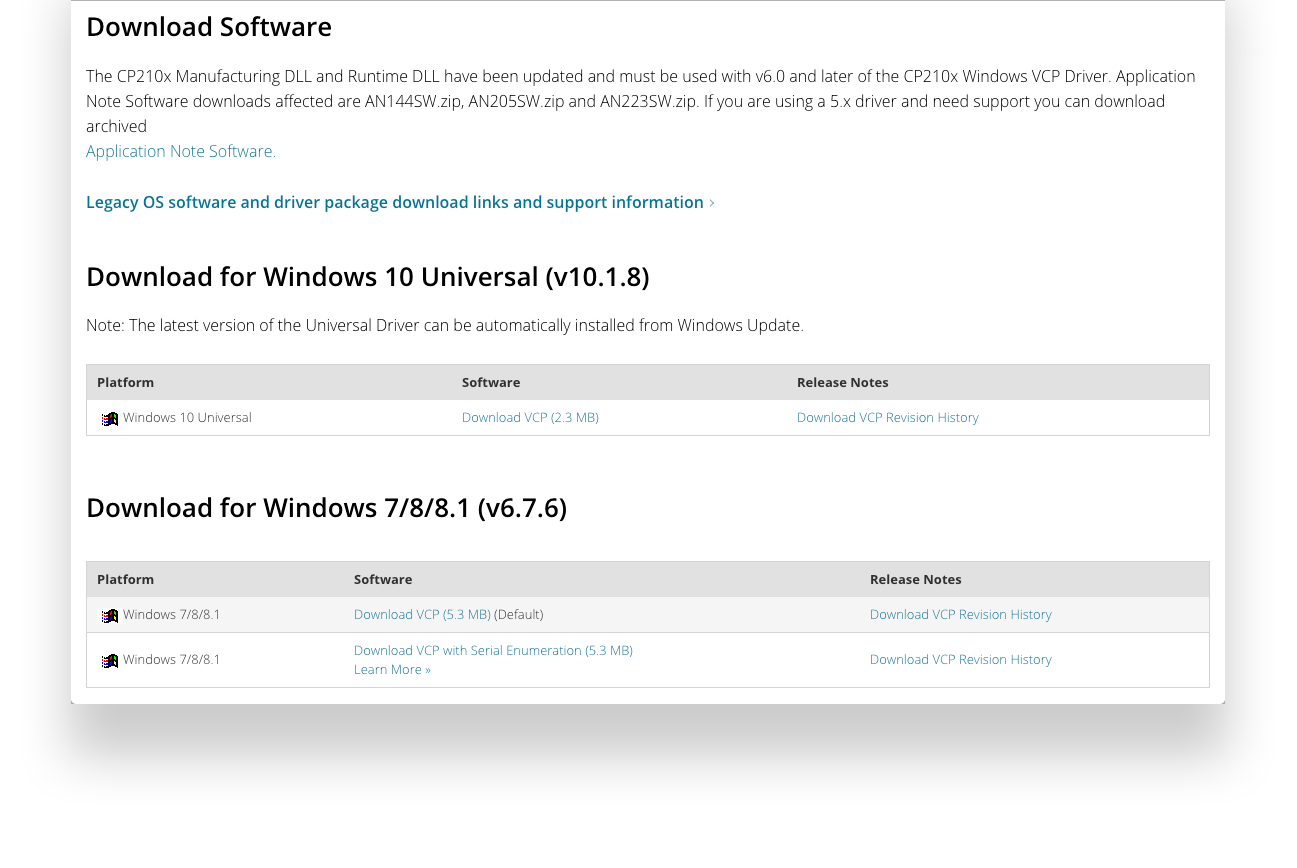
click zip file after finish down load.
Open zip file and right click x64 or x86 file like below picture and select “Run as demonstrator”.
* If your PC runs on 64bit, select x64. if 32bit, select x32
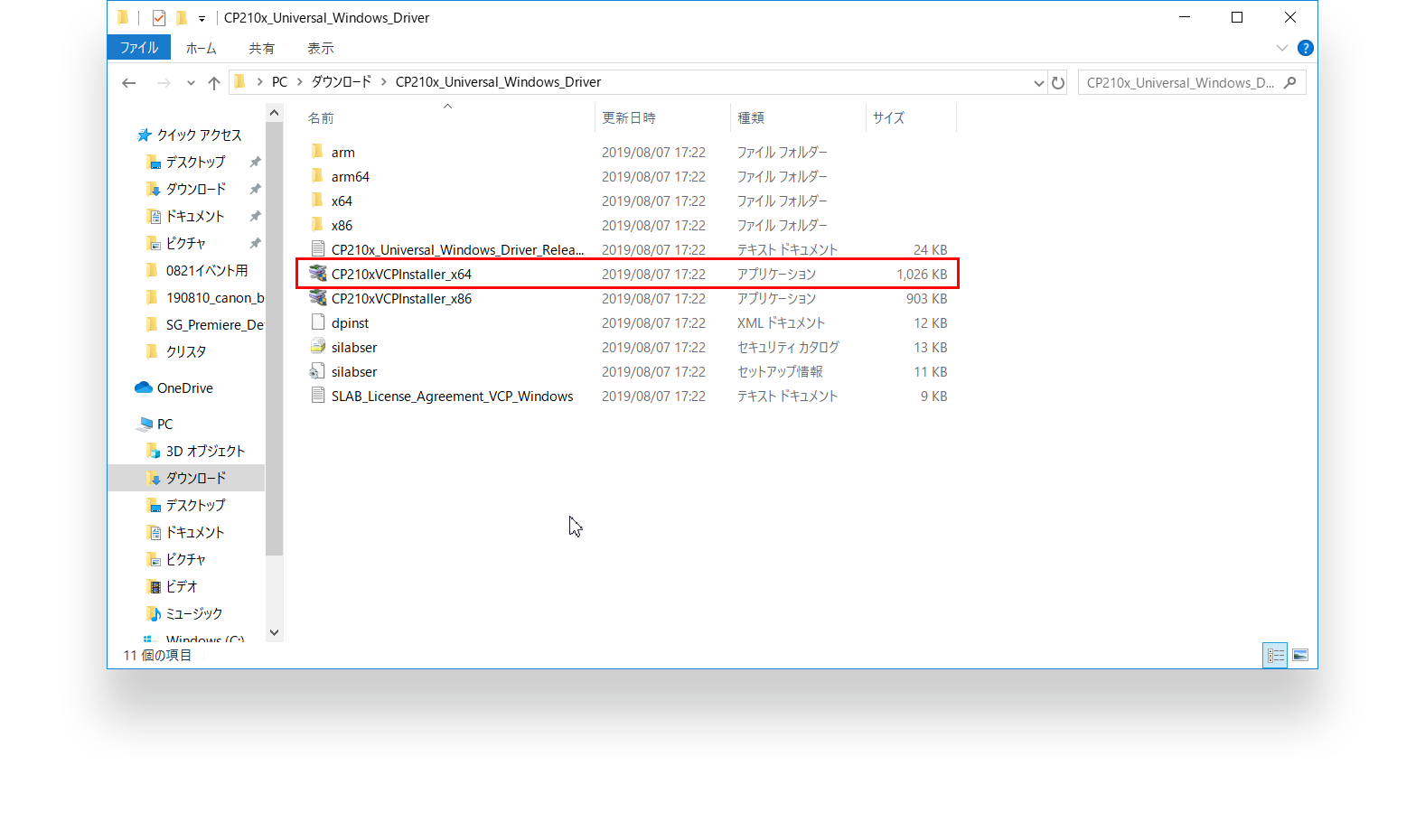
Driver Installation successfully done, reboot you PC.
* save files under editing
Unzip the downloaded folder, and double click on the setup file.
* If the double click does not work, right-click and press “Run as administrator”.
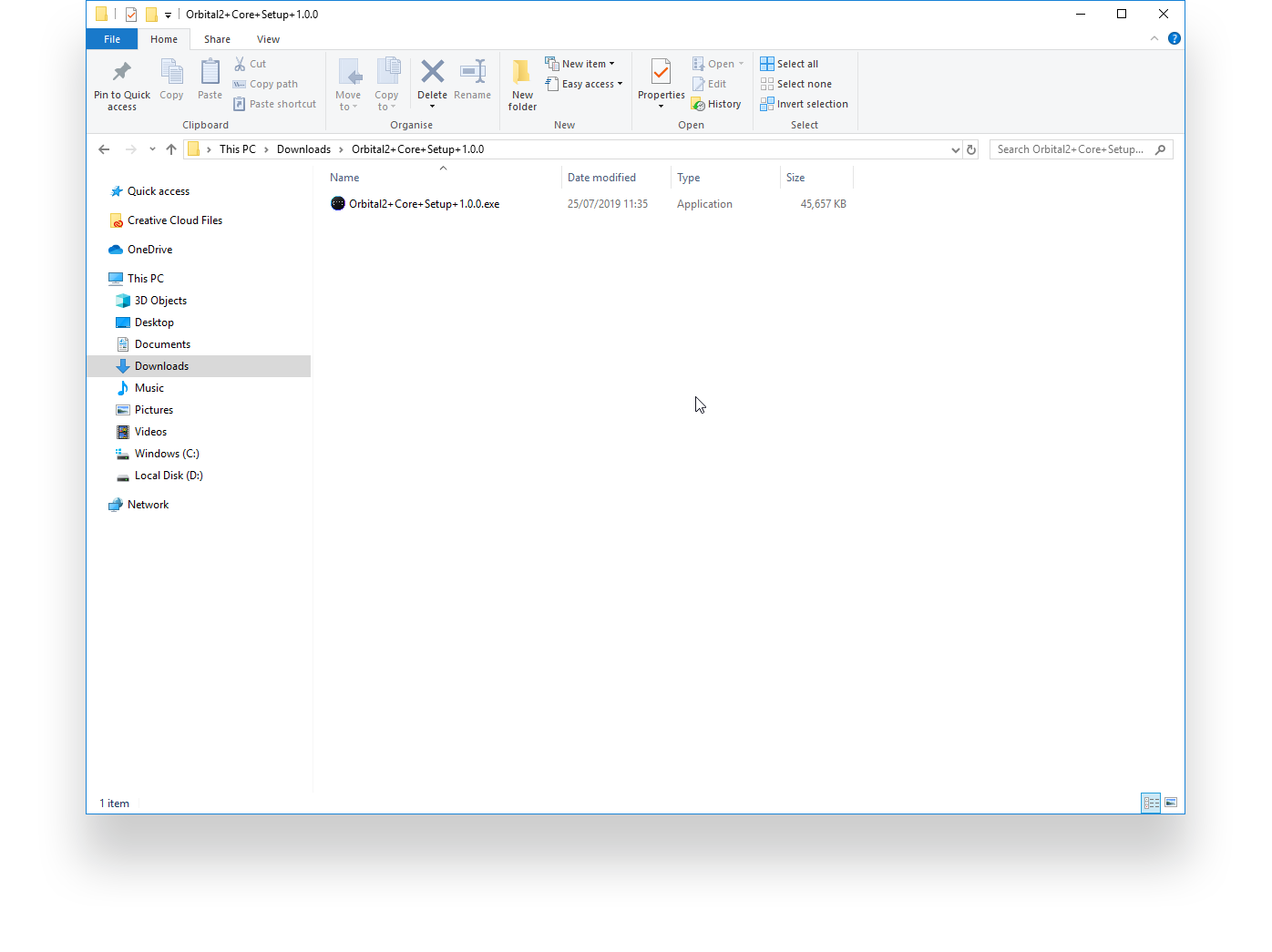
press the detailed information on the below image.
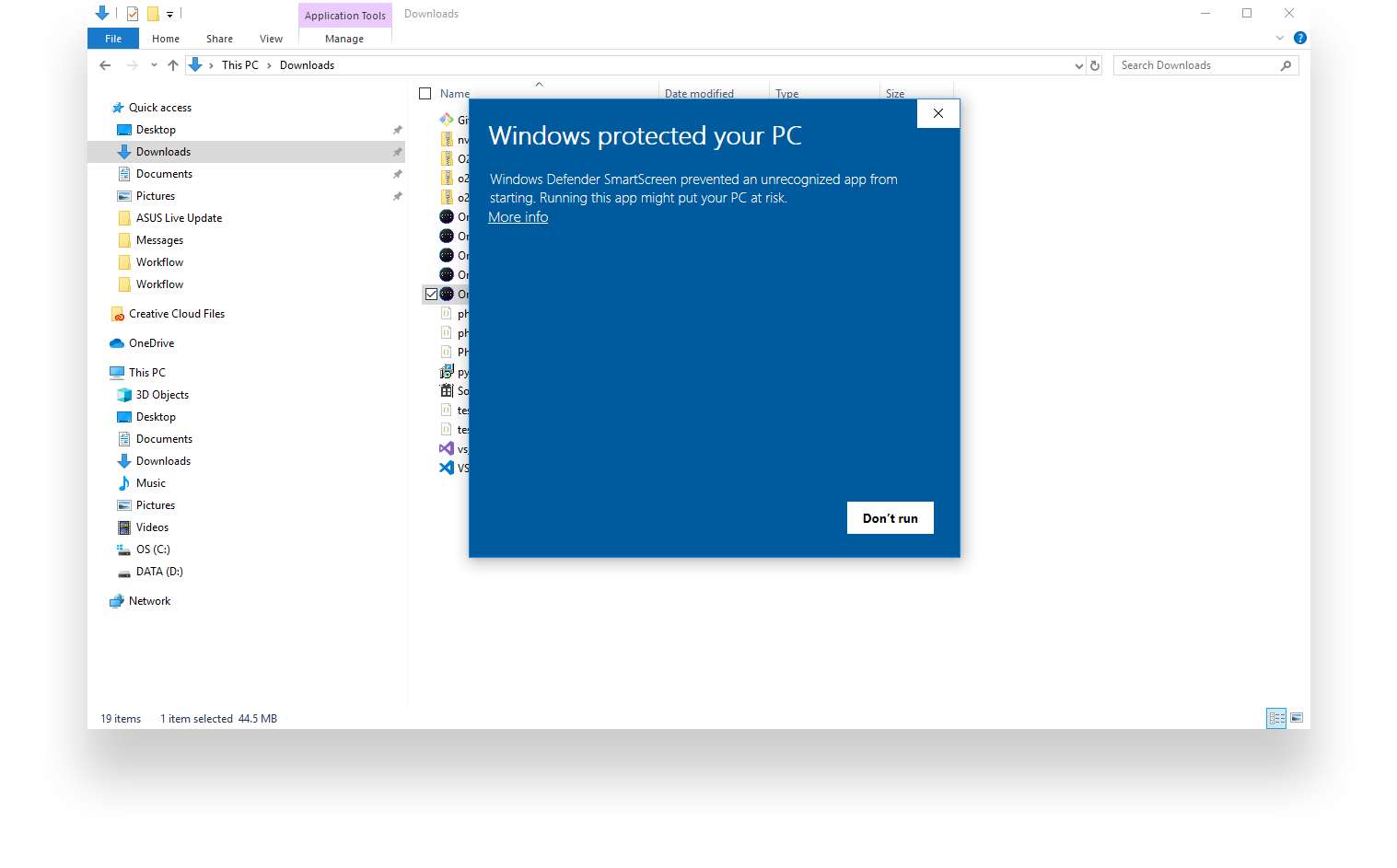
Then the execute button will come up.
run and launch the installer.
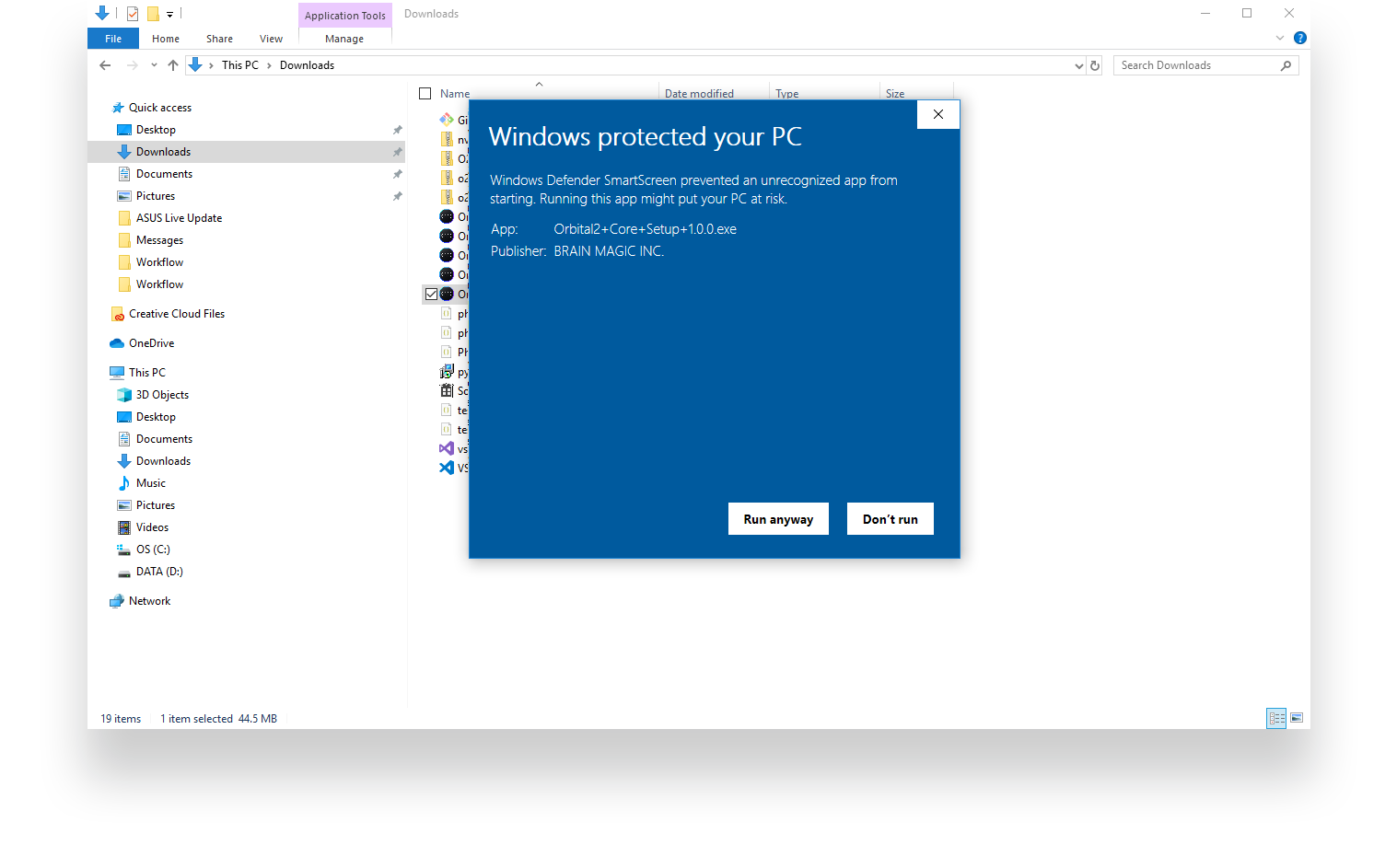
After connect the Orbital2 and PC through USB cable, then click “connect” in task bar.
If connected successfully, Glow Ring emit a light.
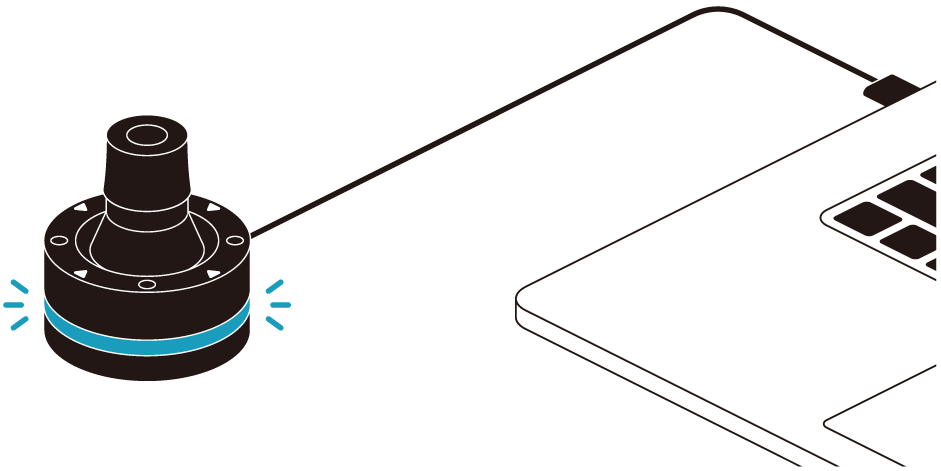
Sample profile of major software are prepared in application.
Firstly, click “New”.
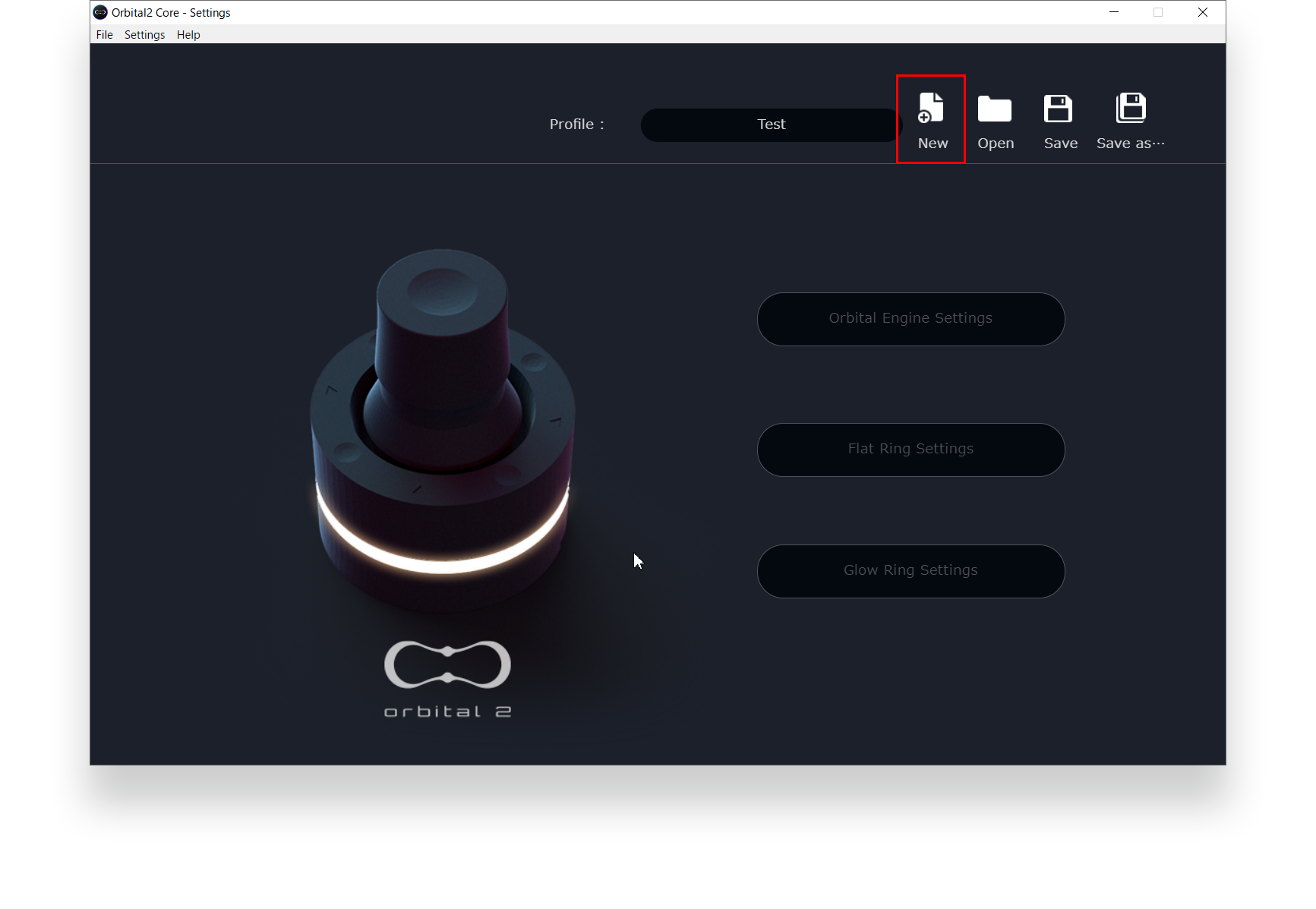
select your favorable profile from “Load rofile from recommended settings”, the profile with typical short cut key is lorded. edit and save as you want.
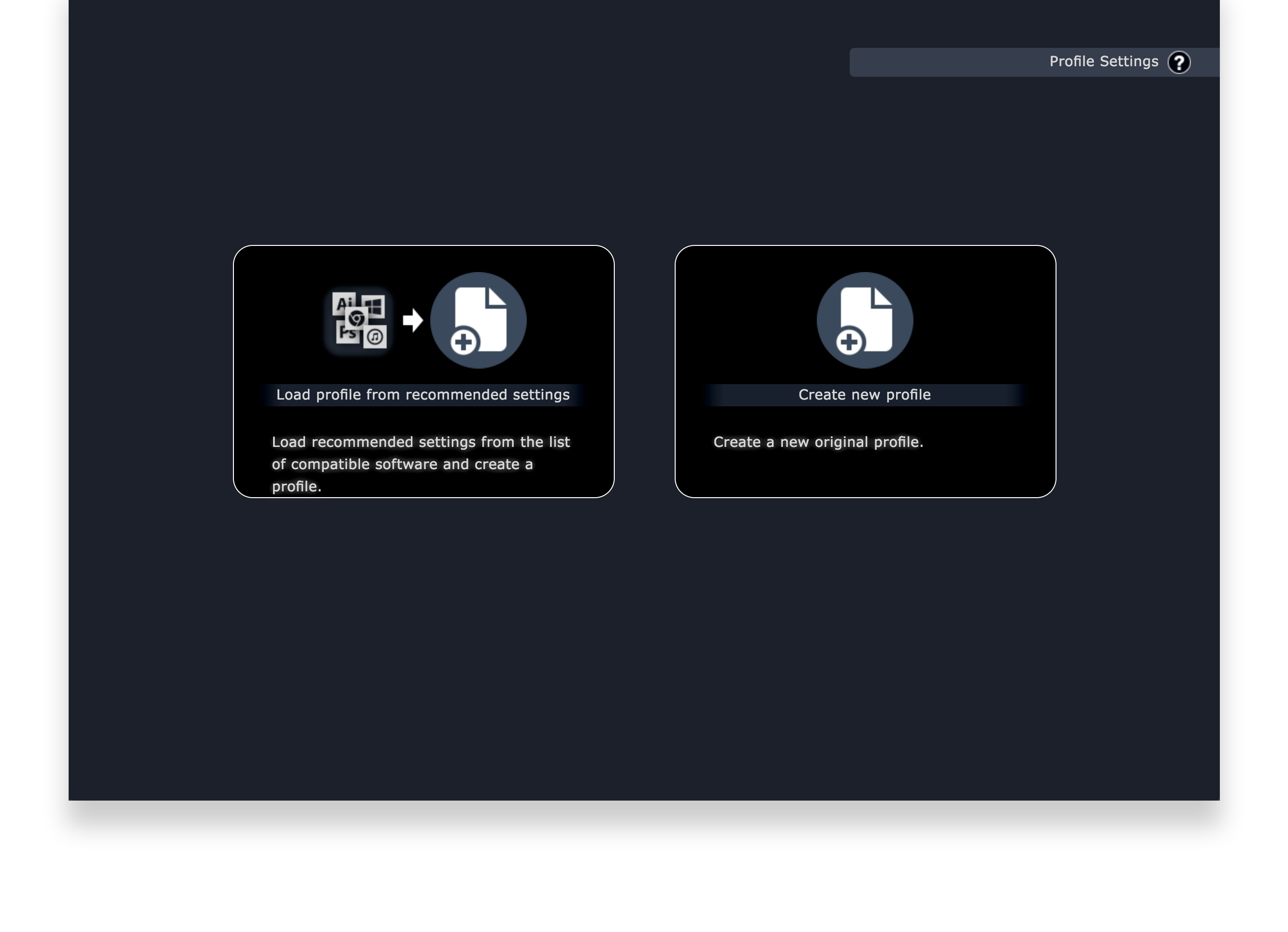
More profiles are available at Portal Site. From HERE If you want to download some profiles.
If you create quite new profile by yourself, click “Create new profile”, make and save.
Click "設定" from the application menu bar.
After clicking "設定", you can change the language by clicking "English" from "Language".