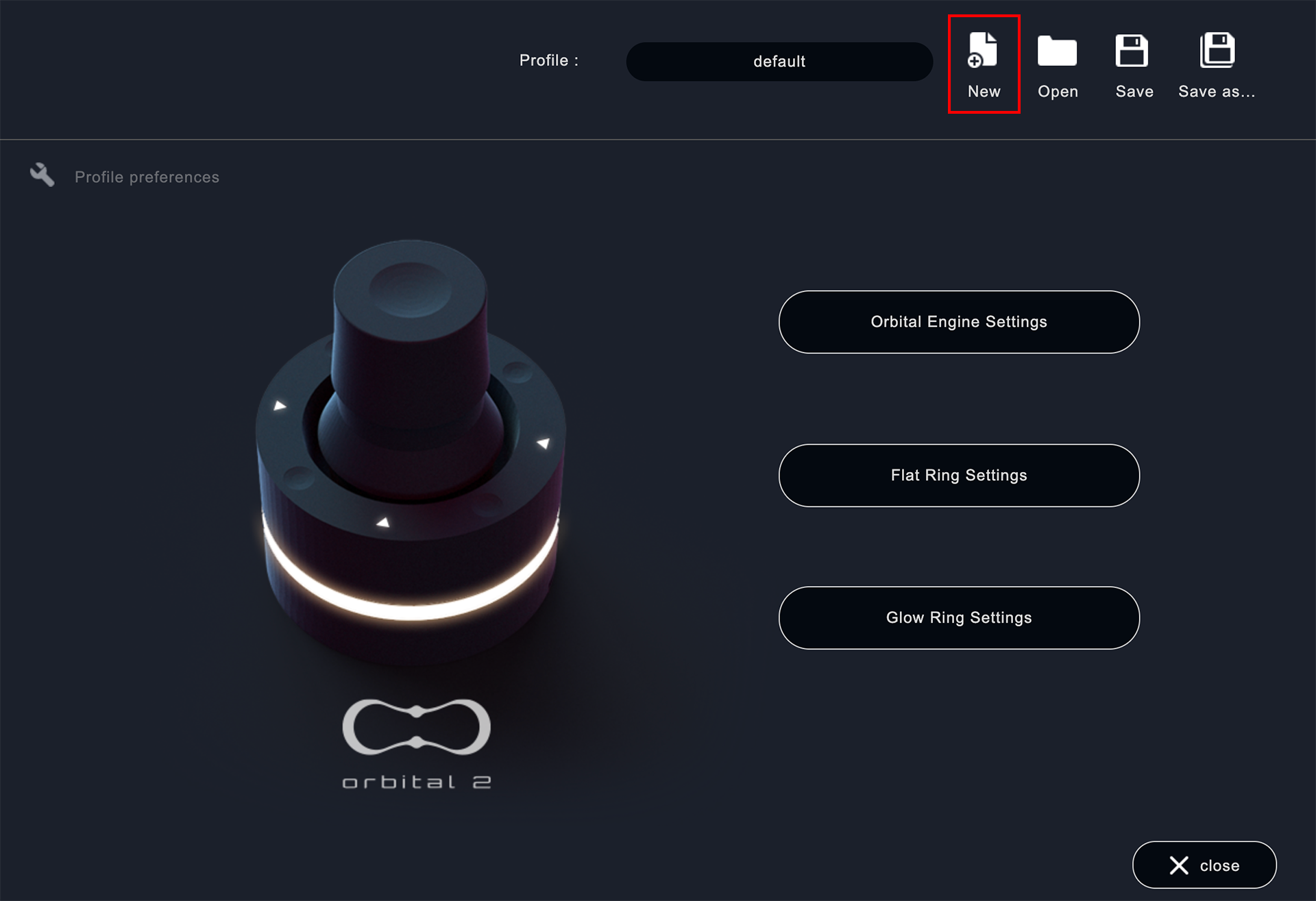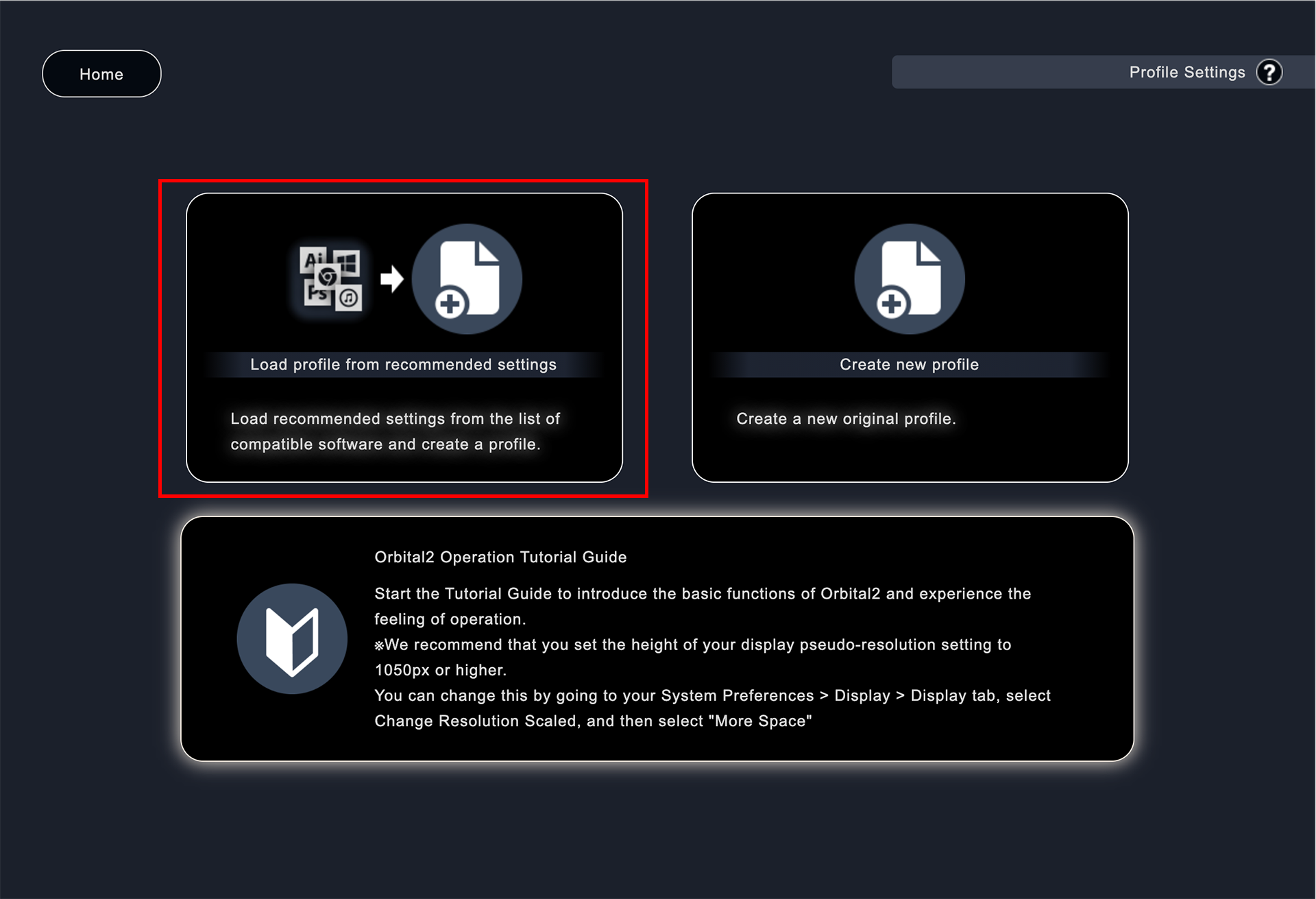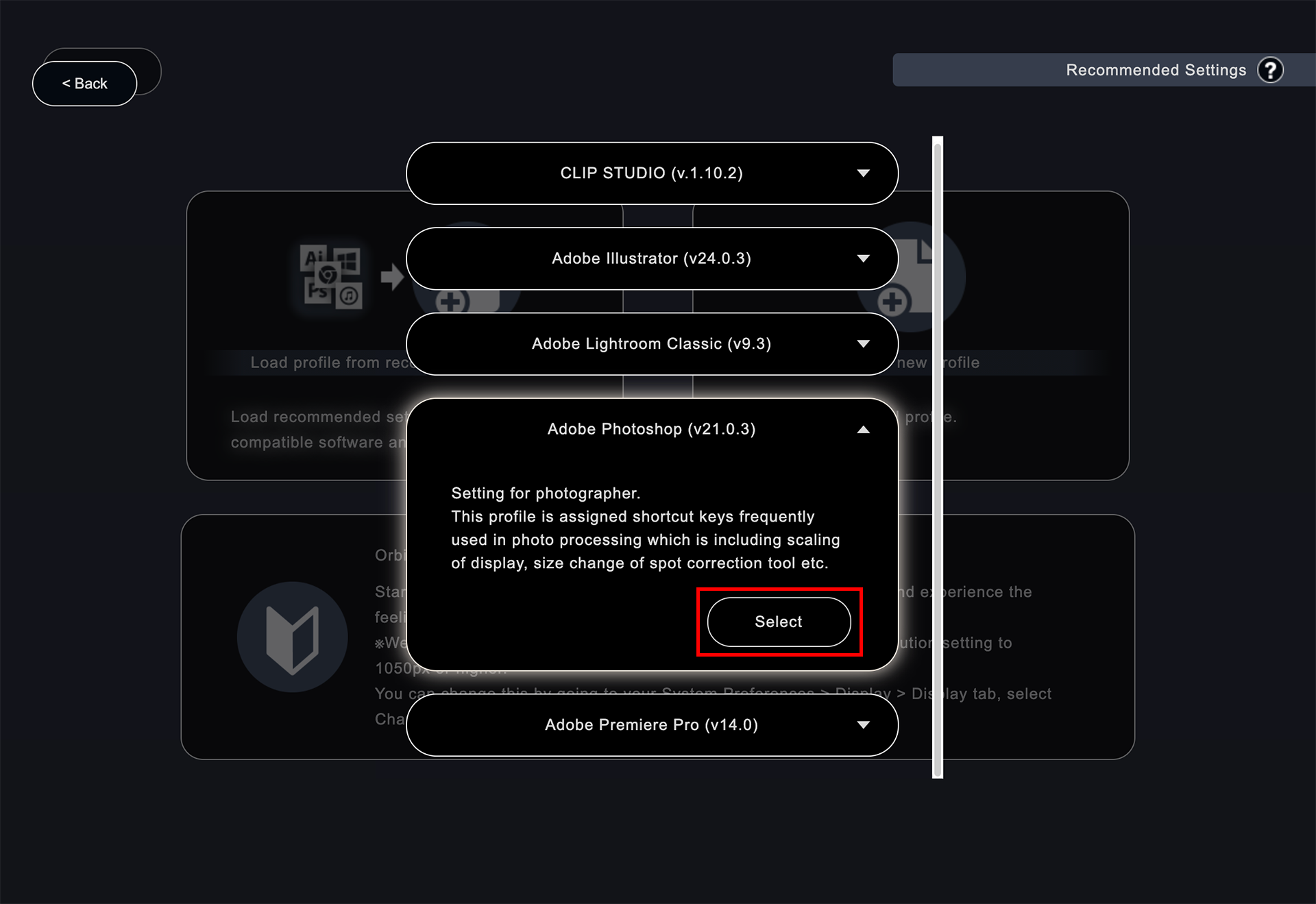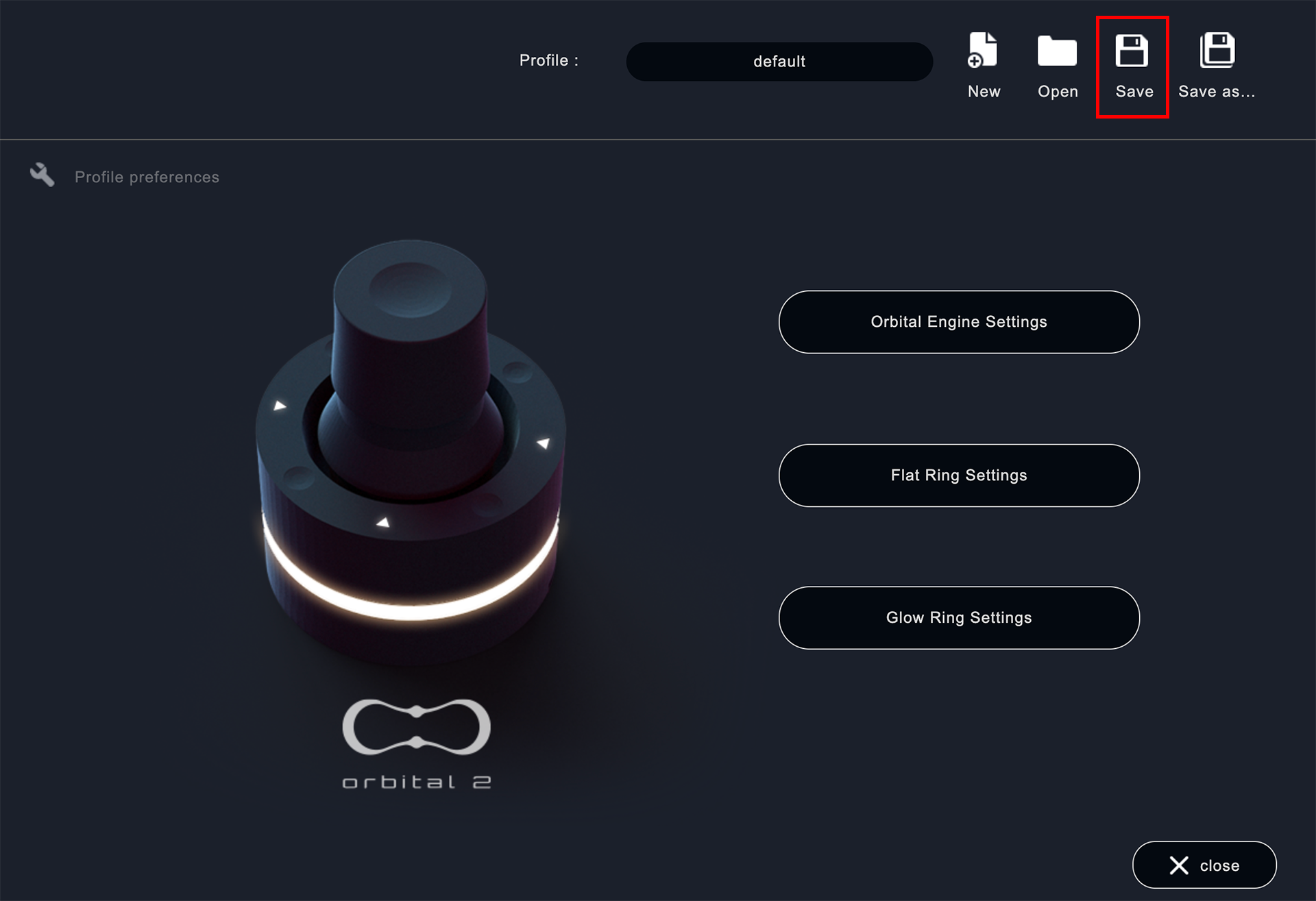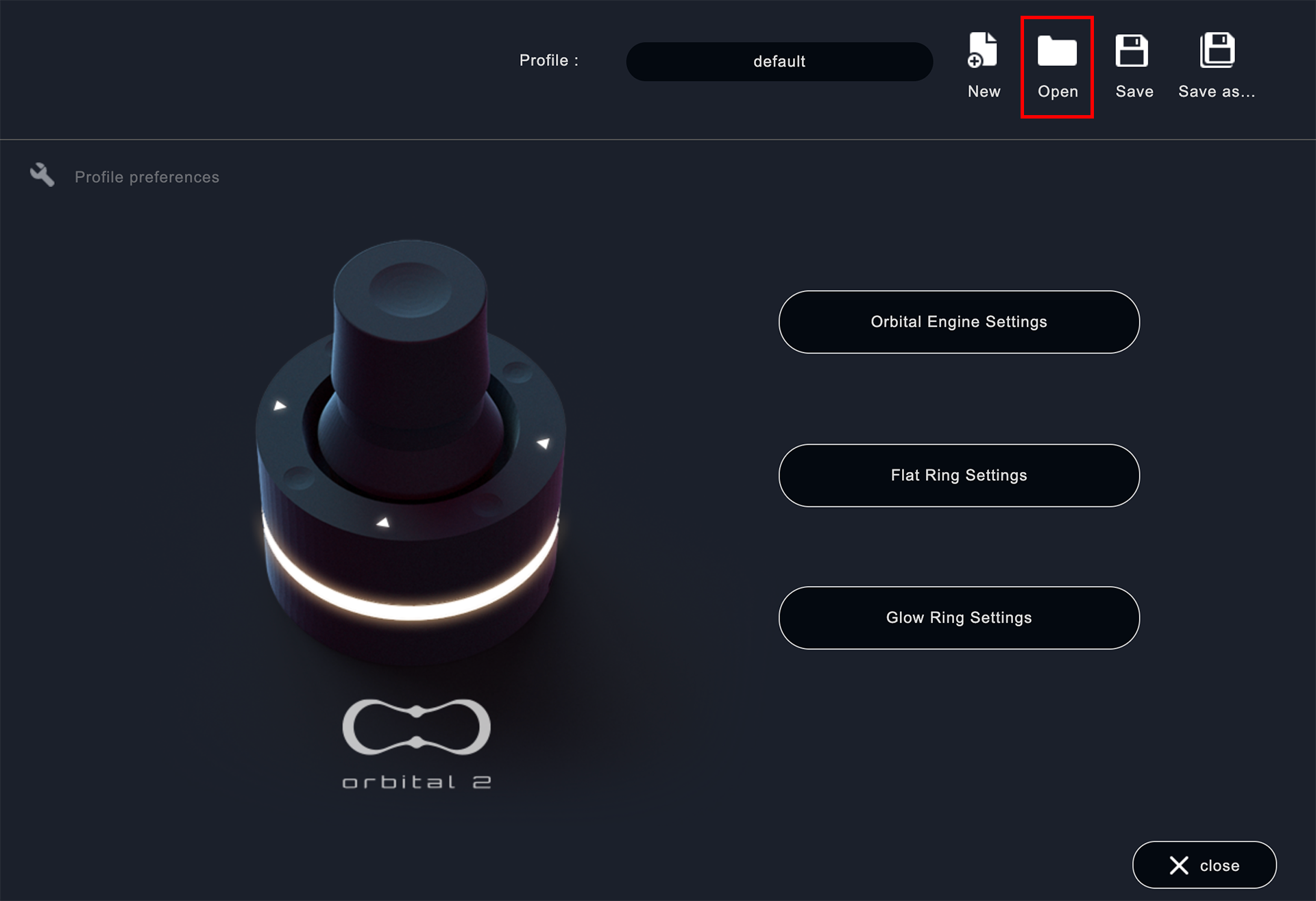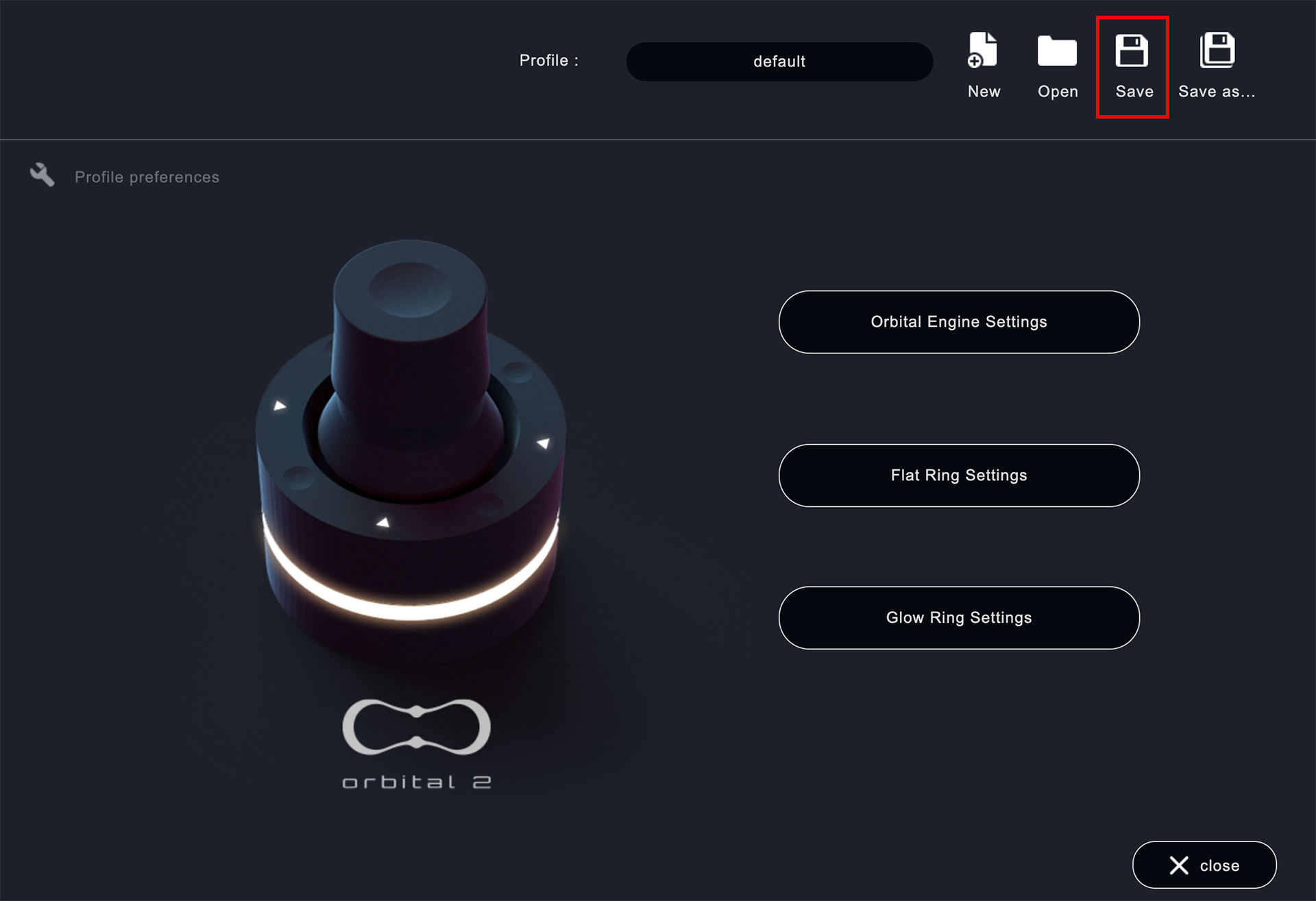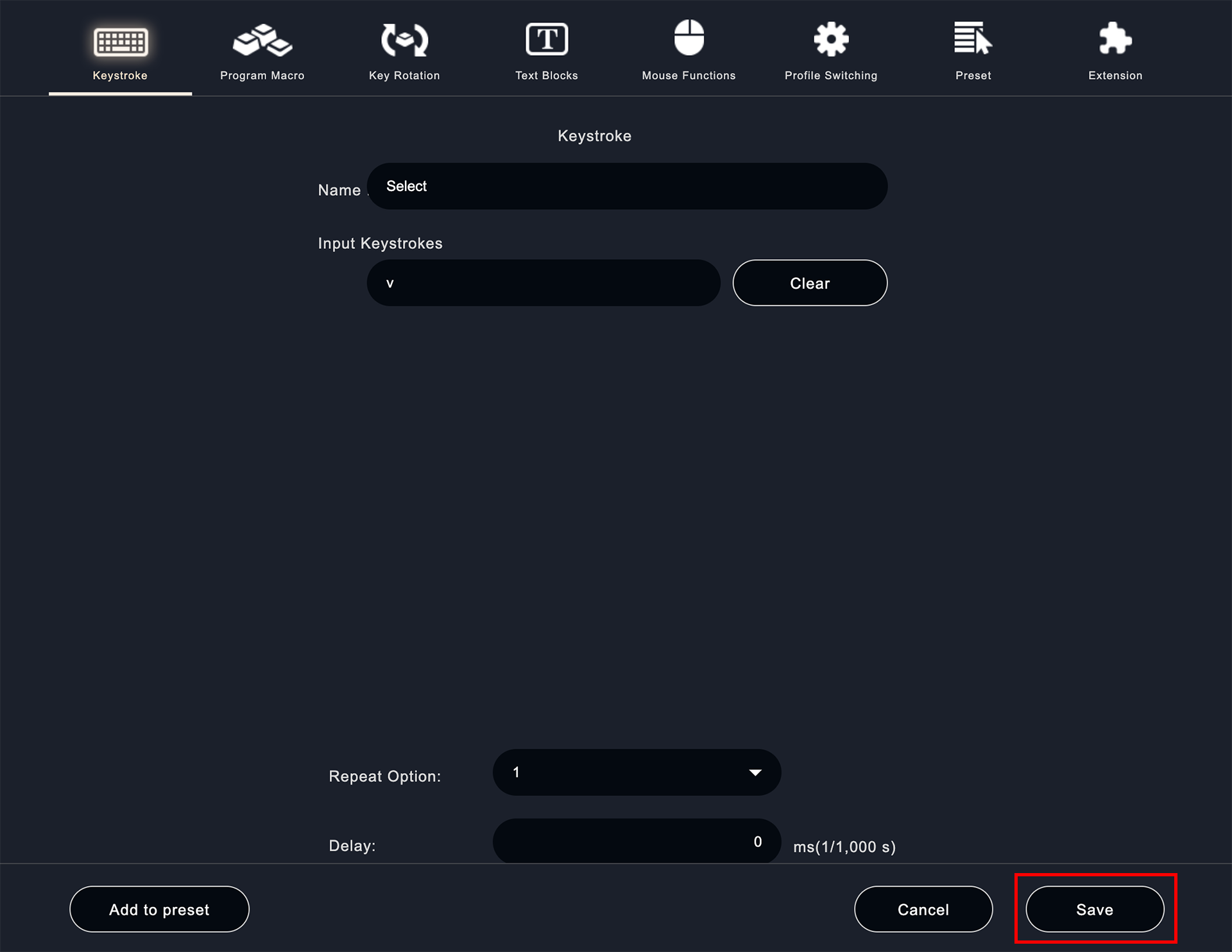How to start with the recommended profile
Profiles for typical software are bundled with the application.
Click "New" first.
Click "Load profile from recommended settings"
You will see a list of profiles with typical shortcut keys for each software, select the profile you want to use and click " Select".
※ If you are using Orbital2 Core Ver.1.4.1 or lower, select the recommended profile and click "Save" on the top screen to reflect it as a profile in Orbital2 Core.
After editing the profile to your preference, click "Save" to save it.
Profiles for other software are available on the portal site.
You can download them from here.
If you want to create a new profile from scratch, see "How to create a new profile" on the portal site.
Click the profile you want to use from the Profile Download page of the portal site.
Click "Download" on the page to download the profile.
※ When you download the profile, it will be saved in the "Download" folder, so move it to any folder.
If you want to use the downloaded/saved profile open the select file from the saved folder, and click "Open".
You can load and customize any selected profile.