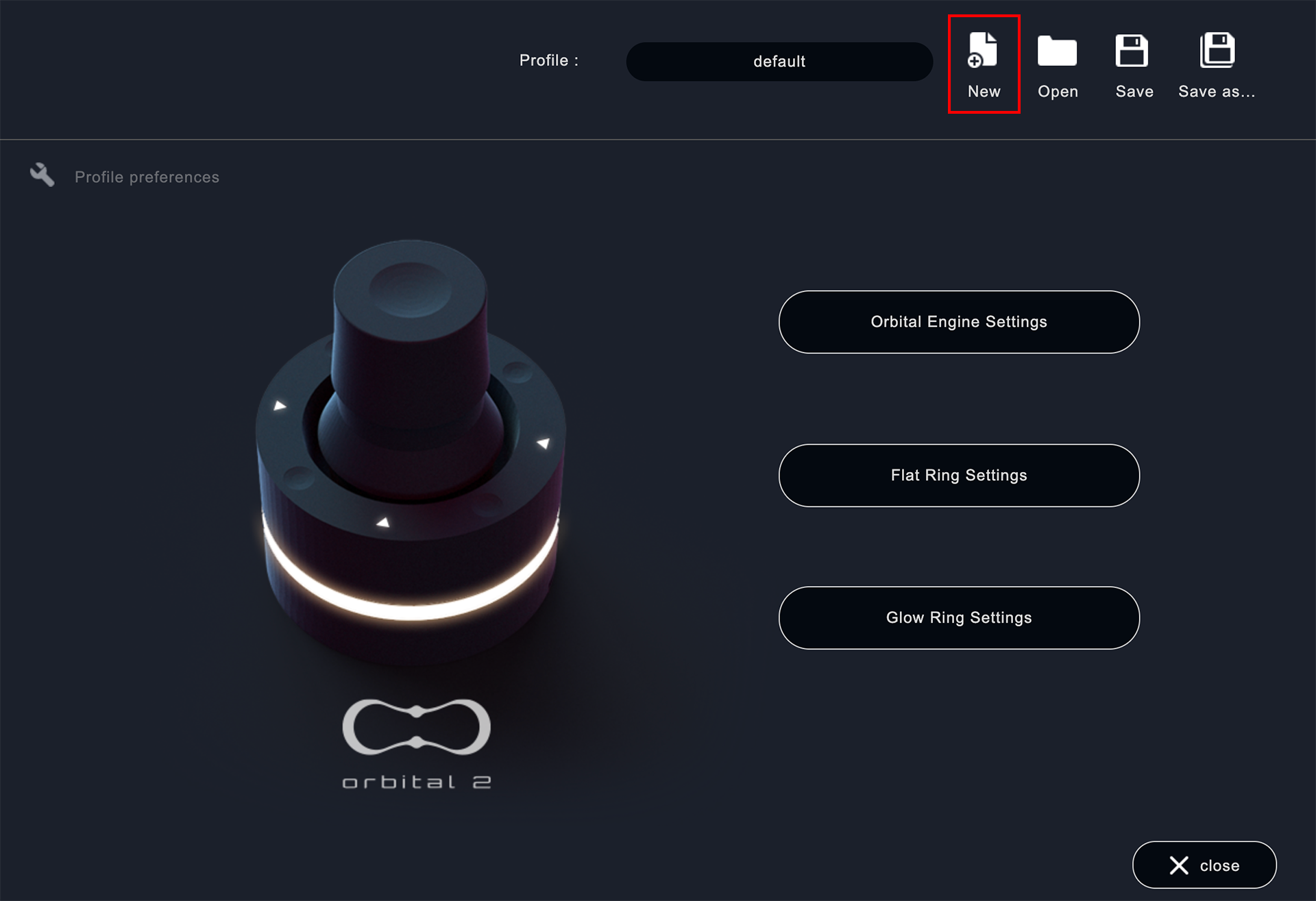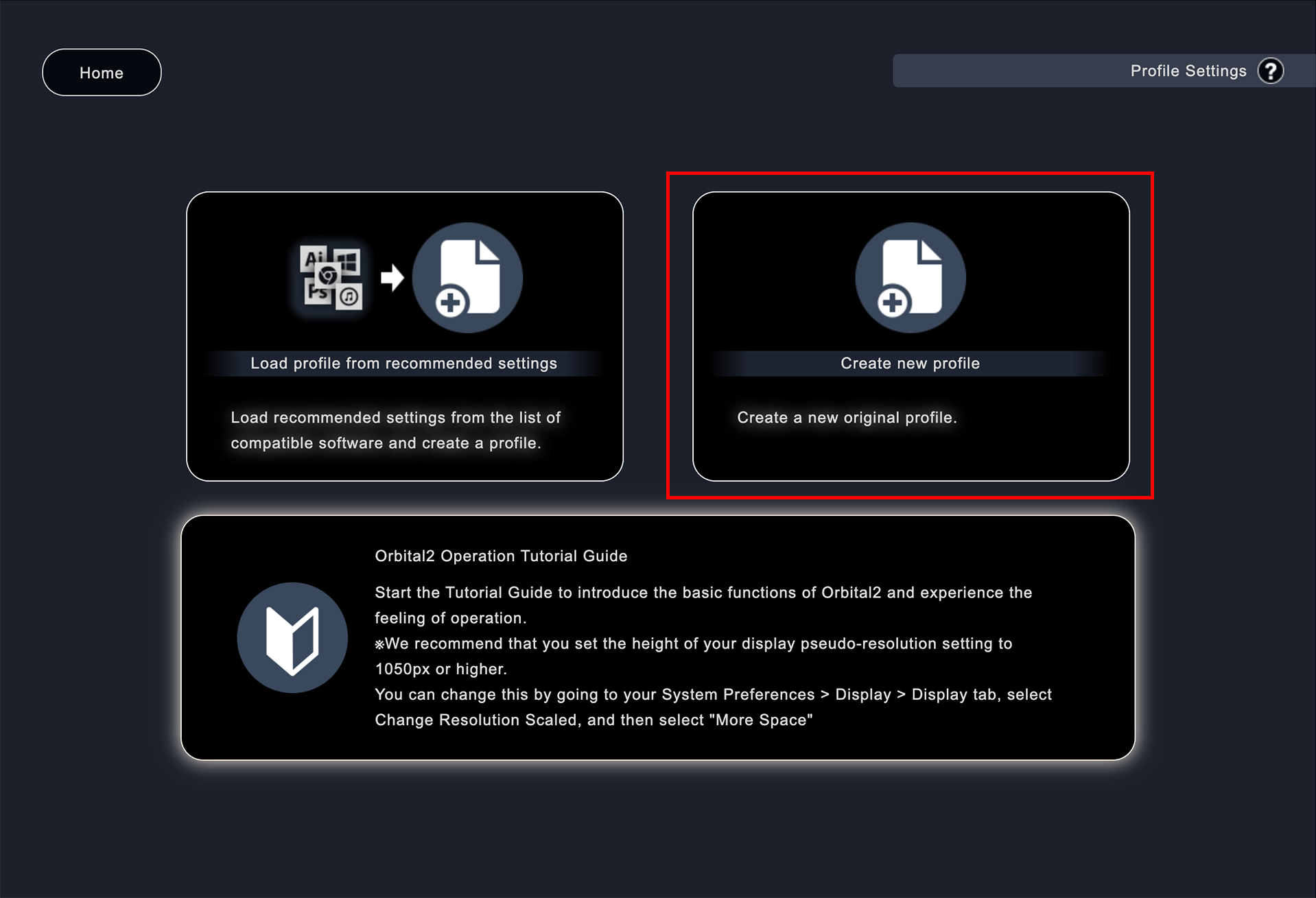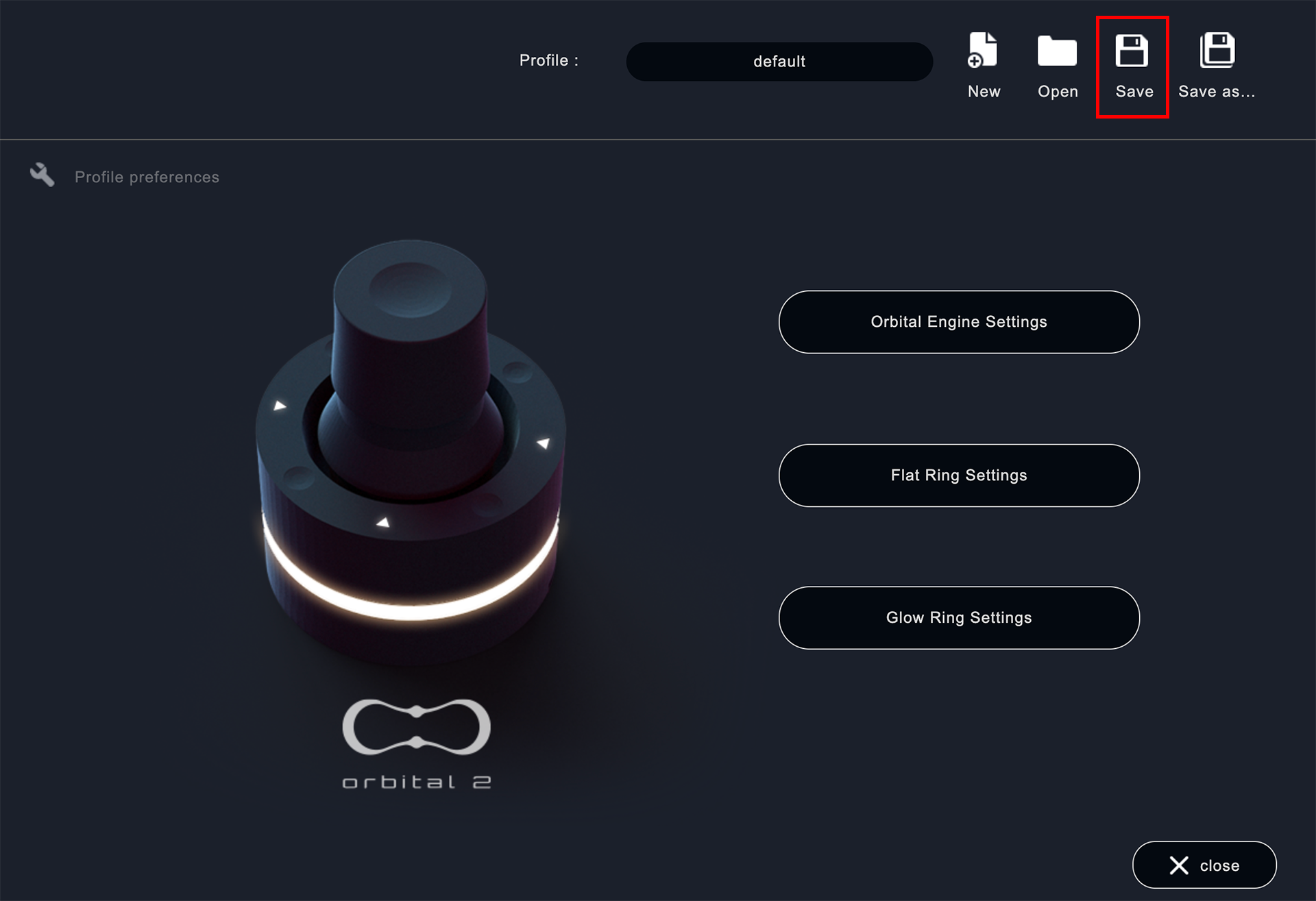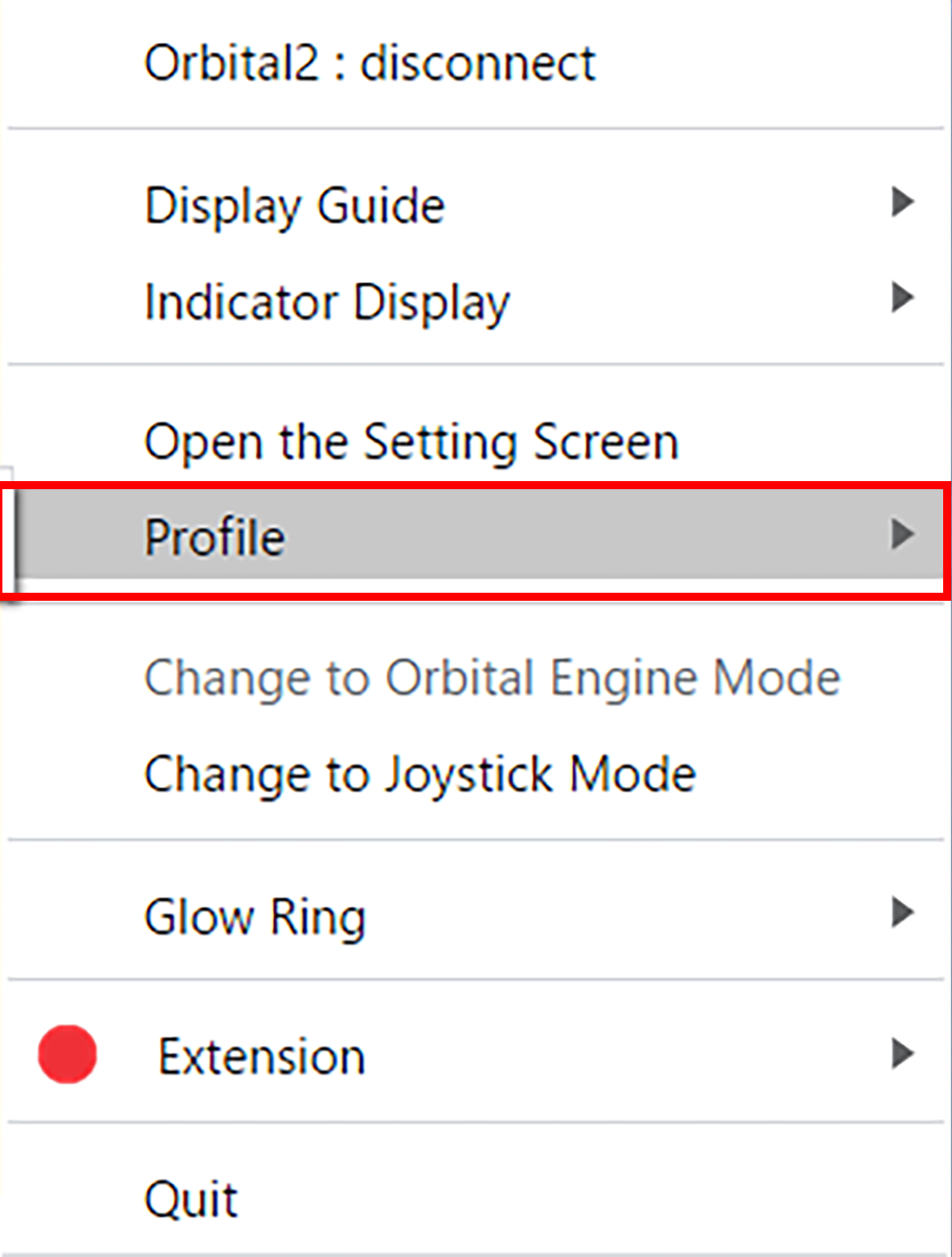How to create a new profile
Click " New" at the top right of the setting screenand click "Create New Profile".
The profile name will be automatically created and reflected, so after changing the name to your preferred profile name, you can set up the shortcut keys. When you have finished setting everything up, click "Save" at the bottom right of each setting screen to save the settings.
Your new profile has been created.
※ If you are using Orbital2 Core Ver. 1.4.1 or lower, after editing the profile and saving it in the settings page, click "Save" on the top screen to reflect it as a profile in Orbital2 Core.
After setting each shortcut key, click "Save" at the bottom right of each input setting screen to save the settings.
※ You can save the settings from various input setting screens without saving them on the TOP screen as shown above.
The profile you created is displayed in "Profile" in the menu bar or task menu when you click the Orbital2 icon, and you can load and run the profile by selecting it from here.