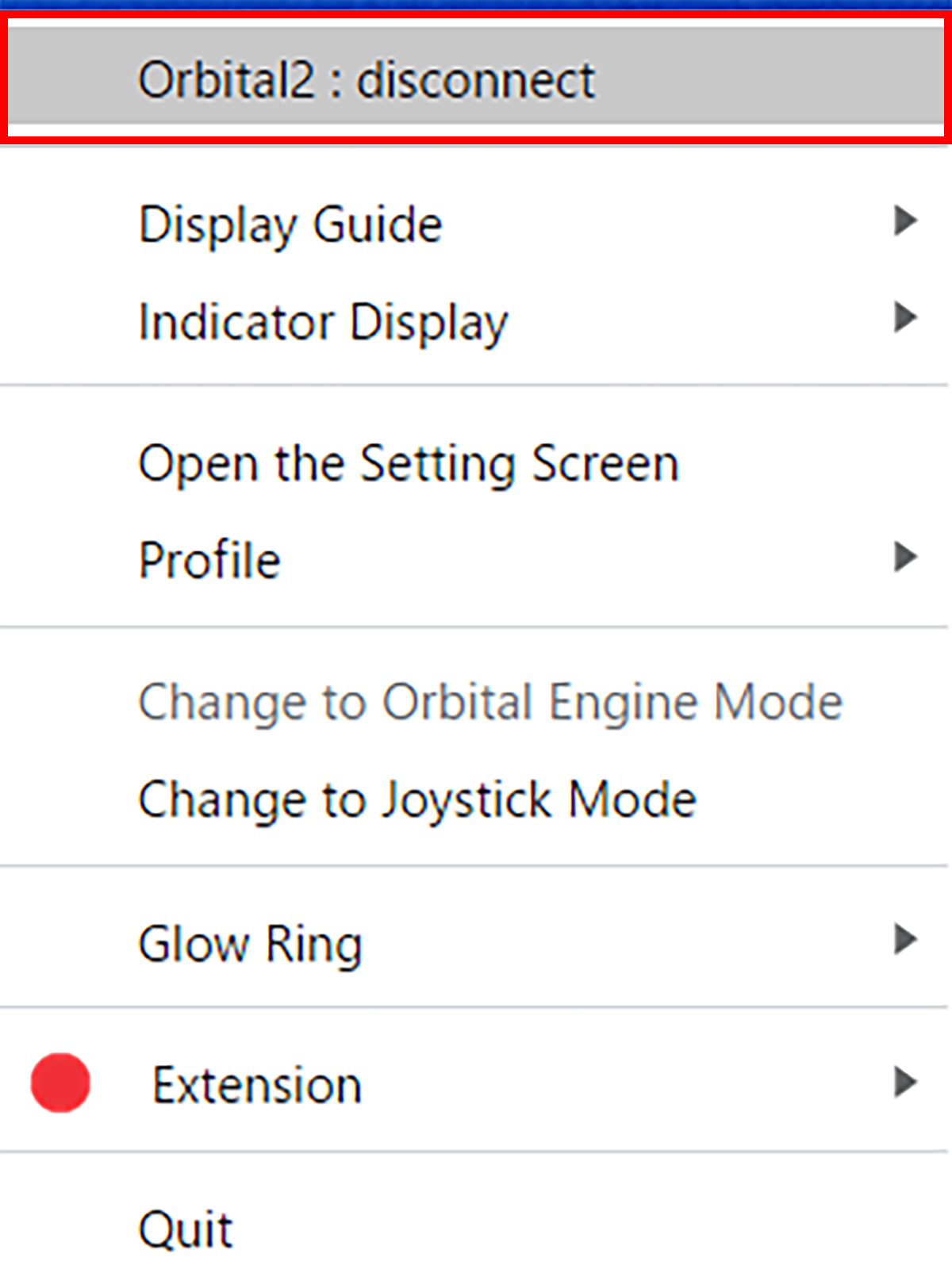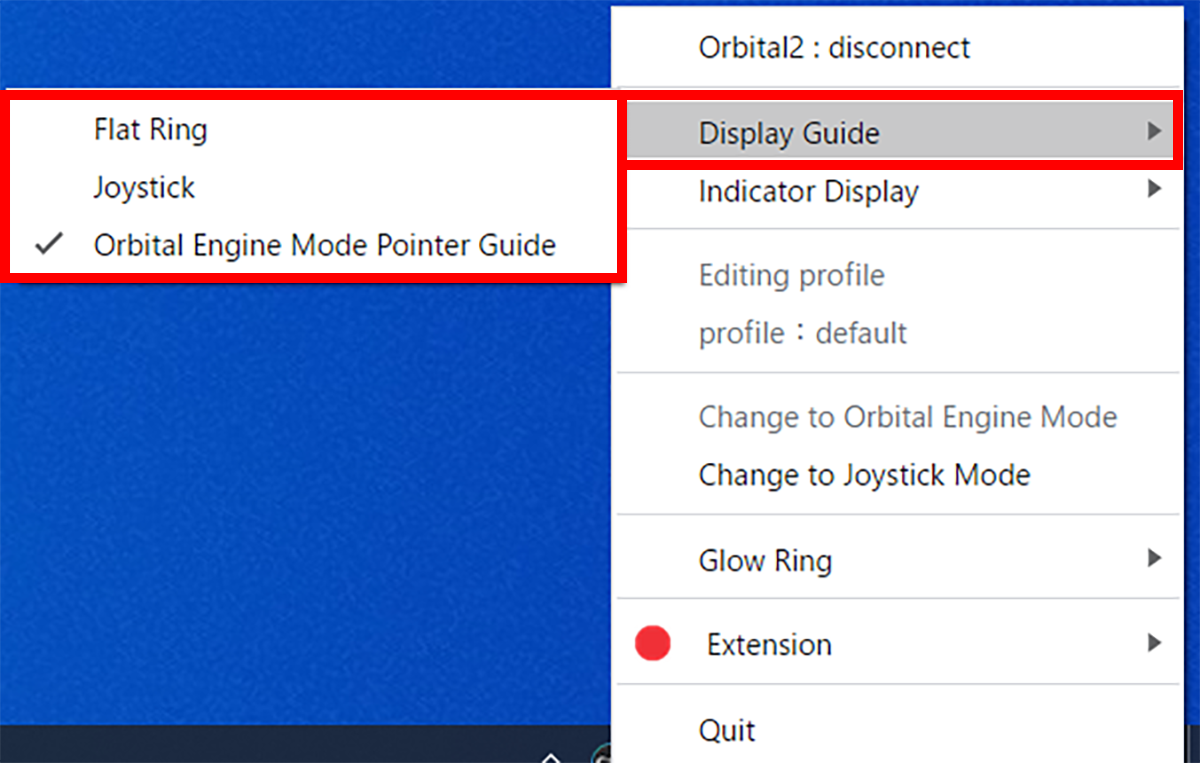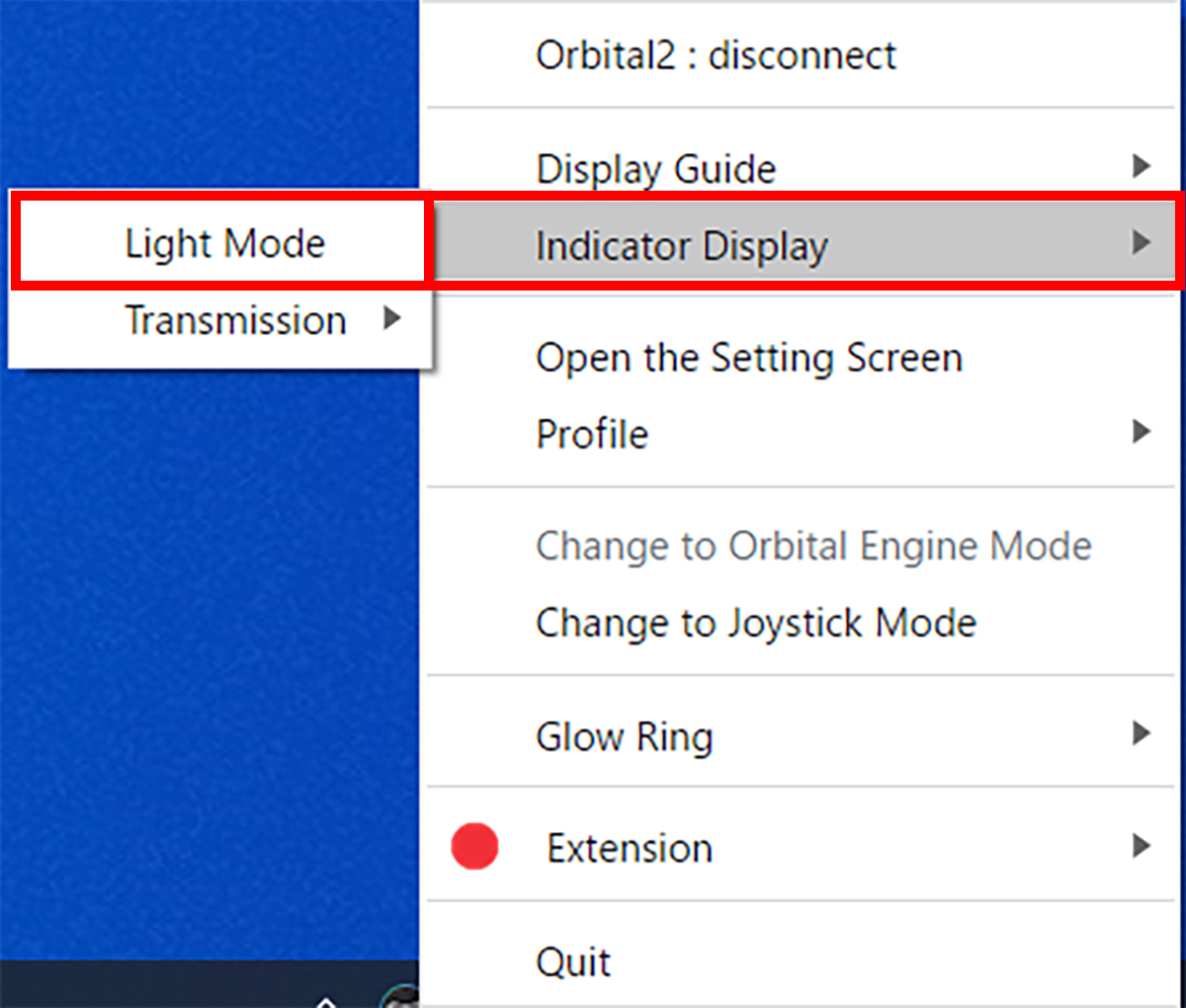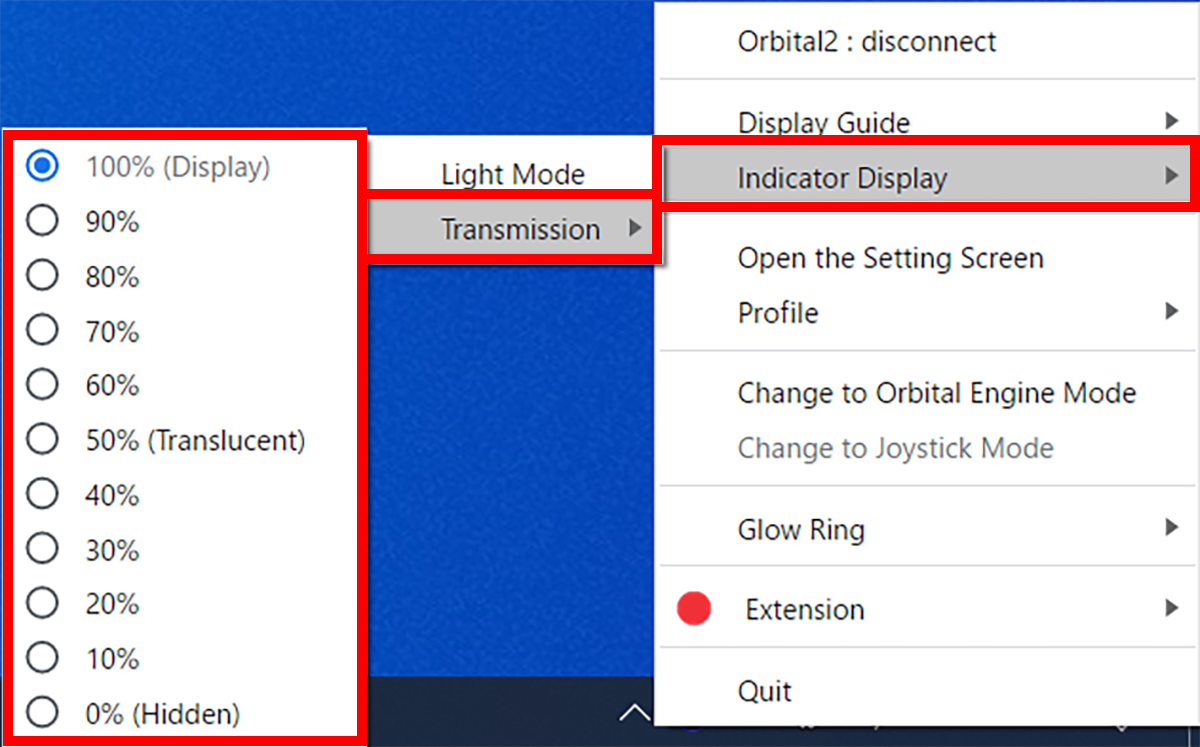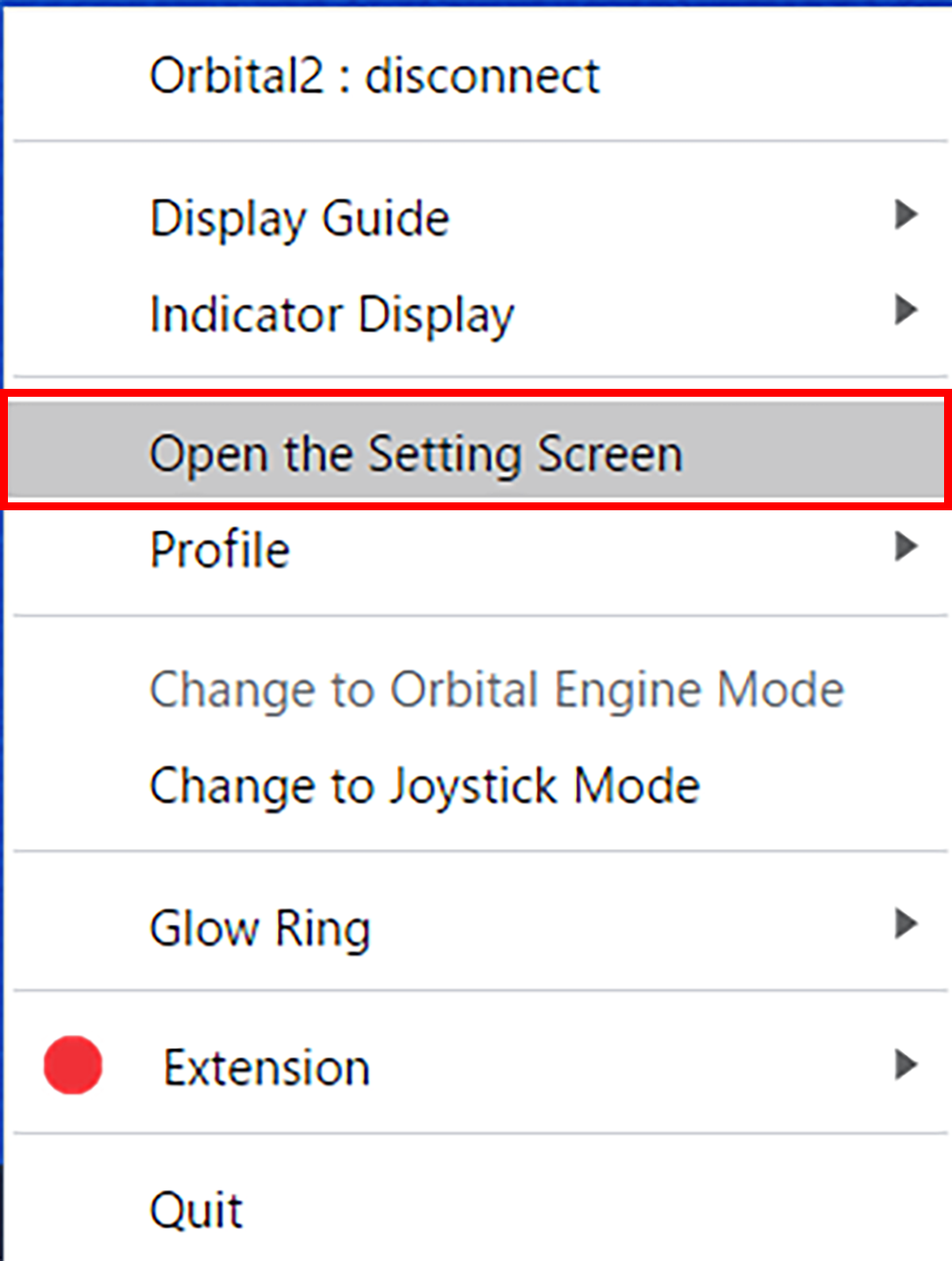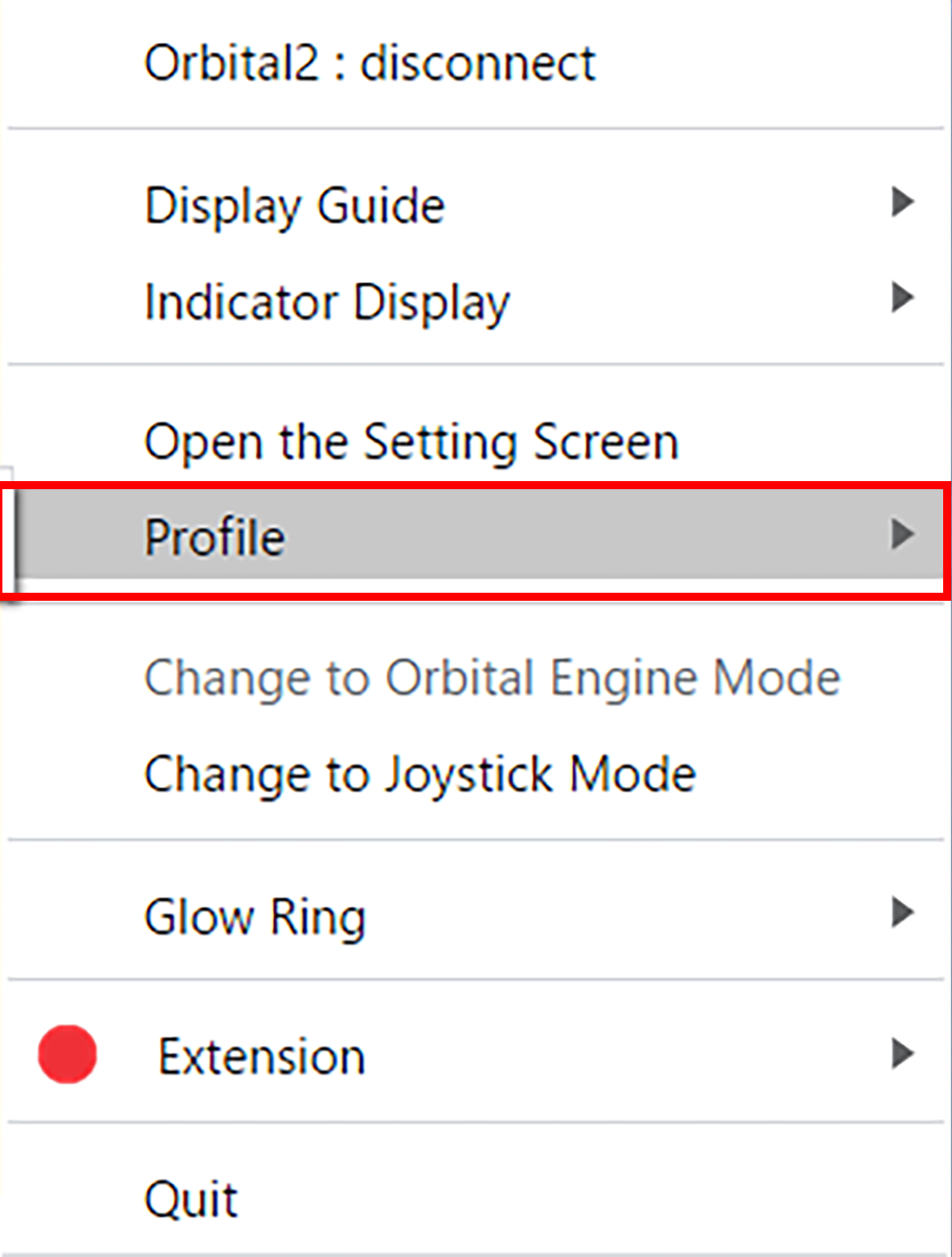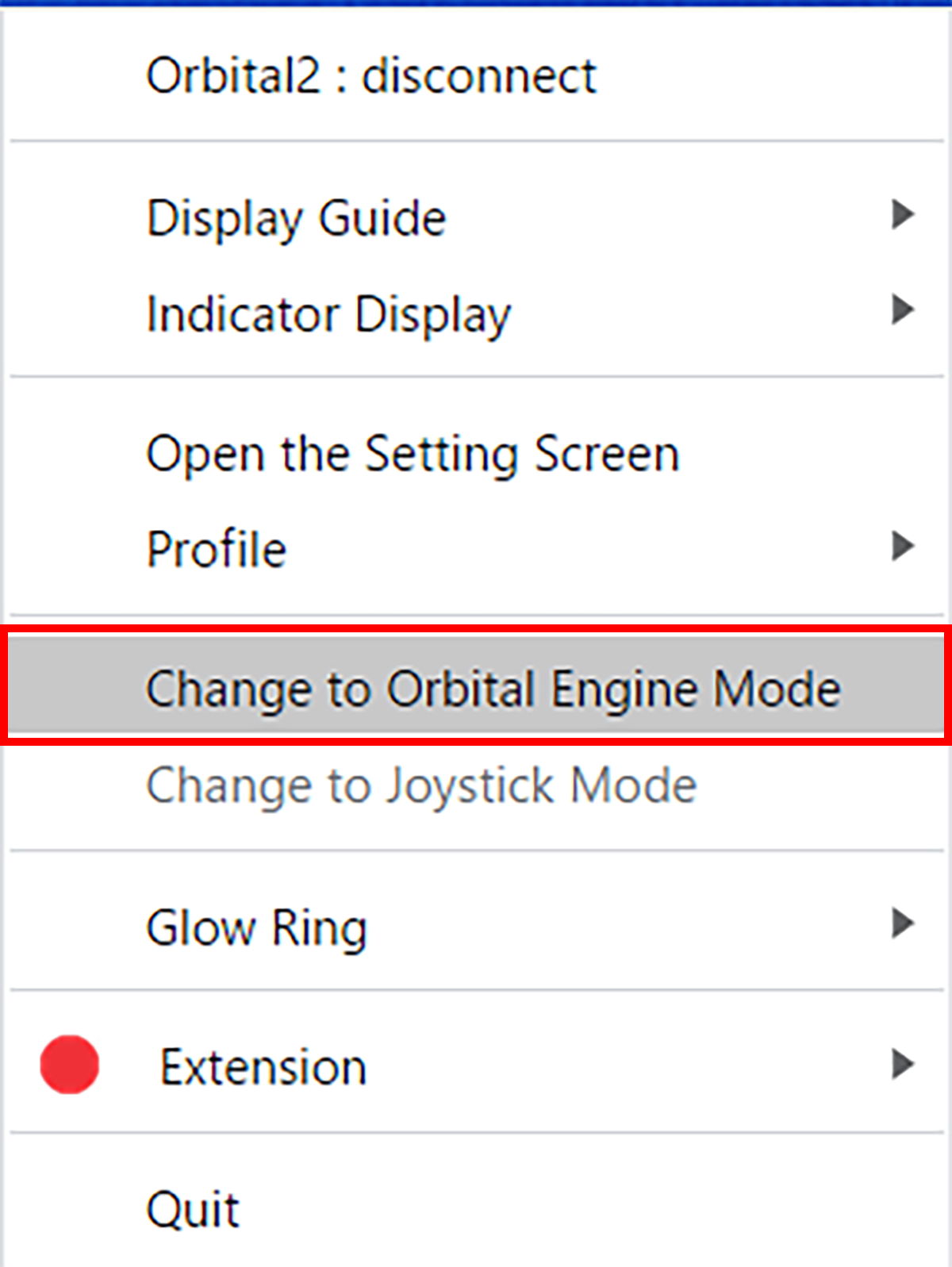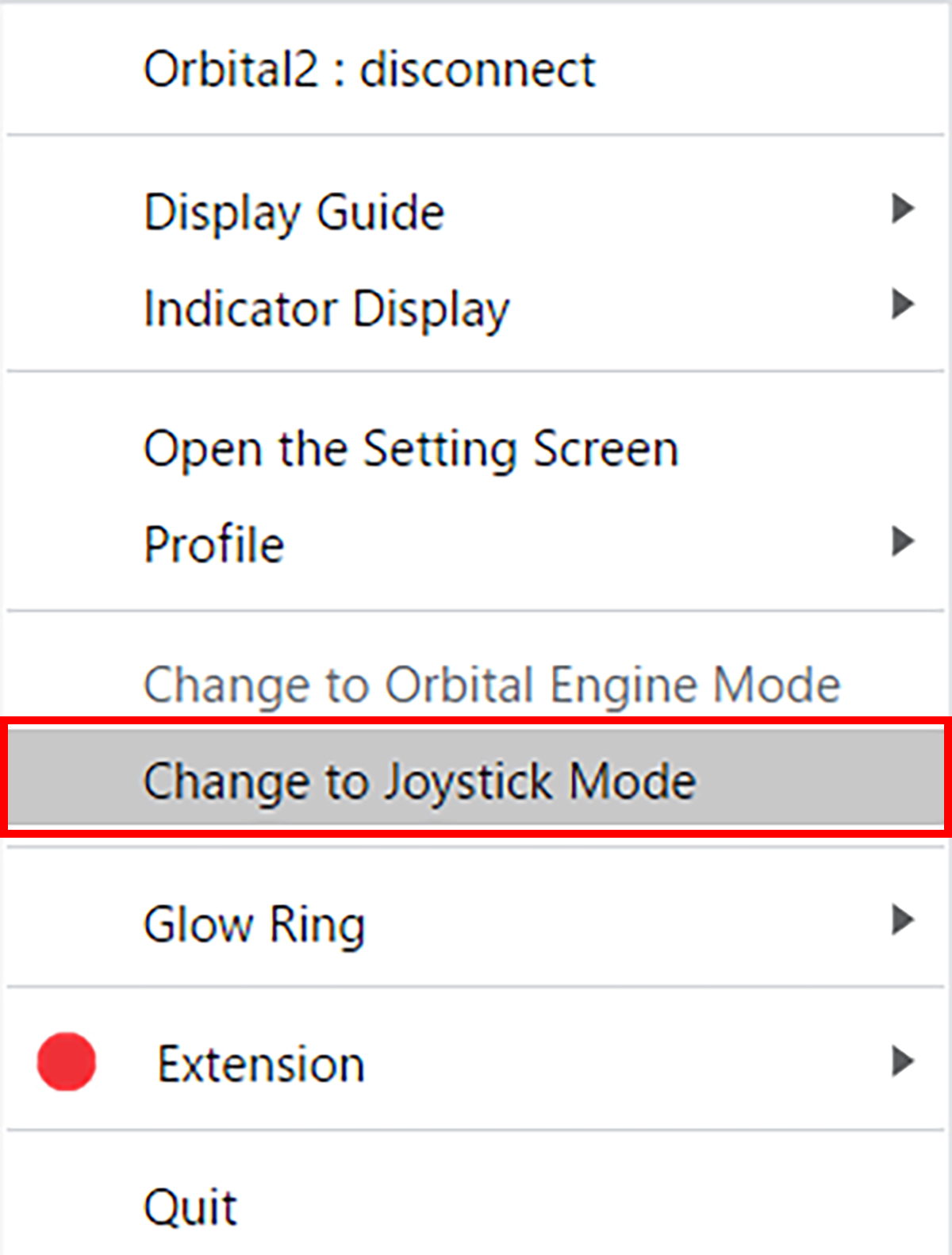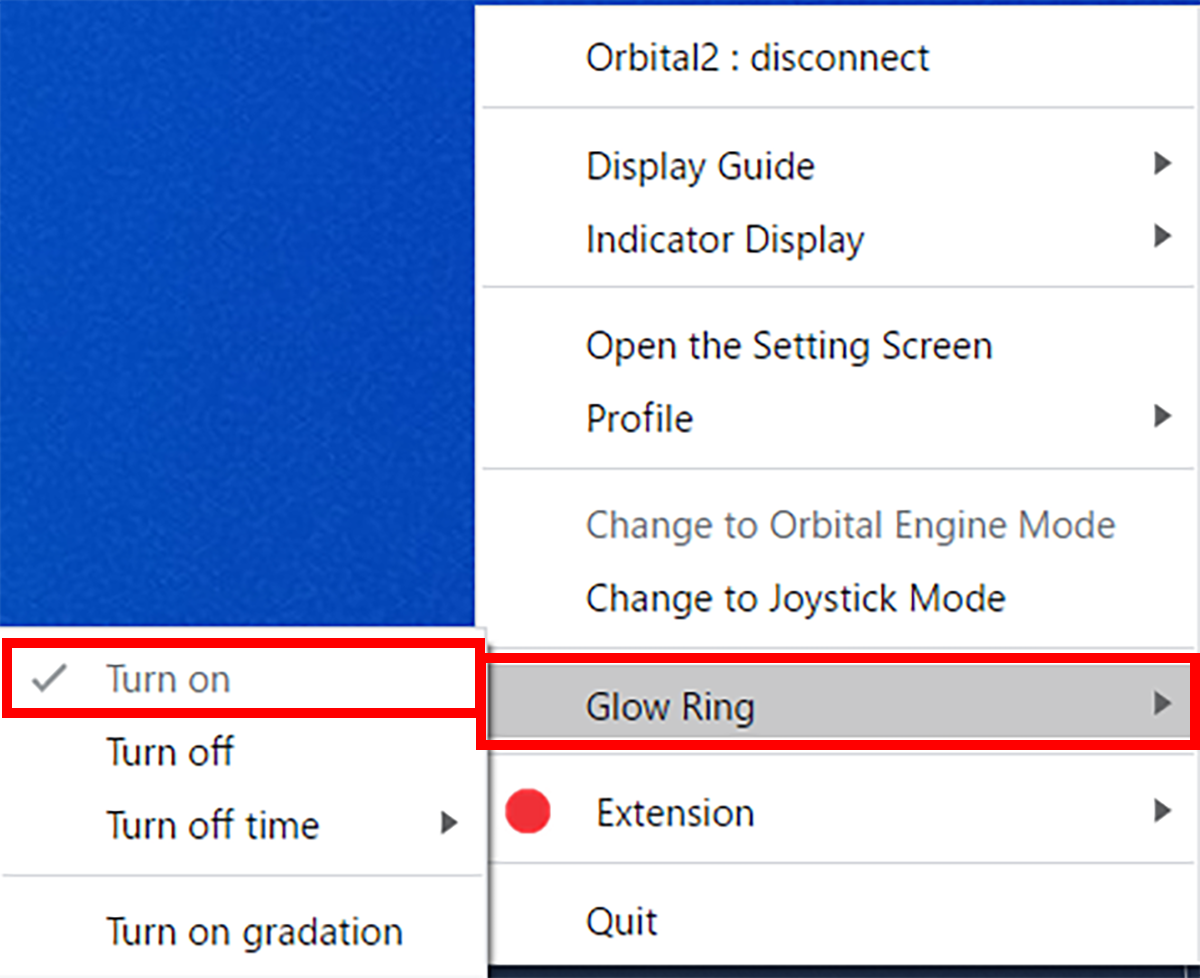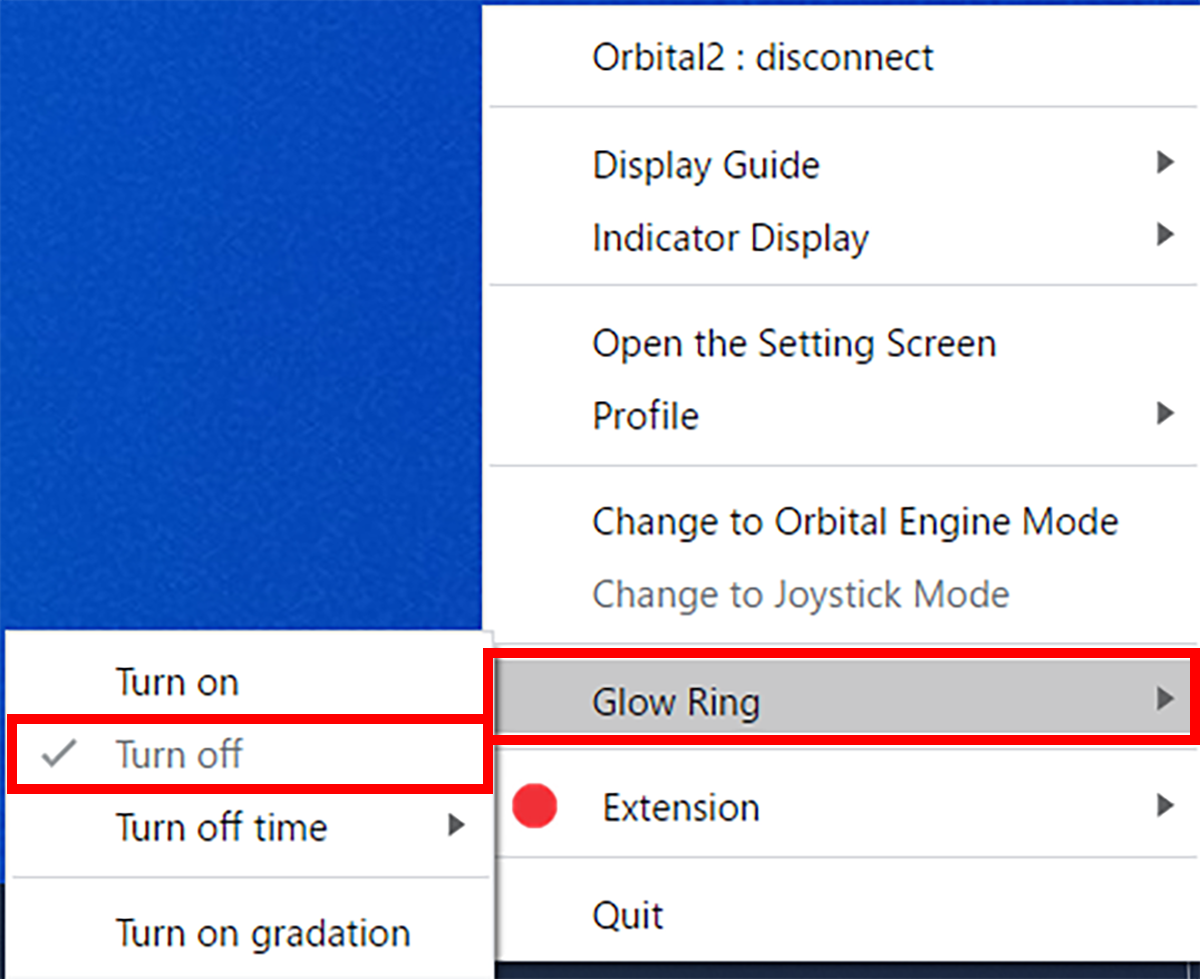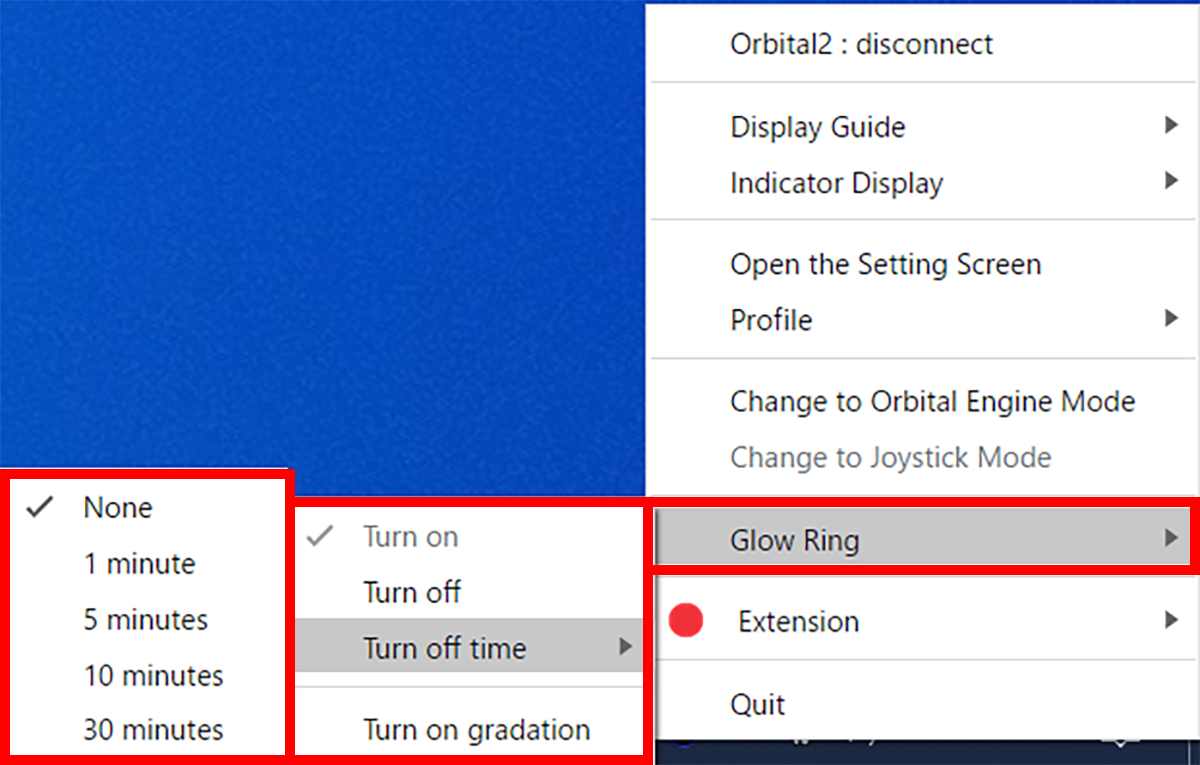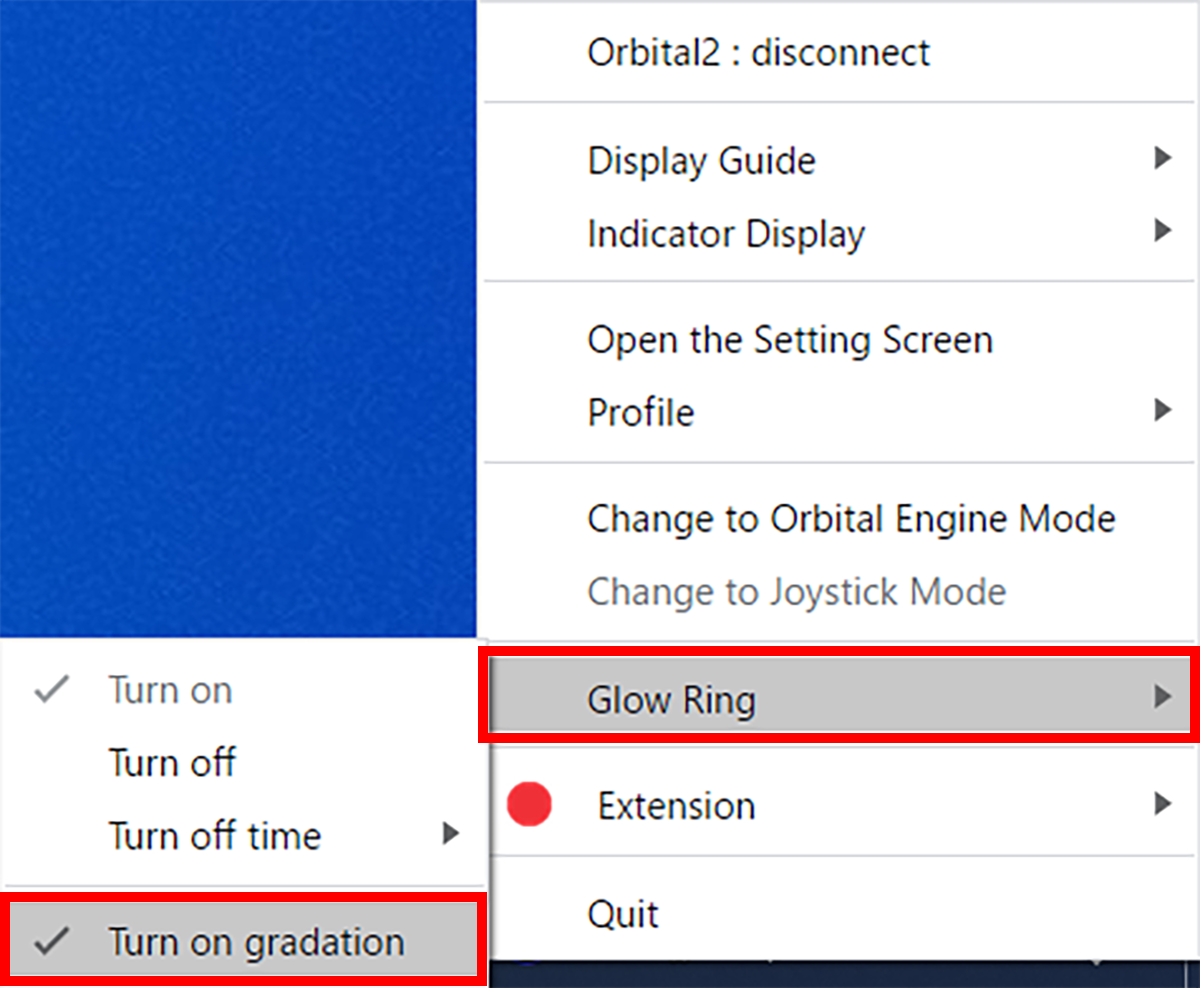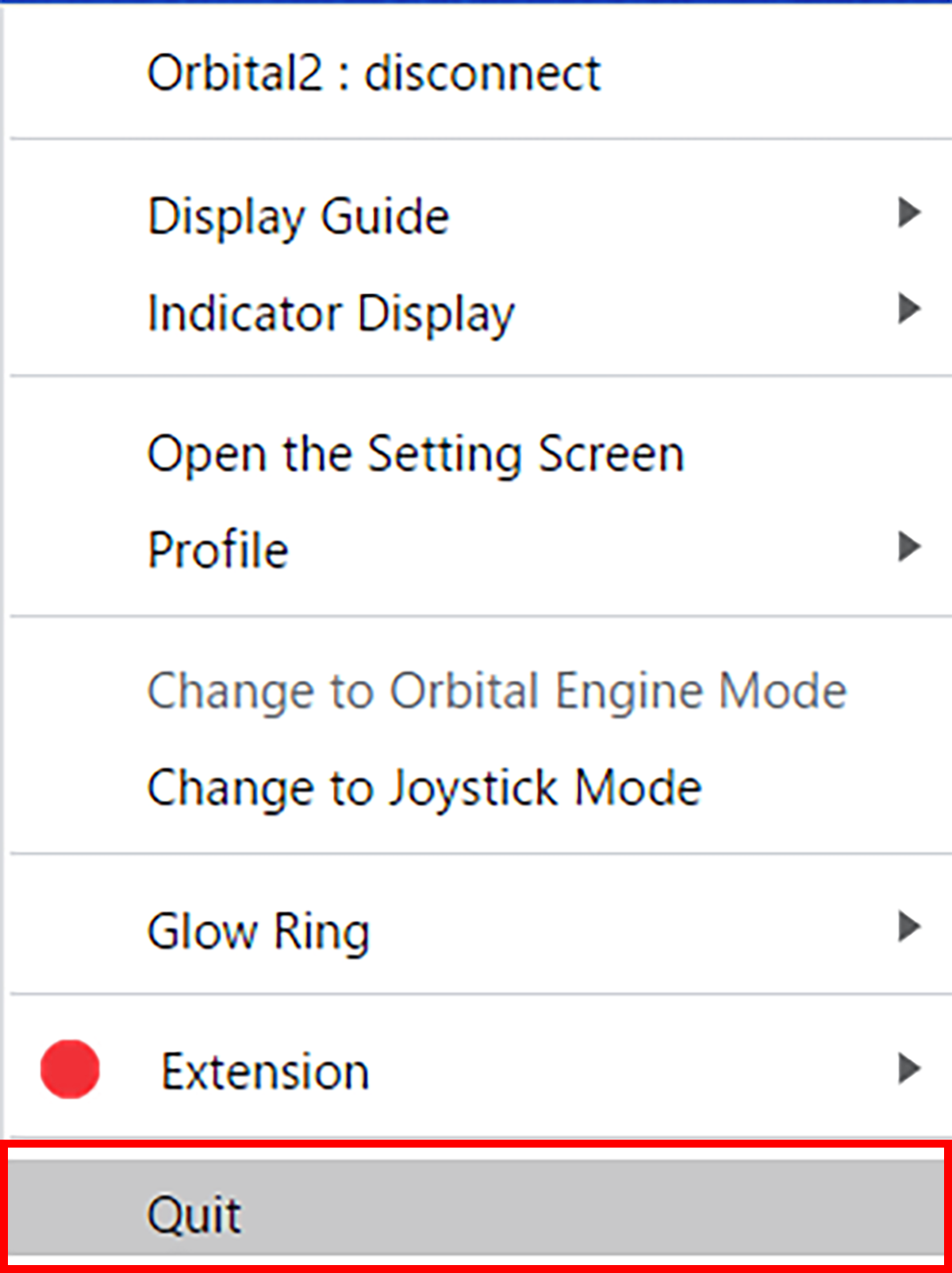About "Application Icons"
In "Flat Ring" and "Joystick Mode", the settings you have assigned will be displayed on the screen so that you can check them while working.
The color of the indicator (*) displayed in the flick menu of Orbital Engine mode and Flat Ring can be changed.
The default is a black base. The color of the selected item changes to white as it is tilted.
White base when changed to light mode. The color of the selected item will change to black as you tilt the screen.
※ Indicator: Orbital2 provides a user interface that overlays on the screen for the purpose of visualizing the input when operating the Joystick or entering Switches. These interfaces are collectively referred to as Indicator.
This function allows you to set the opacity of the indicator.
You can select from 100% to 0%, and set it according to your work and creative software. You can set the opacity of the indicator from 100% to 0%.
・Switch to Orbital Engine mode.
・Switch to Joystick mode.
You can manually switch between the above two modes.
You can change the lighting settings of the Glow Ring.
By selecting the time from "Turn off time", the Glow Ring will automatically turn off when the selected time has passed since the Orbital2 was stopped.
The light will automatically turn off when not in use, without having to unplug the cable every time, so it is a good idea to set this option if you are concerned about the light.
With "Turn on gradation", you can turn on the Glow Ring in a rotation of various colors instead of a specific color.