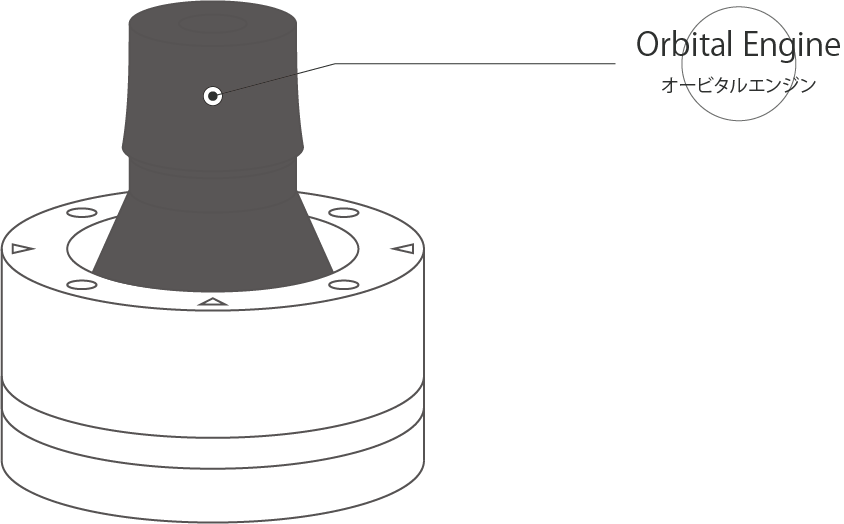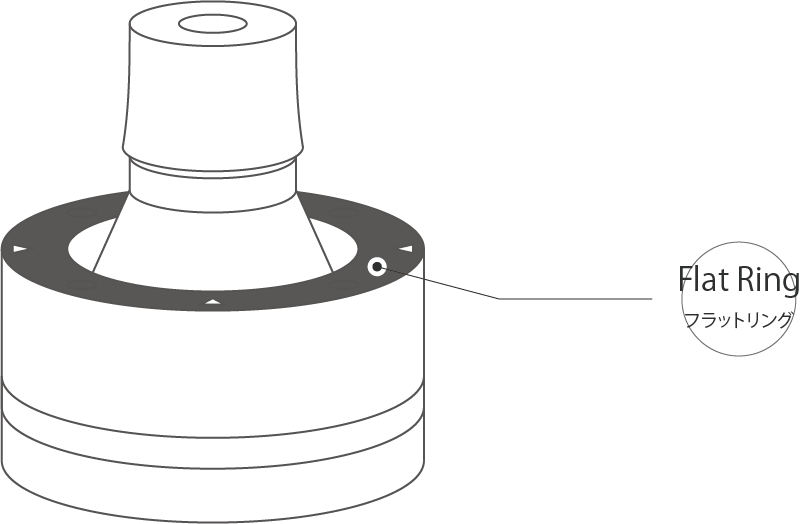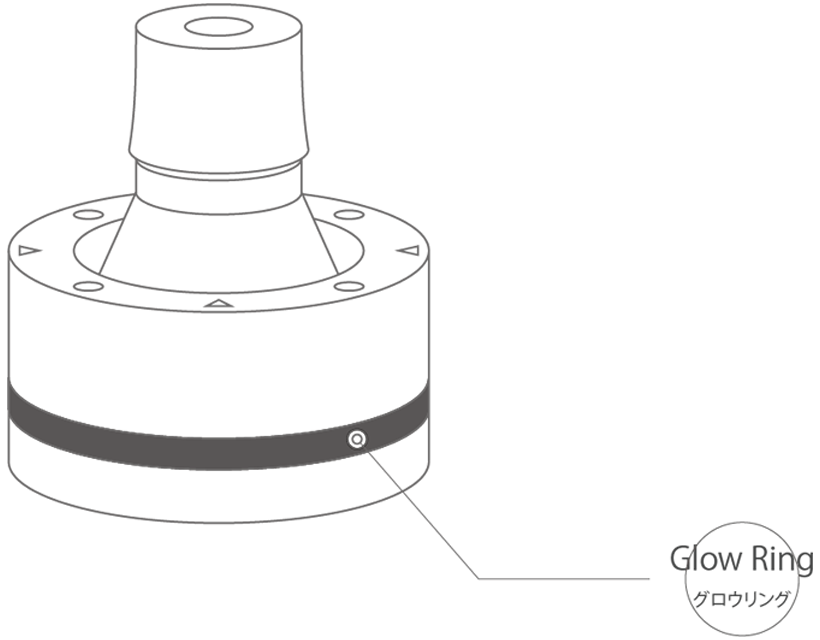About "Various Names and Functions"
This section describes the various names and basic operations of Orbital2.
The main unit of Orbital2 has the following functions.
The Orbital Engine, mounted on the top of the Orbital2, is an interface that allows you to perform continuous changes without stress by combining three actions: Joystick, Dial, and Switch. In addition, a guide menu displayed by tilting the unit allows you to switch between functions without any difficulty. The vibration can be set when switching functions, providing a more intuitive operation feel.
The Flat Ring is an interface consisting of eight circumference-type switches located in the middle of Orbital2. It provides a huge amount of command input with a very minimal fingertip movement. With a click of the finger, a flick menu appears on the screen, and you can select and switch functions by moving the cursor. This minimal movement of the fingertips makes it easy to use for long periods of time.
The Glow Ring is a ring-shaped interface on the bottom of Orbital2. Which shows the currently saved profile you are using at a glance. For example: blue for video software, yellow for illustration software, red for sound soft, etc.
The full range of colors LED lights provide also brighten up your workspace!
| Product name | Orbital2 |
| Size | Total height: approx. 68 mm / Bottom to flat ring height: approx. 33 mm / Flat Ring diameter: approx. 60 mm / Dial diameter: approx. 28 mm |
| Weight | Approx. 136g |
| Connection method | Wired connection via detachable USB |
| Applicable PC |
Operation has been confirmed on a PC with a USB port (※2) (Transfer rate: USB 2.0 or higher recommended) |
| RAM | At least 8GB RAM (16GB or more recommended)(※3) |
| Supported operating systems (※4) | Windows : Windows10 64bit / Windows11 64bit Mac : macOS 10.13 High Sierra / macOS 10.14 Mojave / macOS 10.15 Catalina/ macOS 11.1以降 Big Sur(※5) / macOS 12.0 Monterey(※6) |
| Confirmed working OS (※7) | Windows : Windows8.1 64bit |
※2:The operation of the software is not guaranteed for all computer environments.
※3:32bit cannot be used.
※4:The recommended OS is supported and operation has been confirmed.
※5:In the case of macOS 11.1 or later, Big Sur will be the recommended OS when the latest version of the Orbital2 application (version: Ver. 1.5.1 or higher) is launched via Rosetta 2.
※6:In the case of macOS 12.0 Monterey will be the recommended OS when the latest version of the Orbital2 application (version: Ver. 1.5.8 or higher) is launched via Rosetta 2.
※7:Although we have confirmed the operation of the OS, it is not supported. be aware of this.
| Orbital Engine | This is the name of the core part of Orbital2, which consists of a joystick and a pushable dial button. |
| Flat Ring | This is the name of the ring-shaped interface with eight switches arranged in a circle. And four triangles located every 90 degrees on the ring emit light when Orbital2 is energized. |
| Glow Ring | This is the name of the ring-shaped emitting area located at the bottom of Orbital2. It can be used to check the current profile information by setting a different color for each profile. |
| Profile | This is a file that consolidates the key settings that have been assigned to Orbital2. By preparing different profiles for each software, you can easily switch the functions. For well-known creative software, a recommended profile is provided that is optimized to certain extent for that software. |
| Flick Menu | This is one of the functions that can be assigned to the Flat Ring of Orbital2. A ring-shaped menu will expand around the mouse cursor. When the flick menu is displayed, the assigned function can be used depending on the mouse movement direction. The sensitivity can be set from the Environment settings. |
| List Type Menu | This is one of the functions that can be assigned to the Flat Ring of Orbital2. This is a list-type menu that follows the mouse cursor and is displayed. The actions executed from the list can be customized as desired. |
| Keystroke | This is a function that allows you to assign a single key or multiple keys to be pressed simultaneously in Orbital2. This is one of the actions that can be selected from the input field. |
| Program Macro | By registering a series of shortcut keystrokes in advance, you can execute a series of inputs with a single touch. It is useful for automating frequently performed tasks. This is one of the actions that can be selected from the input form. |
| Text Blocks | This function allows you to input a pre-registered text string. |
| Mouse functions | This function allows you to assign mouse click, double click, and wheel operation to Orbital2. You can select them from the input field. |
| Profile Switching | This function is useful when working across applications. You can quickly change the registered profile by selecting it from the list overlaid on the screen or by one-touch. |
| Key Rotation | This is a special key assignment that can be assigned only to the dials of the Orbital Engine. By rotating the dial, it is possible to enter the pre-registered keys in rotation. This function is useful for changing brush density, tool rotation, etc. This is one of the actions that can be selected from the input form, but it cannot be assigned to the Flat Ring or Dial Switch. |
| Repeat Option | This is one of the option menus that can be selected from each action of the input form. It is possible to set how many times the specified action will be executed for each switch input. |
| Environment | This item allows you to set basic settings for Orbital2 operation, such as indicator settings, vibration strength, and joystick centering. |
| Rotate Apparatus | This is one of the setting items in the Environment. By setting this item, you can rotate the joystick's XY judgment by 45 degrees. The key assignments of the flat ring will also be rotated by 45 degrees. Set this item according to the orientation of the joystick and the direction of the cables. |
| Indicator | Orbital2 provides a user interface that overlays on the screen to visualize the input during joystick operation or switch input. These interfaces are collectively referred to as indicators. |
| Joystick Sensitivity | This is an item that allows you to set the joystick tilt angle at which function selection and key input are performed when operating the Orbital Engine or Joystick. The smaller the value, the smaller the movement of the joystick to execute the input. |
| Disable Slide | This item allows you to select whether to enable function switching by rotating or sliding the joystick while tilted, or whether to lock the function change unless the joystick is returned to neutral after function selection. The default setting is OFF to prevent malfunction. |
| Switch Sensitivity | This item allows you to change the judgment of simultaneous pressing of switches on the flat ring. (*The higher the sensitivity of the switch, the more severe the judgment of pressing the switch in the middle of the sensor becomes. |
| Vibration Strength | This item sets the strength of the vibration of the vibration function that Orbital2 has. |
Before using Orbital2, read the following instructions carefully and use it correctly.
● WarningThis warning indicates "the possibility of death or serious injury to the user if the product is handled improperly".
▲ CautionThis symbol indicates that the user may be injured or property damage may occur if the product is handled improperly.
・Do not use a USB cable other than the one supplied with the product, as it may cause fire or electric shock due to differences in electric current. Also, it may cause problem and failure. ・This product is a precision instrument. Do not drop the product, place heavy objects on it, or give it a strong shock. This may cause accidents such as injury or fire due to malfunction or electric shock. ・Do not disassemble or modify the product. Doing so may cause injury due to electric shock or fire. Do not disassemble or modify the product. ・If you notice any abnormality (smoke, sound, smell, heat generation, damage, etc.), stop using the product immediately and unplug it from the connected equipment. If you continue to use the product, it may cause a malfunction.
・Do not use this product in the following places: ・Place where static electricity or electrical noise may occur. ・Place where vibration, shock, or dust is likely to occur. ・Places where strong magnetism is generated. ・Place with high temperature and high humidity ・In a hot car or under the blazing sun ・Place where the product is exposed to direct sunlight. ・Do not touch the product with wet hands. It may cause injury due to electric shock. Also, do not dip the product in water, chemicals, oil, or other liquids. This may cause malfunction. ・Do not place the product on an unstable surface, otherwise it may cause injury or damage by dropping the product. ・Do not use chemicals such as benzine or thinner. It may cause deformation or malfunction.