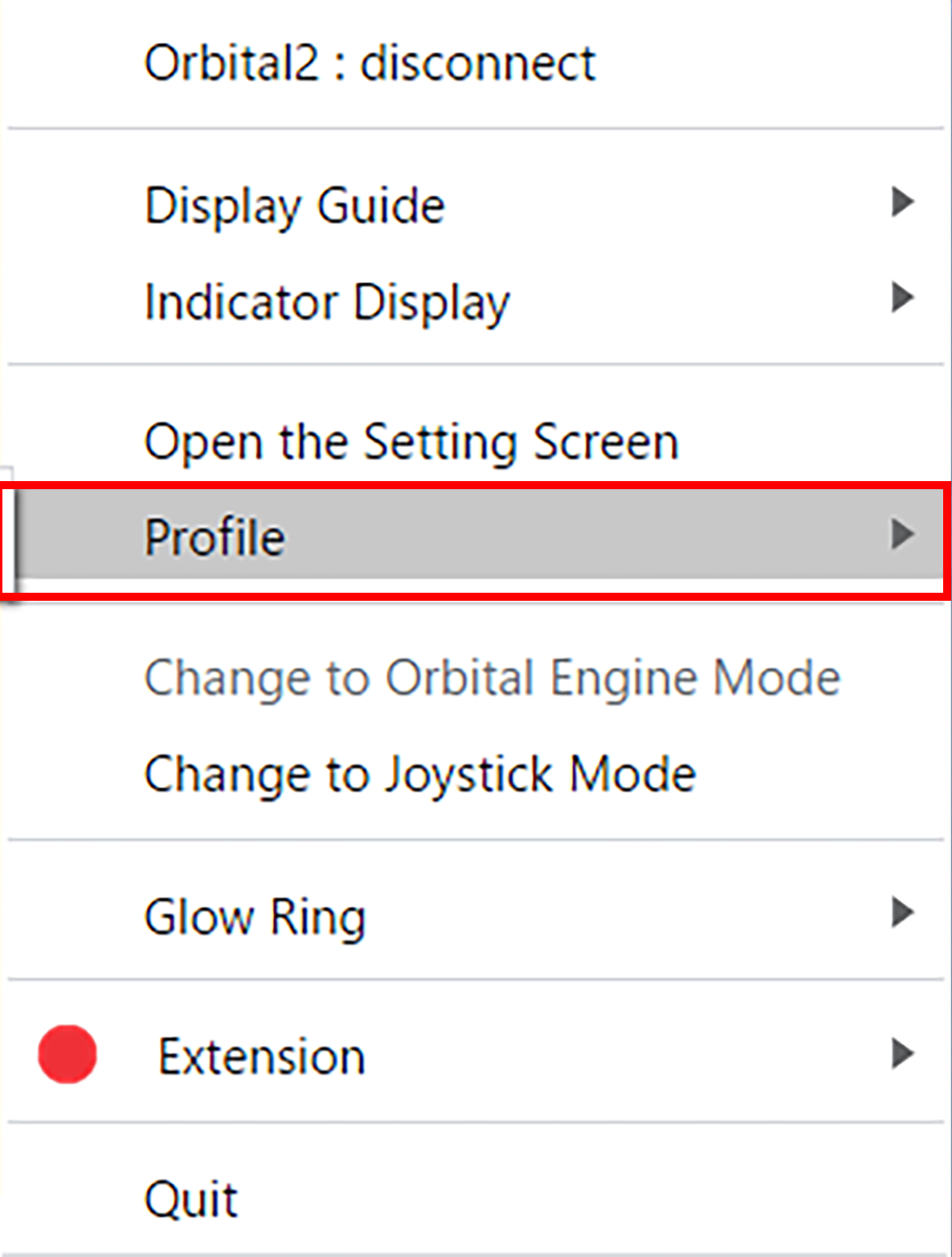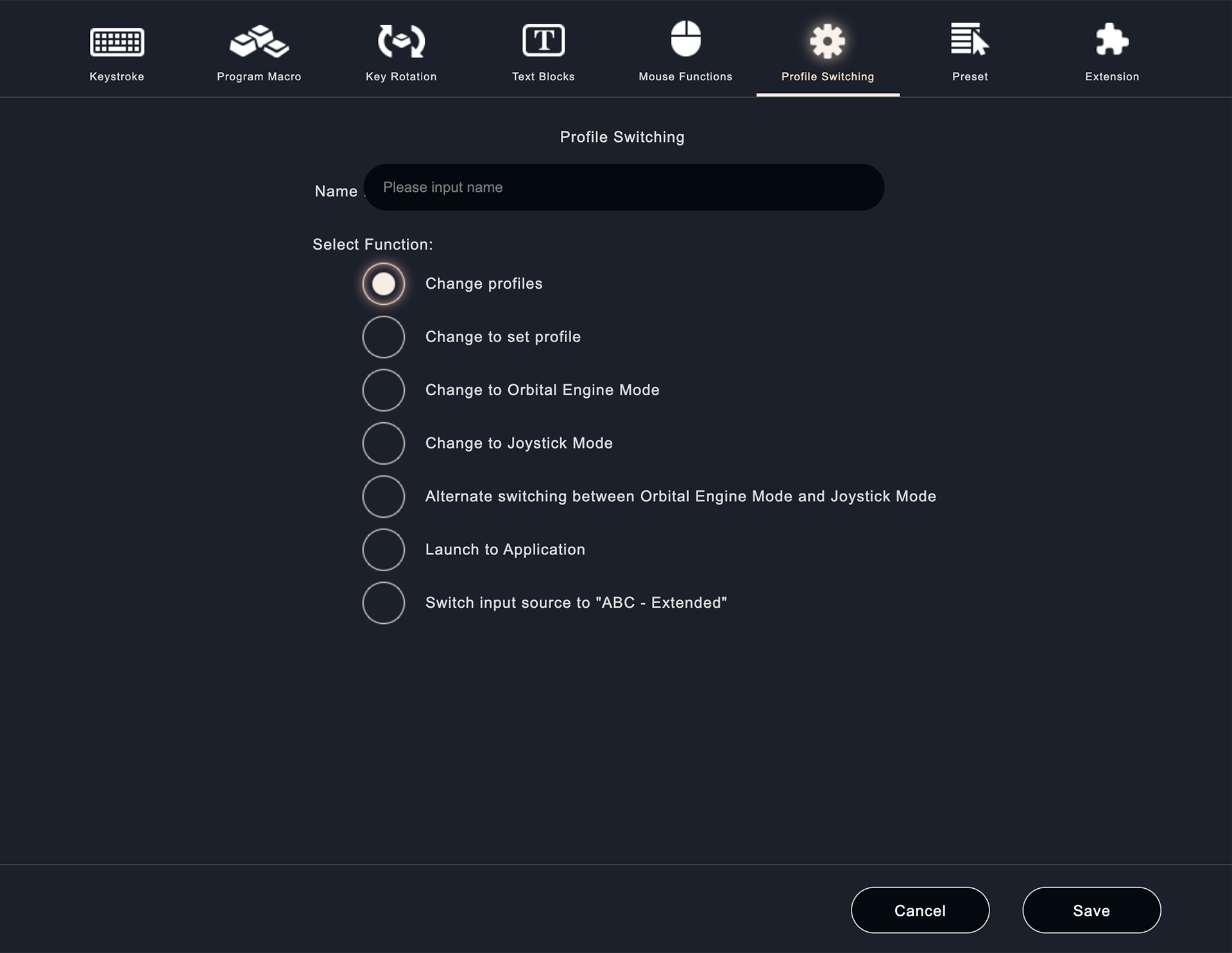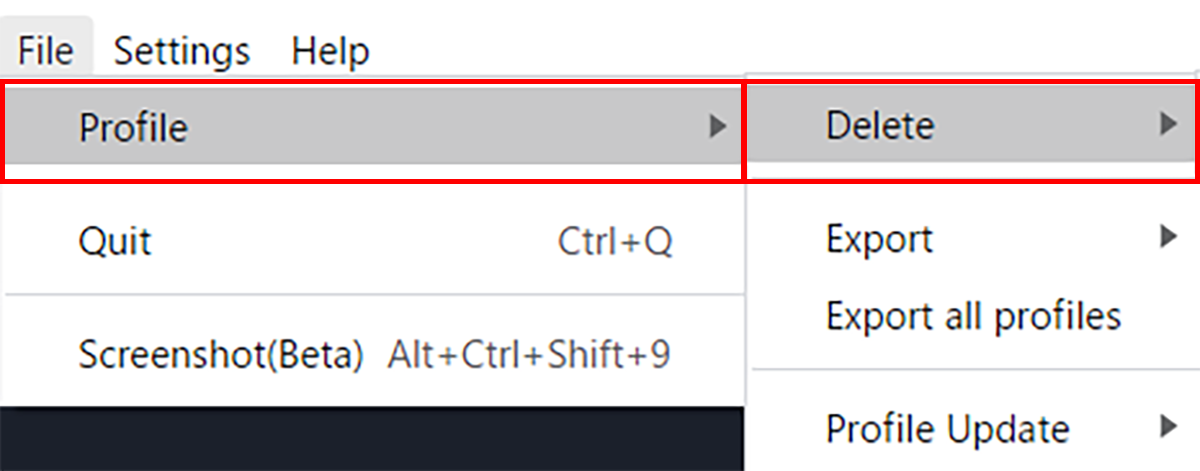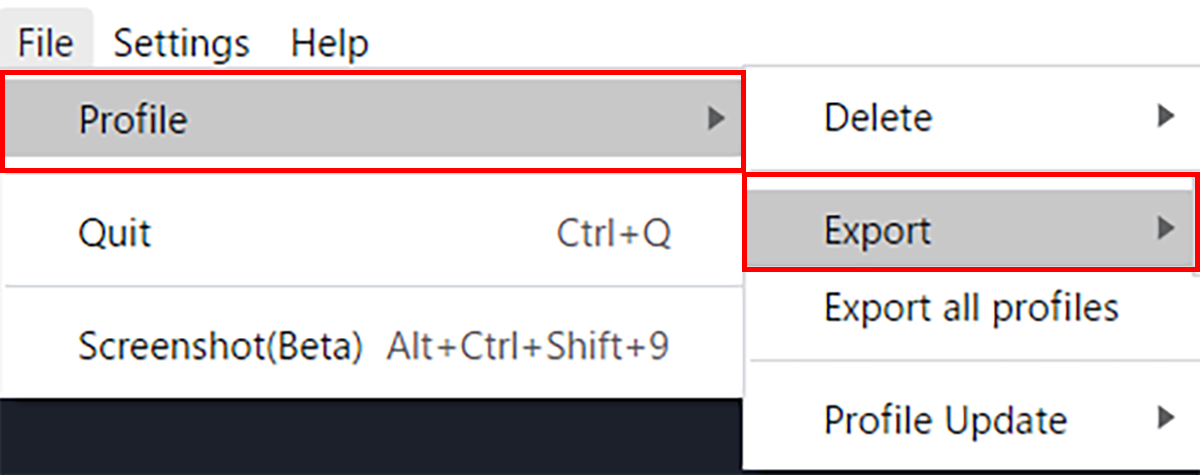How to switch, delete, and export profiles
- Switching profiles
- Deleting a profile
- Exporting a profile
Table of Contents
There are three ways to switch profiles.
You can change the profile by displaying and selecting the profile that you have previously created or loaded.
You can switch from the currently loaded profile to another profile.
All saved profiles will be displayed in the pop-up menu as a list, so select the profile you want to use.
You can switch from the currently loaded profile to one of the specified profiles.
After selecting this function in "Select function", specify one profile that you want to use together and make the setting.
The profile you have created can be saved in any profile folder and will be saved in the application. When you no longer want to keep the profile, you’ve created you can delete it from the folder and the application separately.
If you want to delete the profile permanently, you need to delete it both from the folder and from the application.