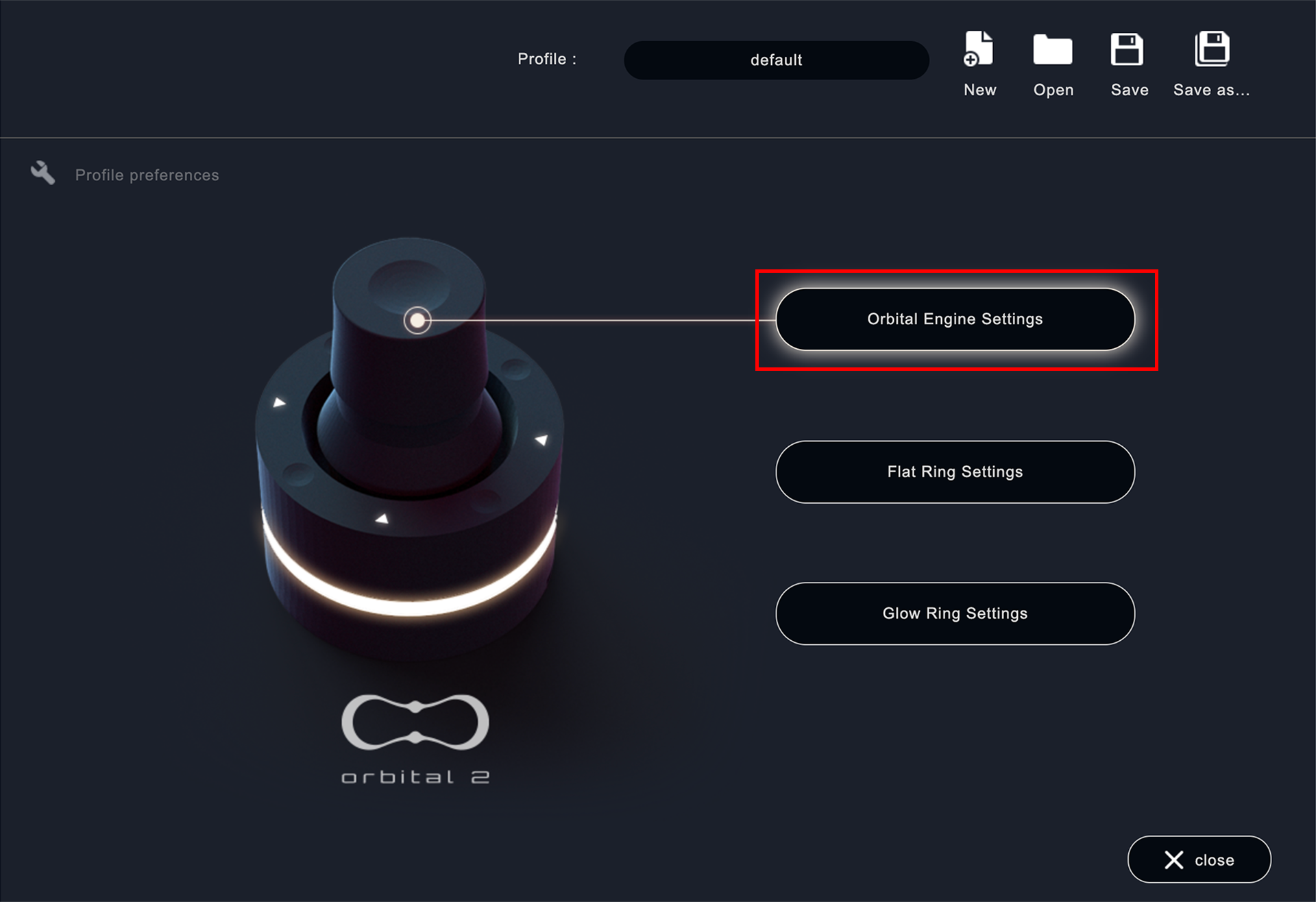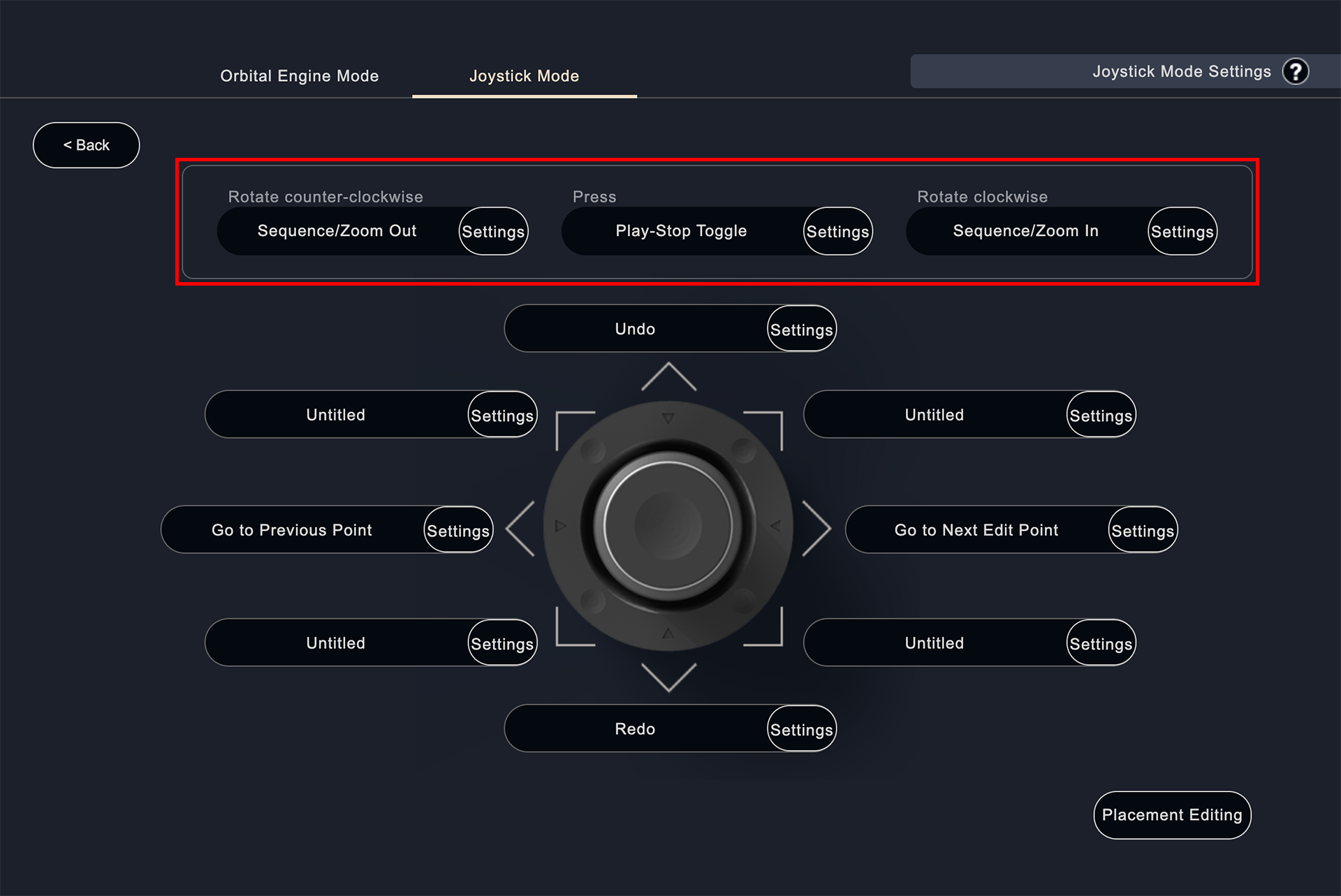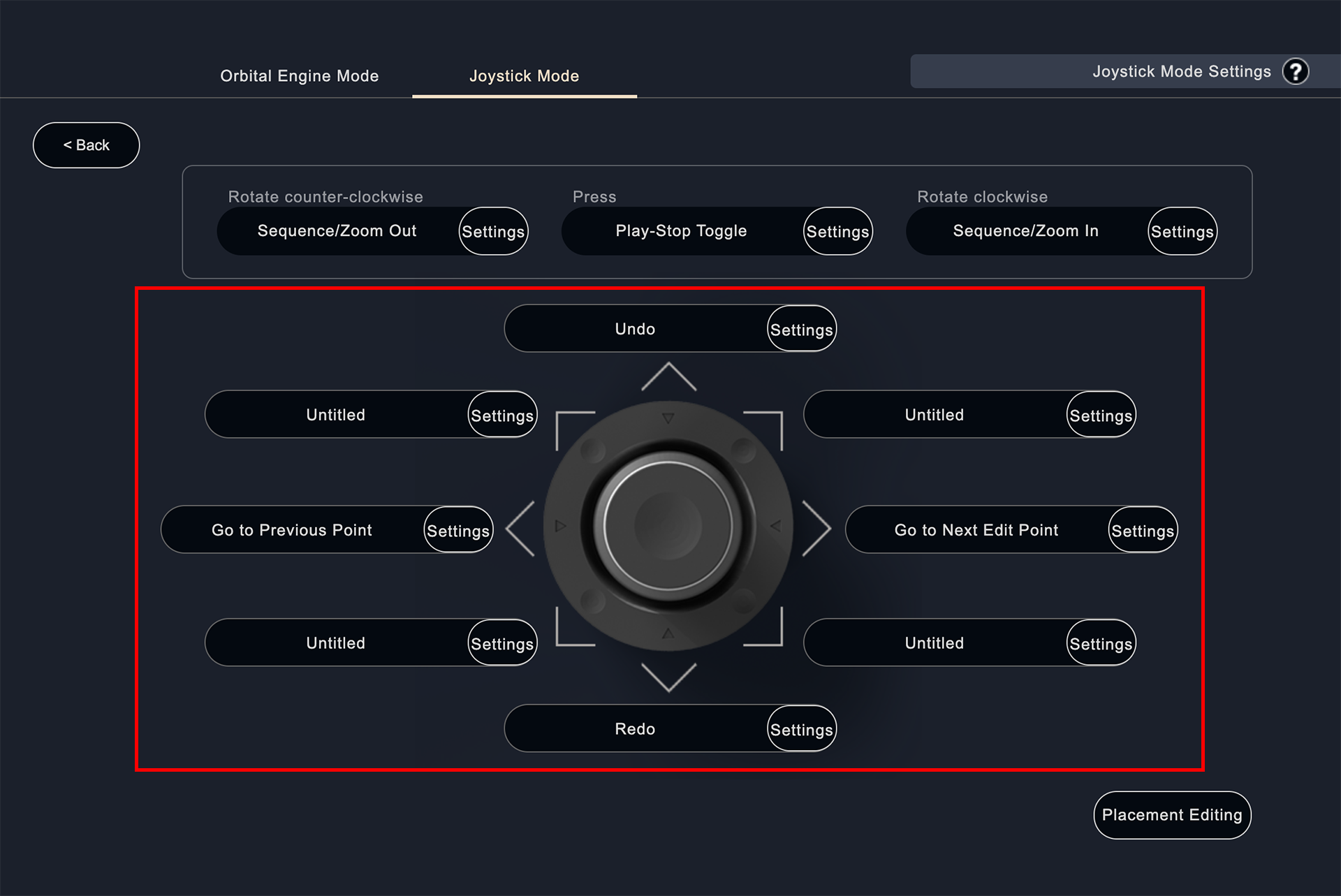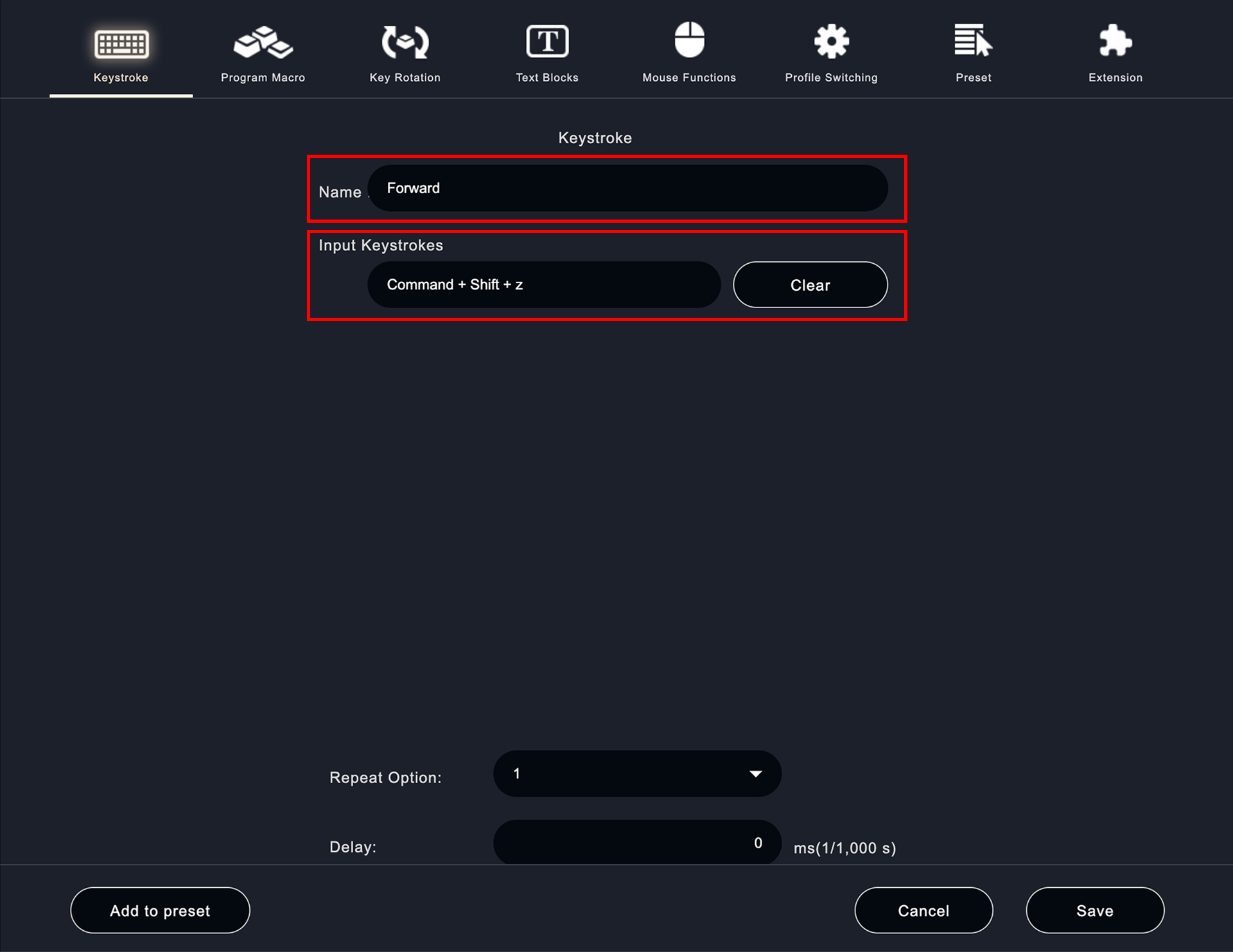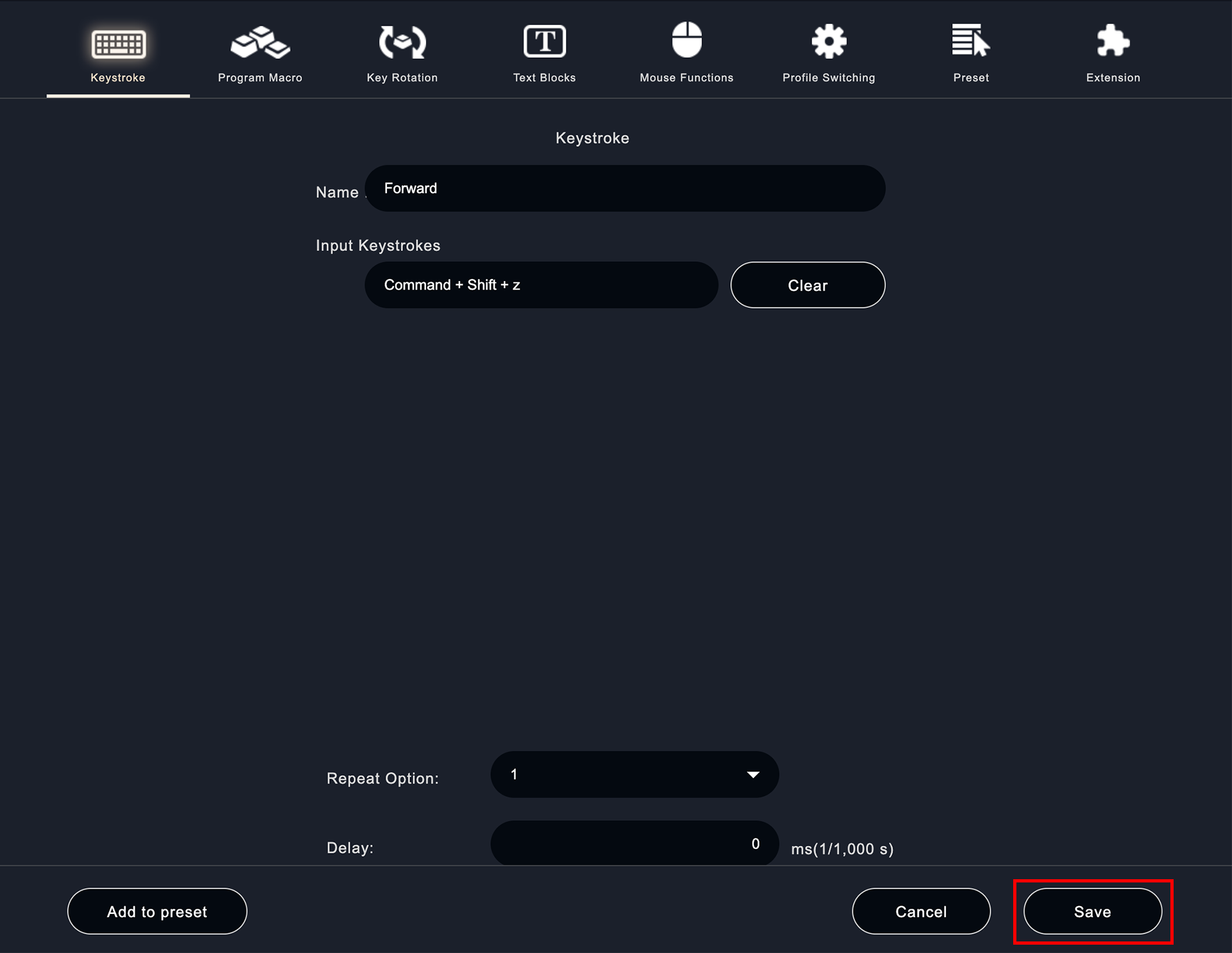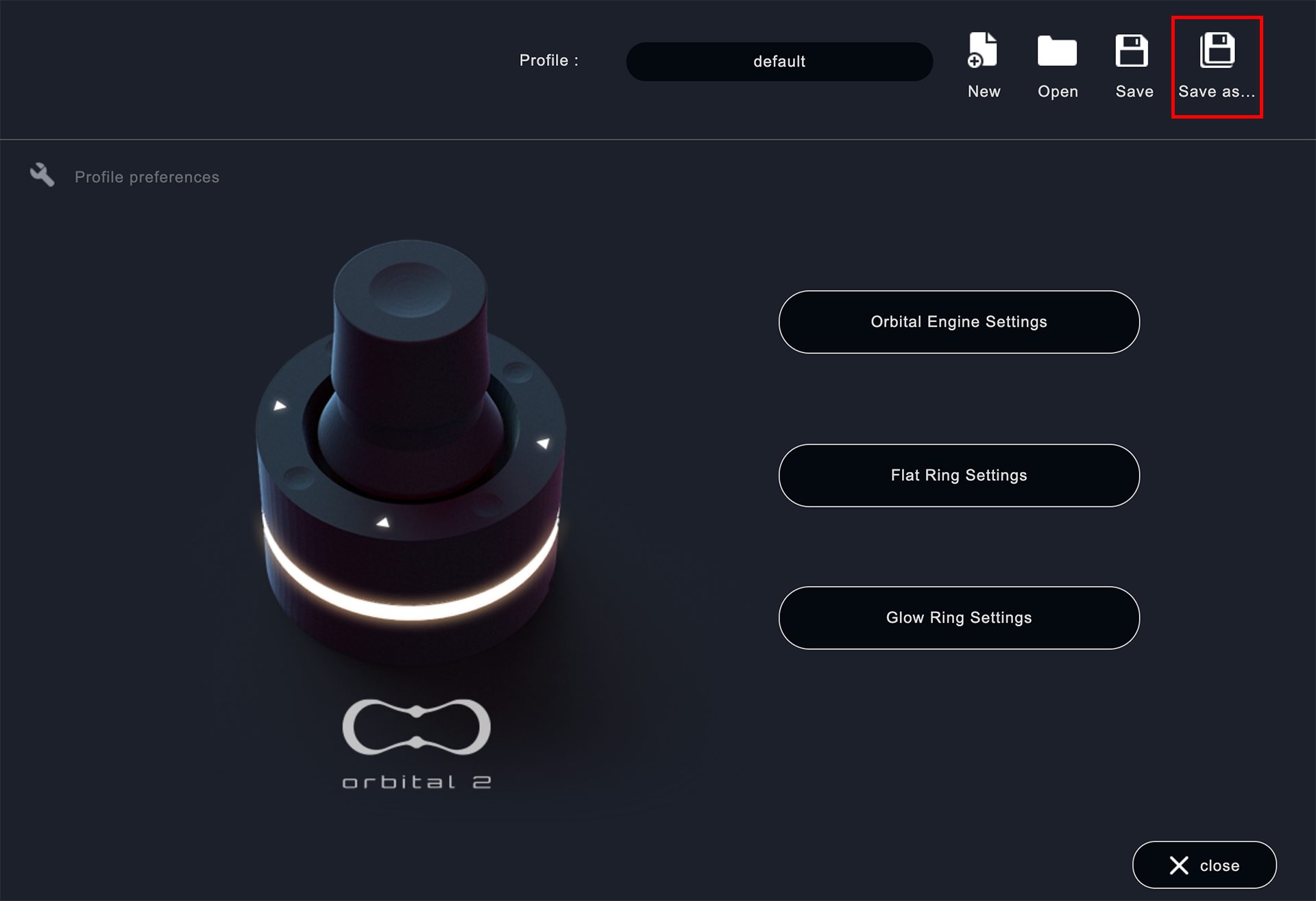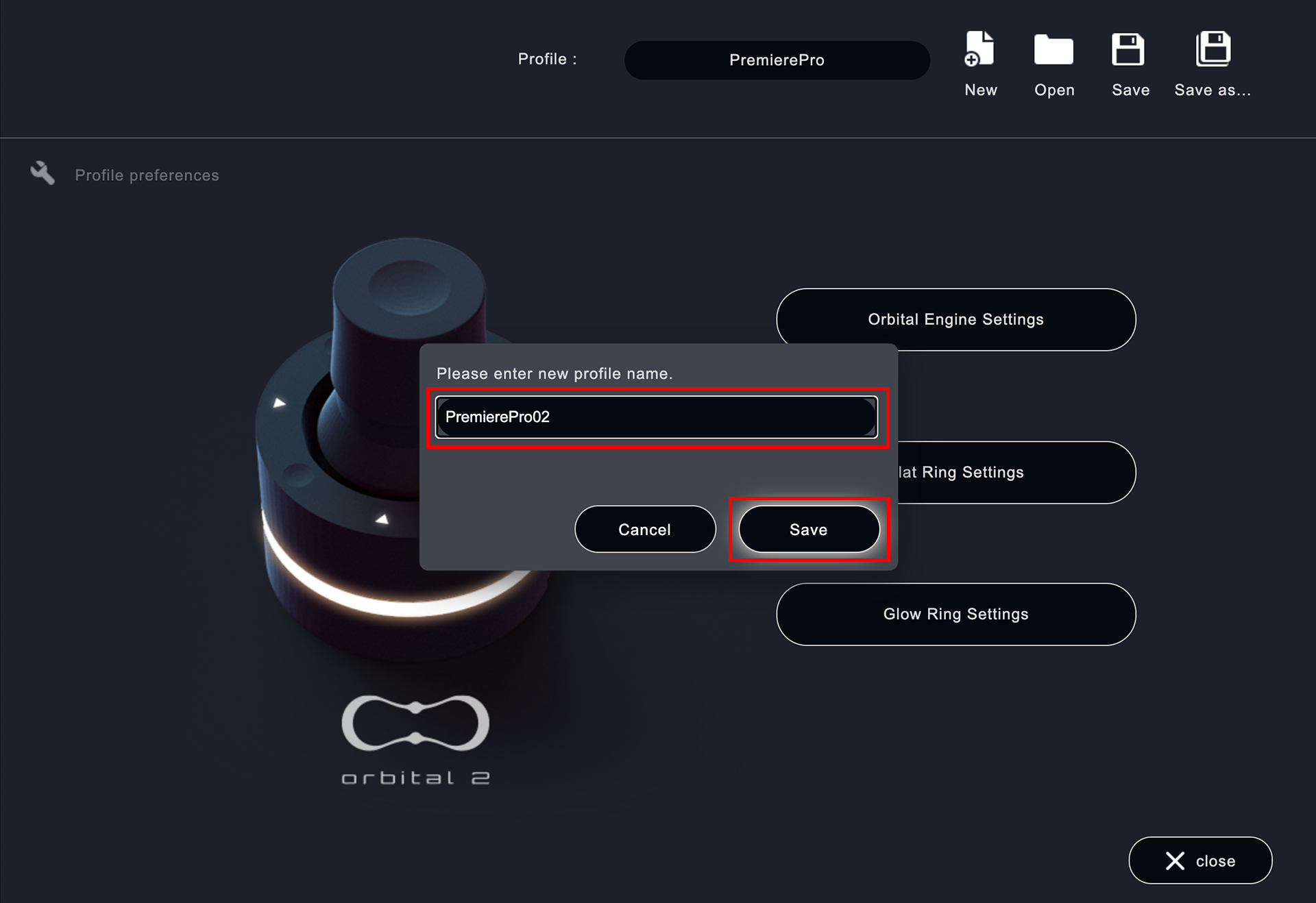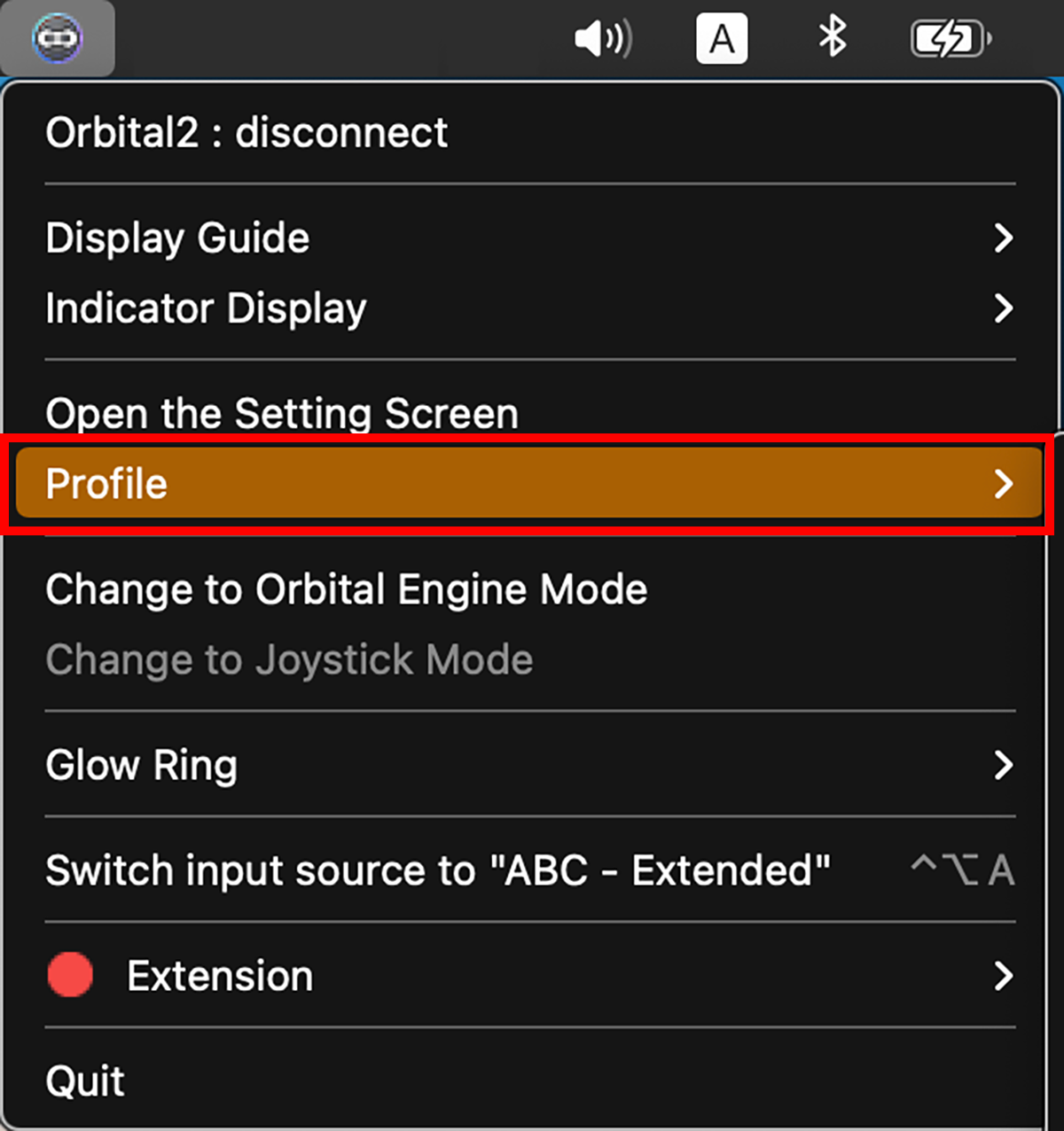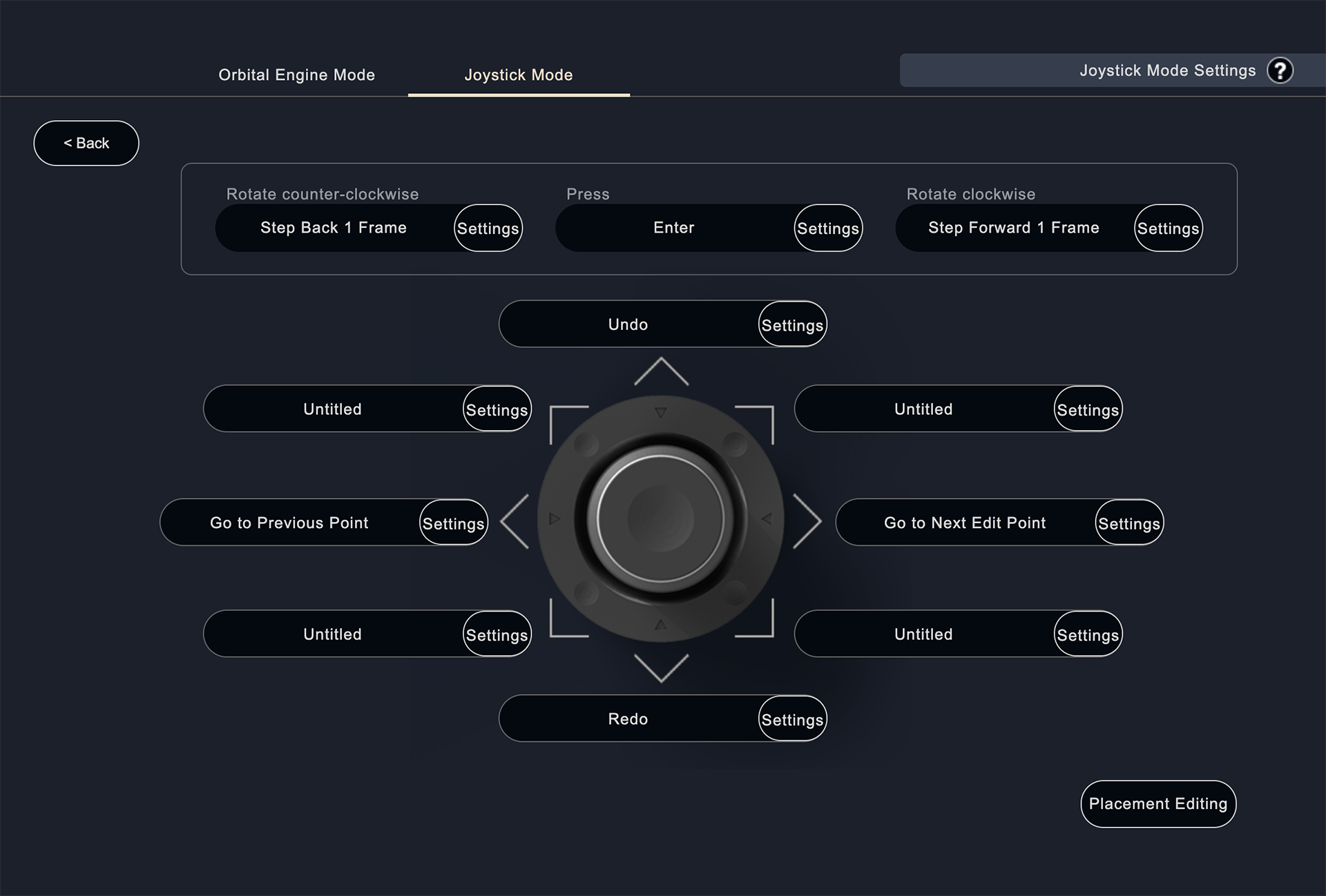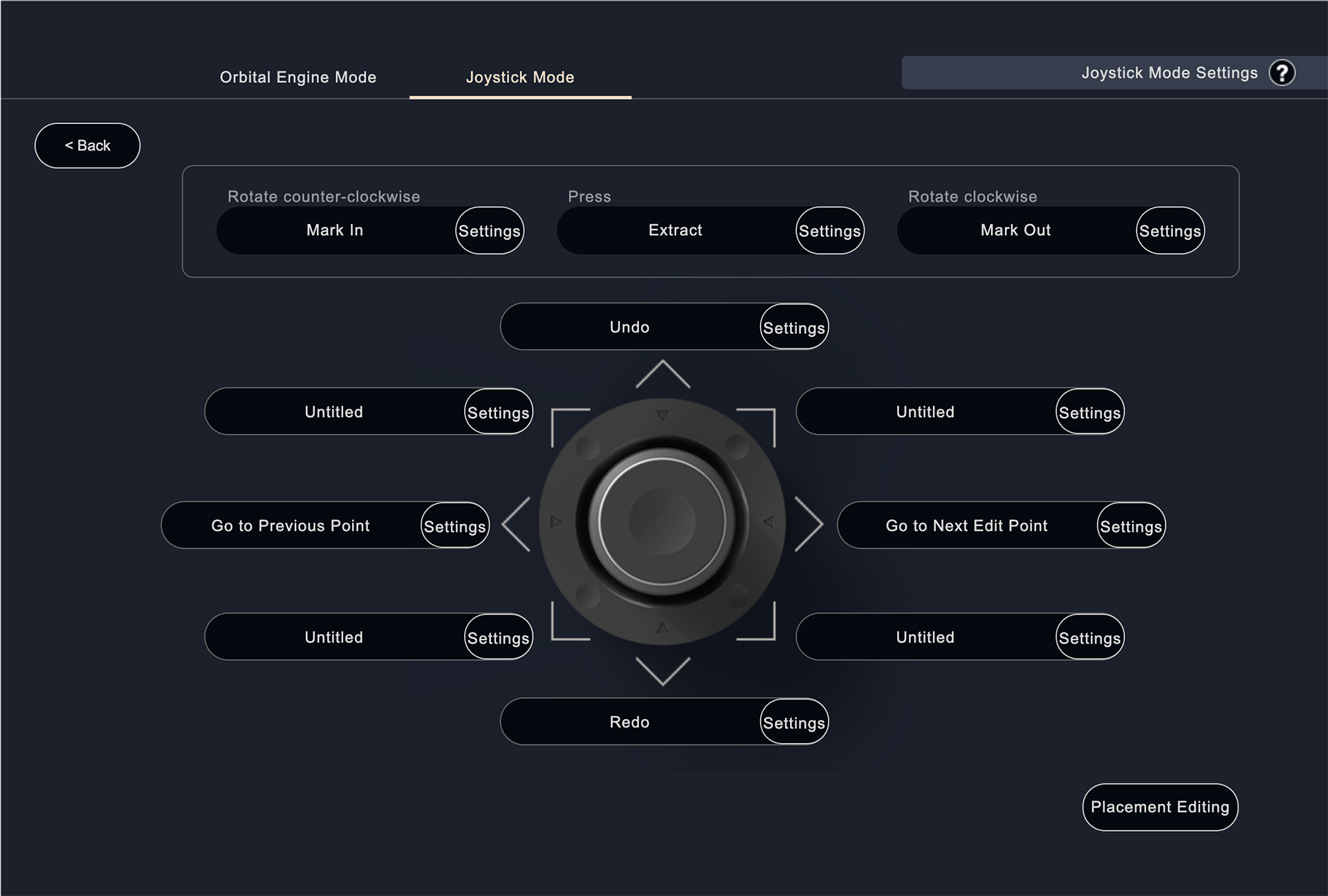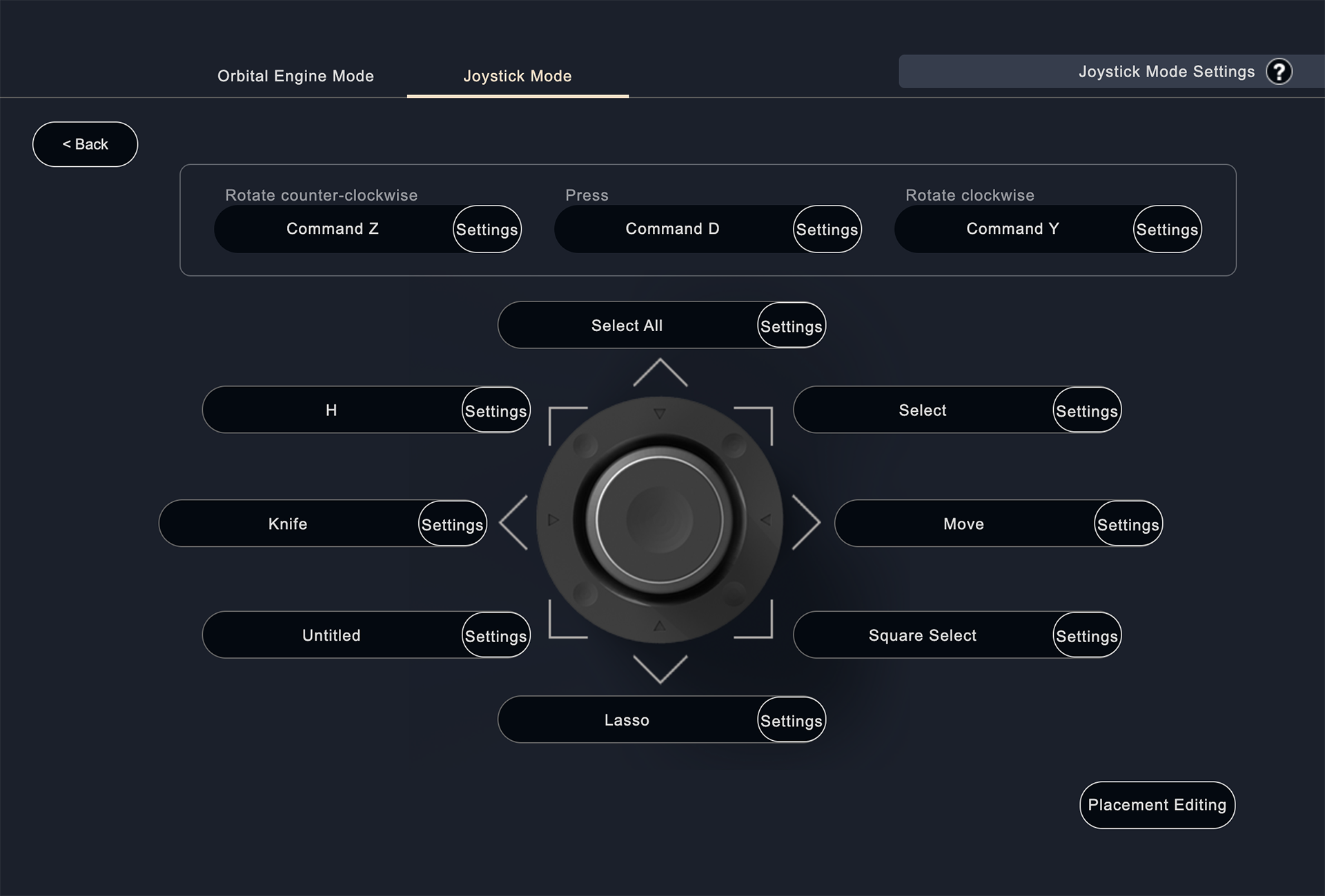Orbital Engine Settings【Joystick Mode】
Joystick mode is a mode in which functions are executed instantly by tilting the joystick in eight directions.
It is often used to switch between tools such as "Pen", "Brush", and "Eraser".
You can set this mode in Orbital2 Core by going to "Orbital Engine Settings > Joystick Mode".
click "Orbital Engine Settings".
Click " Joystick Mode" in the upper left corner of the screen.
In the red frame at the top of the screen, you can set the rotation and push-in of the dial part of the joystick.
※ The settings are not registered by default.
In the red frame at the top of the screen, you can set the shortcut key that is executed in the direction of the joystick.
※ The settings are not registered by default.
If you click "Settings" in the area where you want to set the function, you will move to the following screen.Assign the name of the function you want to assign in the "Name" field and the shortcut key in the "Input keystrokes" field. Make sure that the cursor is in focus when filling in the fields. If you want to change the settings in the "Input Keystrokes" field, click the "Clear" button to the right of the box.
After completing the settings, click the "Save" button.You are now ready to set up a keystroke profile for the Orbital Engine. If you want to go back to the previous screen without saving, click the "Cancel" button, which will not save your changes and return you to one previous screen.
If you want to create a new profile with a different name from Premiere Pro's default profile, click "Save As" in the upper right corner of the following window.
In the following window, enter the name you want to change and save it.
※ In the following screen, the profile is renamed to "PremierePro02" and saved.
You can check the profile you are currently using by clicking the application icon on the upper right corner of the screen and moving the cursor over "Profile".
・Enter, Fast Forward, Play/Stop
You can use joystick mode in the same way as you register function keys, so that you can use it intuitively.
・Left rotation: IN point
・Right rotation: OUT point
・Press and hold the joystick to delete the area between IN and OUT.
With this setting, you can edit while playing. You can edit cuts with Orbital2 alone, without using a keyboard.