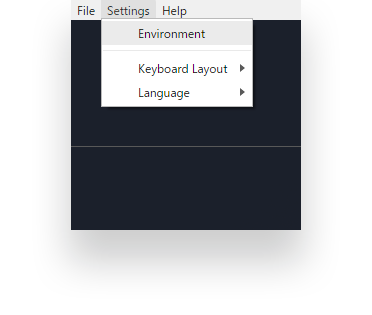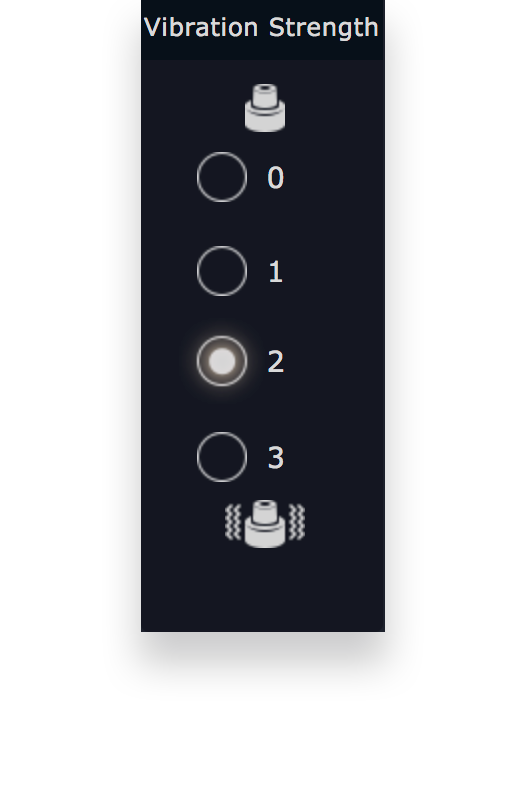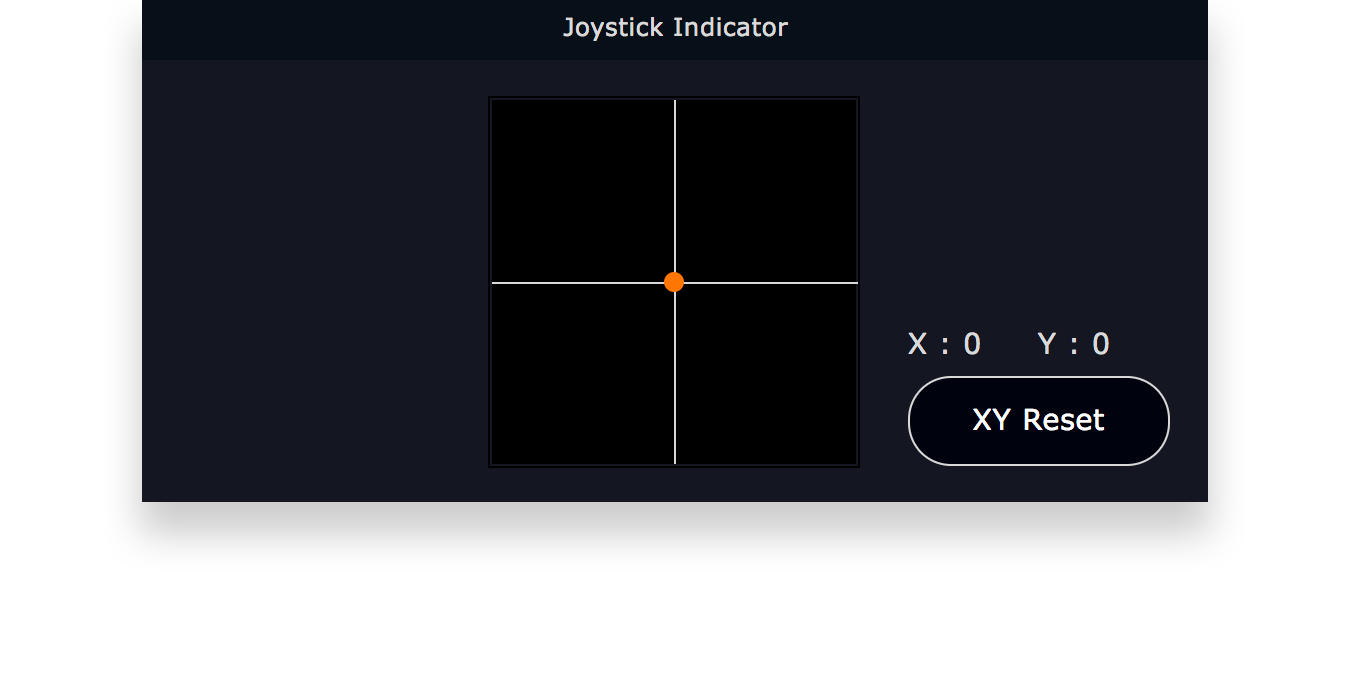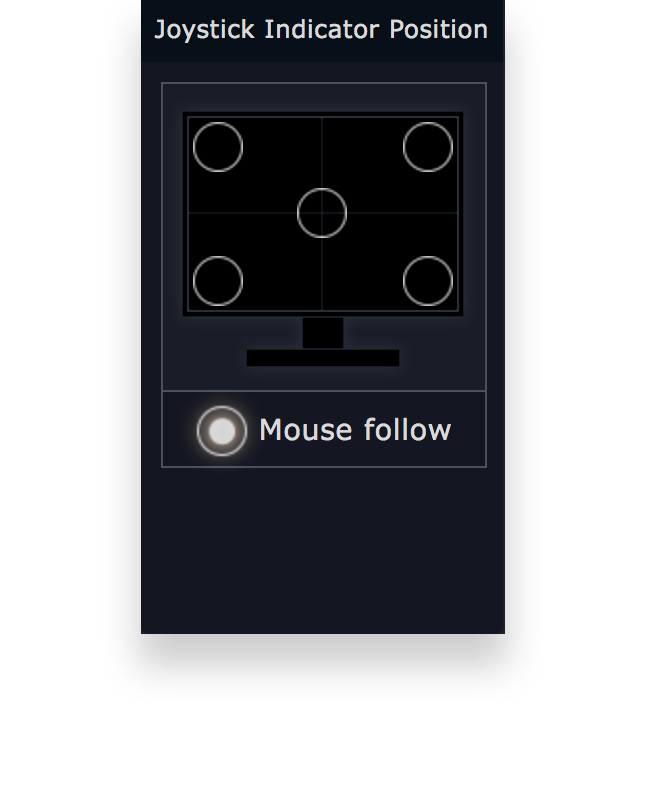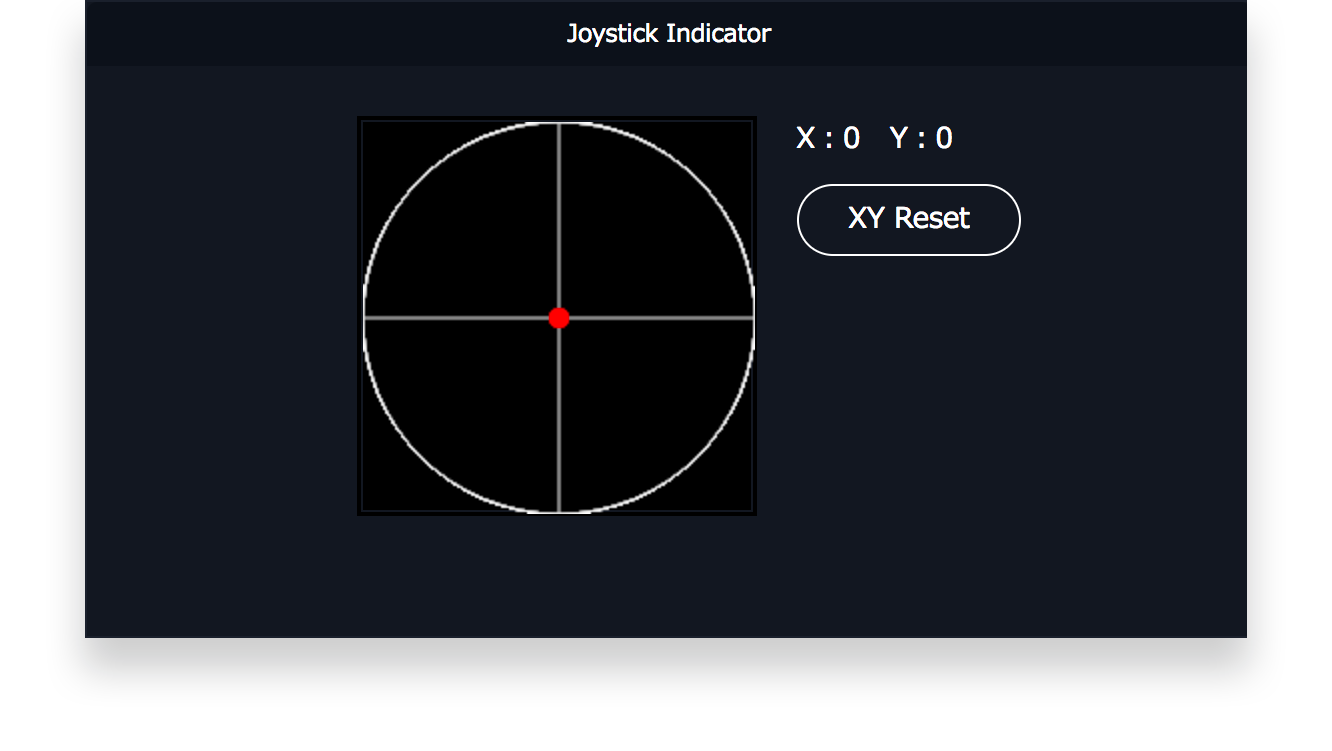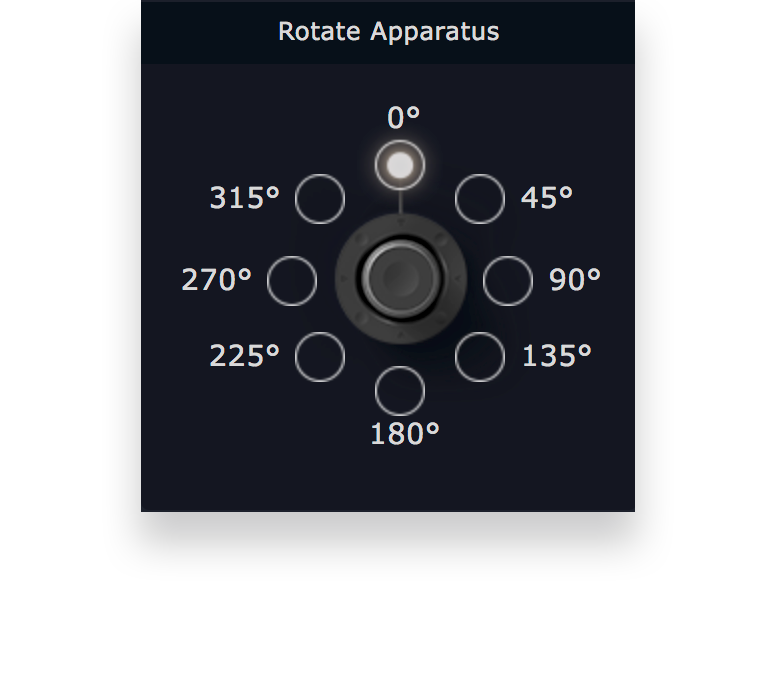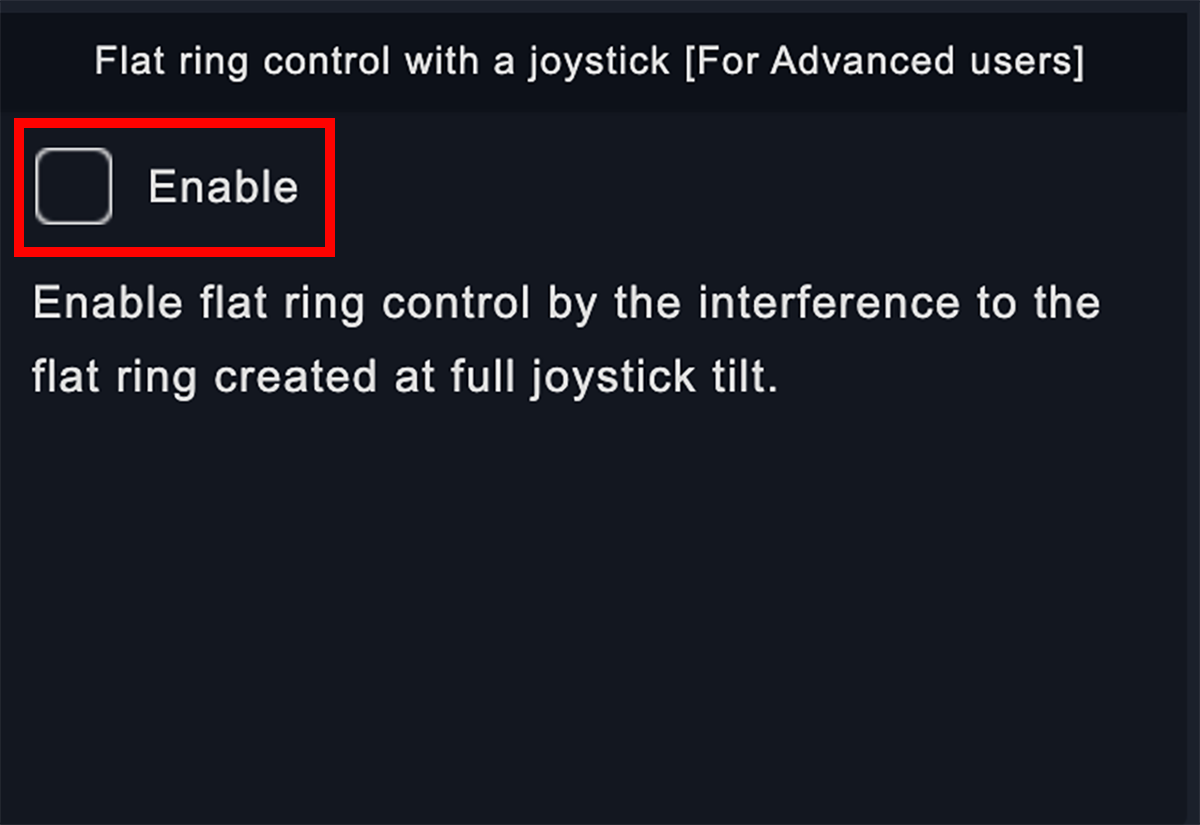Orbital2 Core Environment Settings
Select " Environment" from the setting menu in the upper right corner of the screen.
In the Orbital2 application, you can adjust your environment (USB cable connection position, etc.) and response sensitivity (joystick response sensitivity, flat ring flick response sensitivity, vibration sensitivity, etc.).
For first-time users, it’s recommended that you use the default settings and only adjust the response sensitivity as required.
Once the most optimal setting has been found click "Save Settings" in the lower right corner of the Environment Settings screen.
The joystick/switch/and vibration sensitivity are all adjustable.
The lower the value, the higher the sensitivity.
Joystick Sensitivity (SENS):
Joystick Sensitivity is activated by the angle of the tilt of the joystick. At which point option to use function selection and key inputs are accessible with the Orbital Engine Mode or when Joystick Mode is activated. The sensitivity can be set from 1 to 5. 1 is the highest sensitivity and the joystick will respond to even a slight tilt. The default setting is 4.
The "Disable Slide" button at the bottom disables the joystick from sliding to other shortcuts when the joystick is tilted (this only works when the Joystick indicator is set to "Orbital Engine Mode"). The shortcut will not change even if the joystick is moved to another location when tilted.
Switch Sensitivity (SENS):
Switch Sensitivity is activated by clicking the switch on the Flat Ring. The sensitivity can be set from 1 to 5. 1 is the highest sensitivity, which the switch will detect the pressure of the click immediately. The user is cautioned that with the highest sensitivity it is easy for Orbital2 Engine to register the slightest brush of another switch to an activation command.
For first-time users, it’s recommended that you default to 3~5 and only adjust the switch sensitivity as required.
Vibrator Sensitivity (SENS):
Vibration Sensitivity refers to the intensity of the vibrations that provide feedback to the user when the Orbital Engine is tilted down. Sensitivity ranges from 1 ~ 3 with the option of it being turned off complete. Default settings for the vibration setting is 2.
※ Orbital2 STERNA cannot be set due to functional limitations.
The Flick sensitivity setting is measured by how far you need to move the mouse cursor ( or the pen in a pen tab) to execute the function. The values for the inner and outer circles can be set from 10 ~ 140.
You can select a shortcut in the direction of the cursor by exceeding the distance set for the inner circle value and execute the selected shortcut by exceeding the distance set for the outer circle value.
By narrowing the value of the inner circle and the value of the outer circle, the process activating the shortcut key becomes seamless.
※ Flick menu: A menu that is displayed around the mouse cursor. By flicking the mouse cursor (or the pen in a pen tab), you can use the functions assigned to each section.
Indicator is a generic term for a type of user interface that overlays on the screen to visualize the input when operating Orbital2 joystick or inputting switches. There are two setting menus: Corrections for Joystick and Indicator Position.
Corrections for joystick:
The corrections for joystick shows the direction in which the joystick is tilted.
XY Reset:
This function resets the origin coordinates of the joystick. In cases where subtle individual differences occur, "XY Reset" enables new calibration settings.
Joystick Indicator position:
Allows you to set the indicator position.
The indicator can be fixed and displayed at the screen position set here.
When "Follow Mouse" is selected, the indicator will be displayed around the mouse’s cursor position.
Rotate Apparatus setting:
When Orbital2 is connected to a PC or Mac with a USB-A cable or USB-C adaptor, you can specify the USB cable or adaptor to be directed to always be on the top of the user's monitor screen. For example, if the USB cable is connected from the right side, select 90 on the right side.
When the joystick (*) is fully down to the flat ring position, the switch on the flat ring in the direction of the downward movement will be pressed, and the assigned function will be executed.
※ This function can be used in both Orbital Engine mode and Joystick mode regardless of the mode.
You can press the flat ring switch just by using the joystick, without having to reach for the flat ring switch.
※ Orbital2 STERNA cannot be set due to functional limitations.