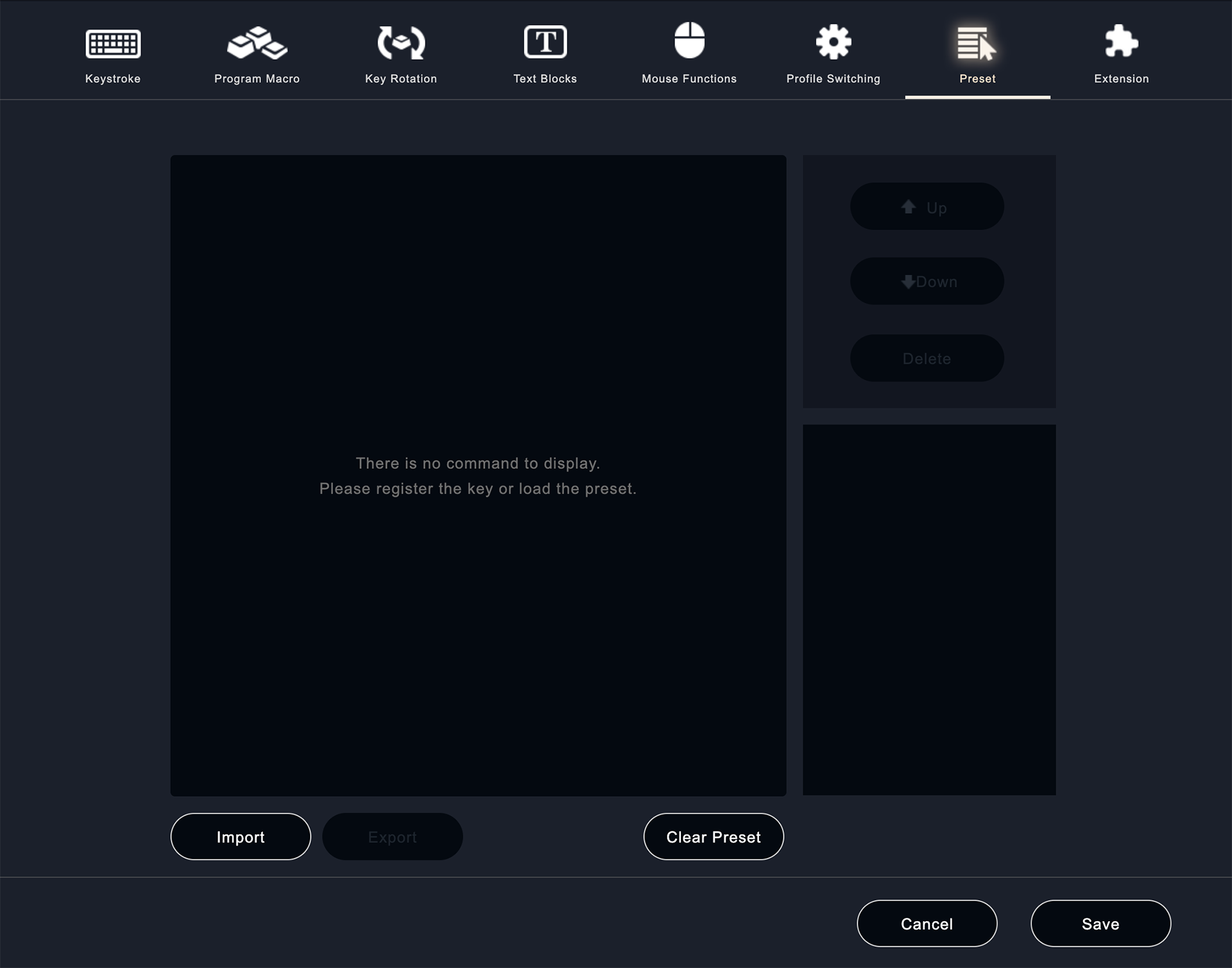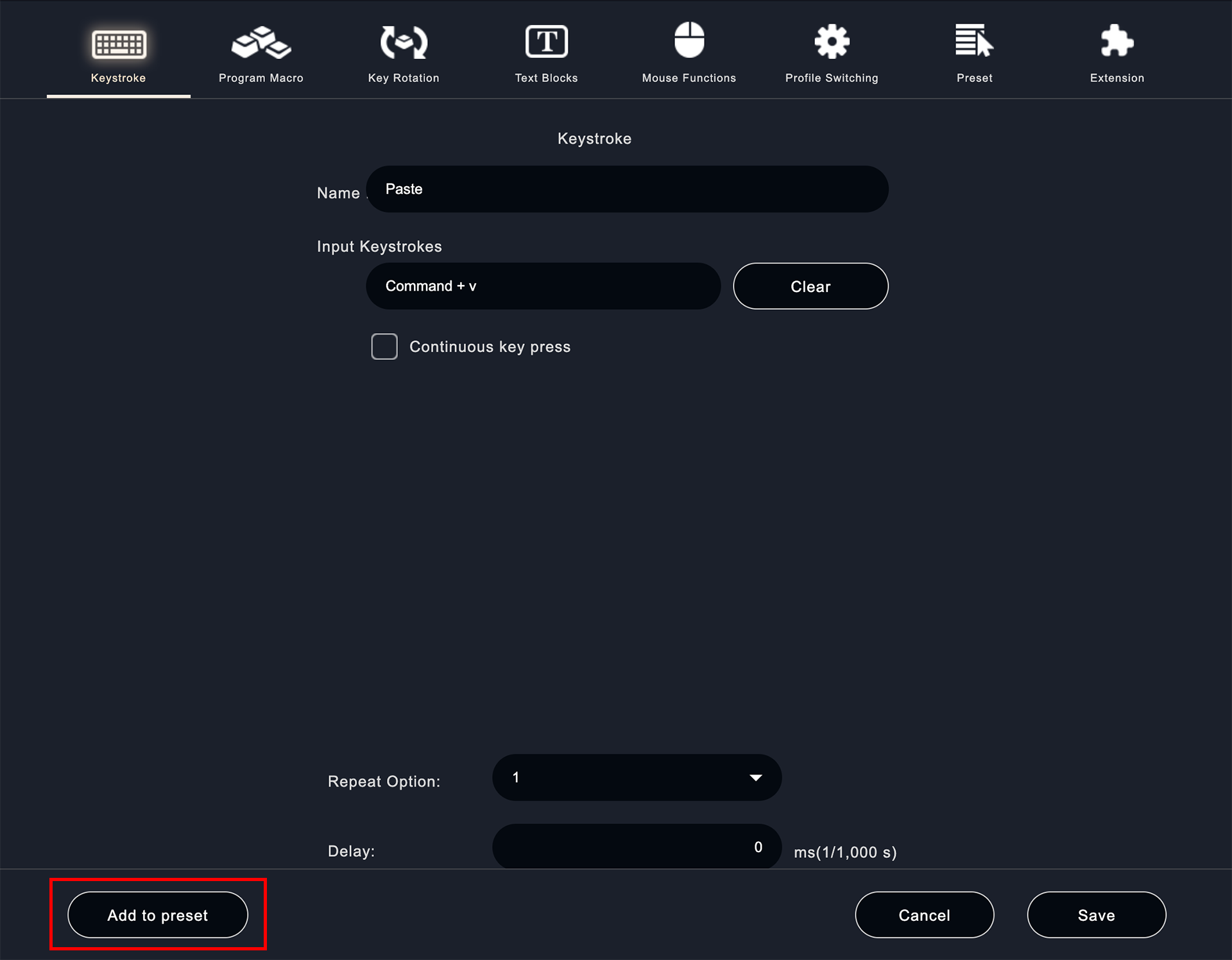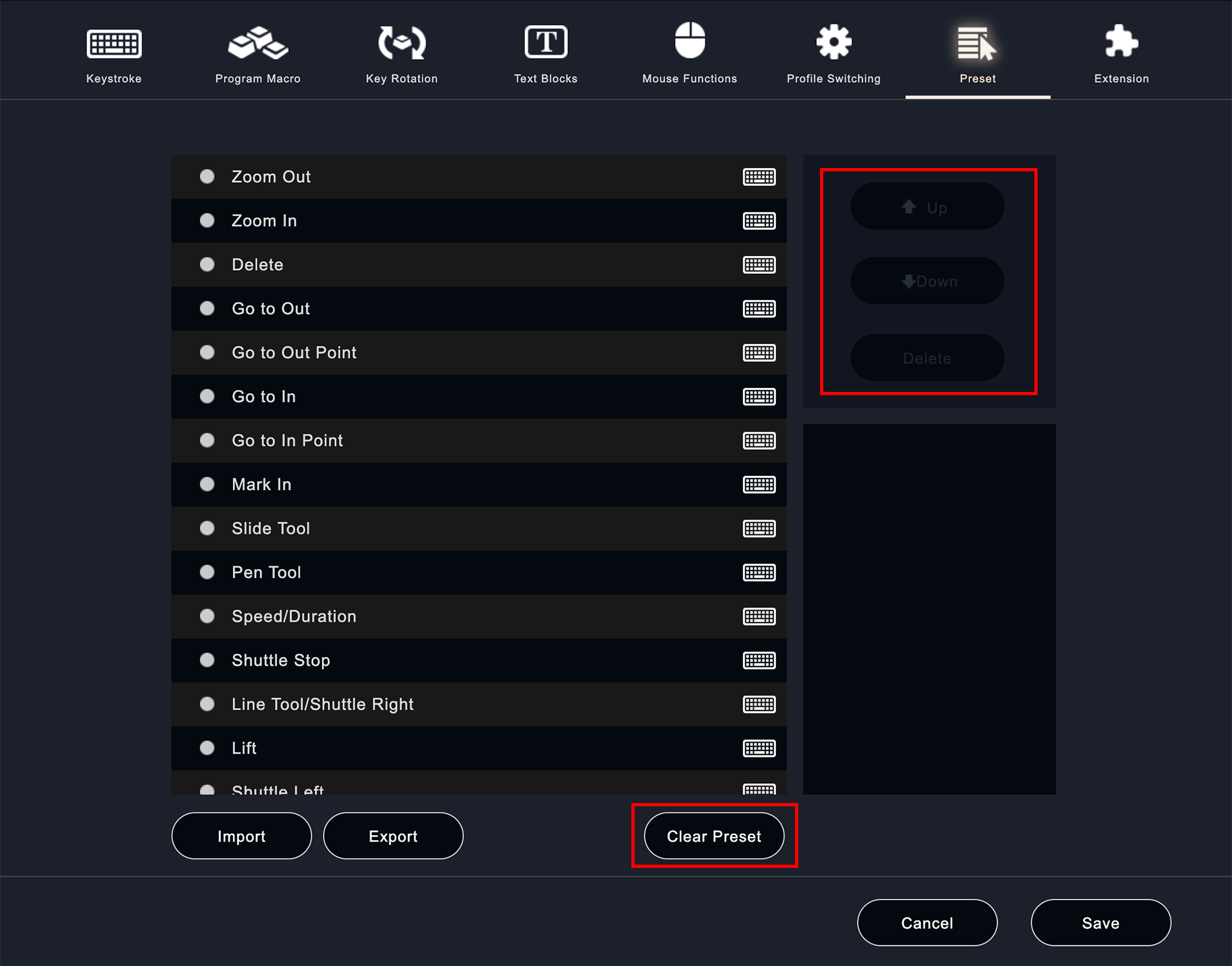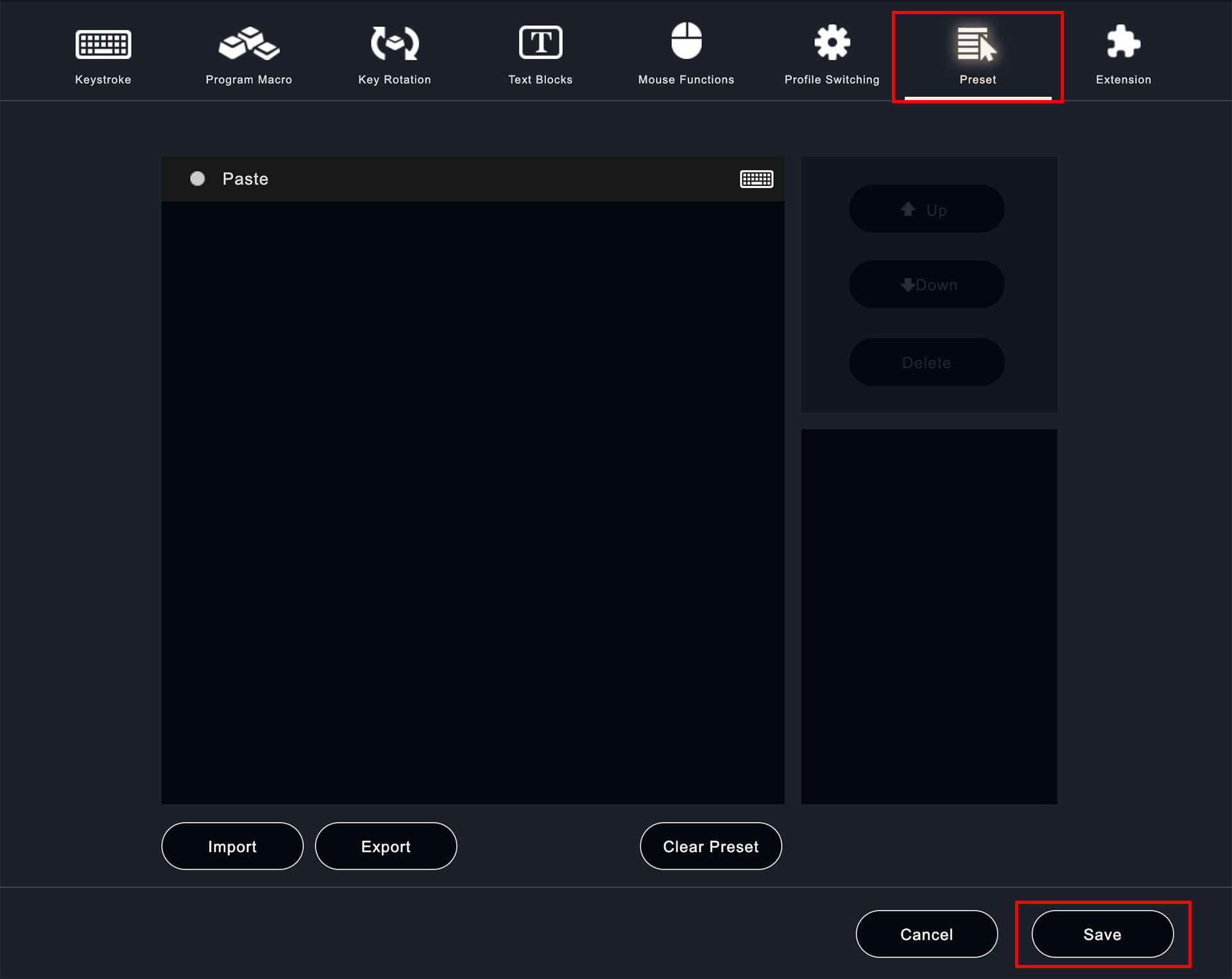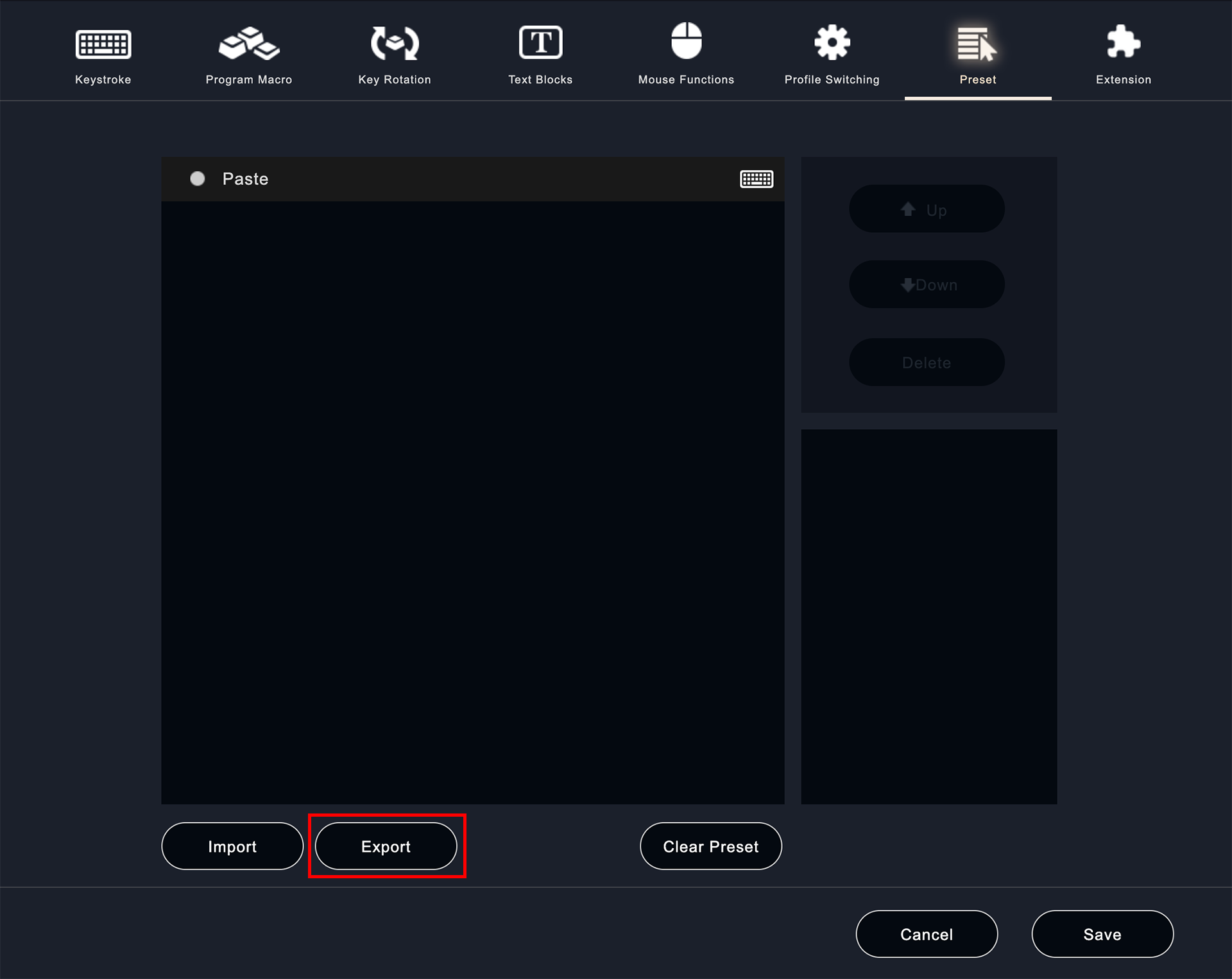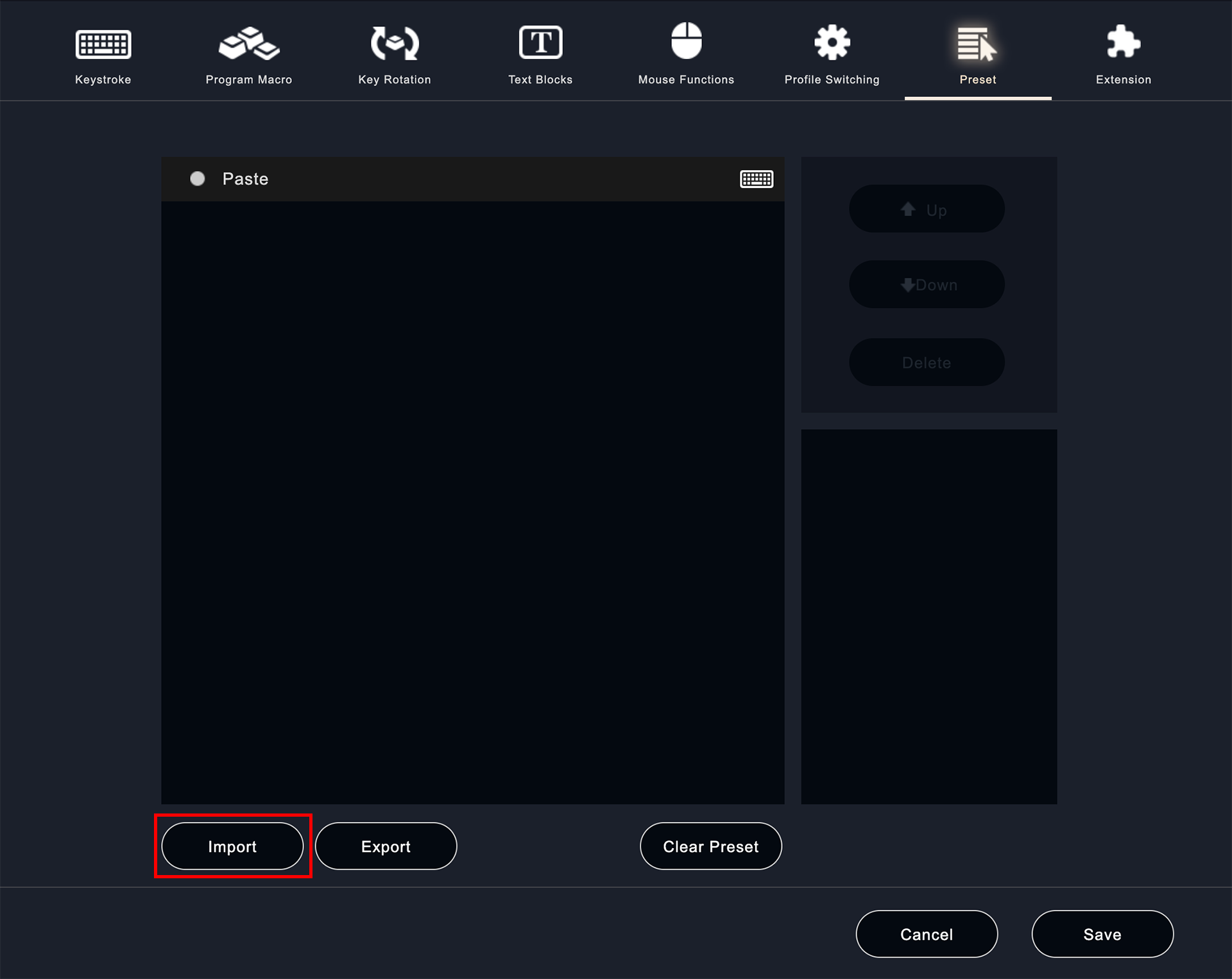About "Preset"
- What is "Preset"?
- How to set up "Preset function"
Table of Contents
Preset function allows you to save shortcut keys and syntax of each software (Expression, VBA of Excel, etc.) in advance, and you can easily assign shortcut keys without looking them up. In addition, program macros and key rotations that can be registered in Orbital2 can be saved in advance.
You can also give your own presets to other people.
Go to the Input Settings screen where the shortcut key or function ( Keystroke, Program Macro, Key Rotation, Text Blocks ) you want to add to the preset is assigned. Click "Add to Preset" in the lower left corner to add the shortcut key or function to the preset.
You can check the added shortcut keys from "Presets" in the settings screen.
If you want to move a frequently used shortcut key or function (keystroke, program macro, key rotation, text block) to the top or bottom of the preset, select a specific shortcut key or function and click "Up" or "Down"
If you want to delete a specific shortcut key or function added to a preset, select the shortcut key or function you want to delete and click "Delete".
If you want to delete all the presets you have added, click "Delete All".
ショートカットキーや機能を割り当てたい場所の設定画面まで移動してください。設定画面に遷移した際に、「プリセット」を選択し、保存されているアイテムから、設定したいものを選択し、右下の「保存」をクリックして、設定してください。
Click "Export" in the bottom left corner of "Preset", write the name of the preset, and save it to export the preset you created. 2-5.
Click "Import" in the bottom left corner of "Preset" to select a preset file in a folder. If you don't know how to use the preset you selected, refer to "2-3. How to use shortcut keys and functions added to a preset".