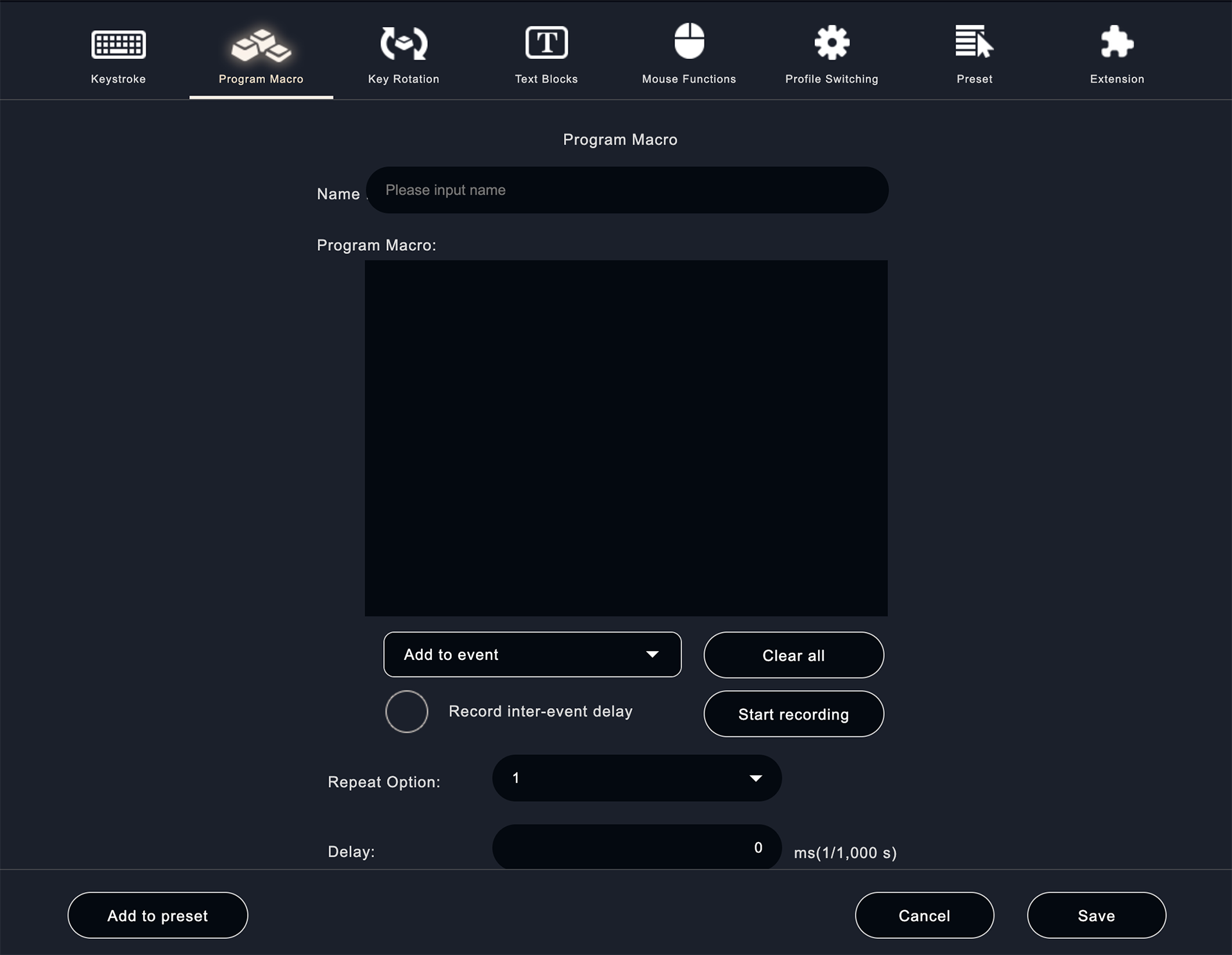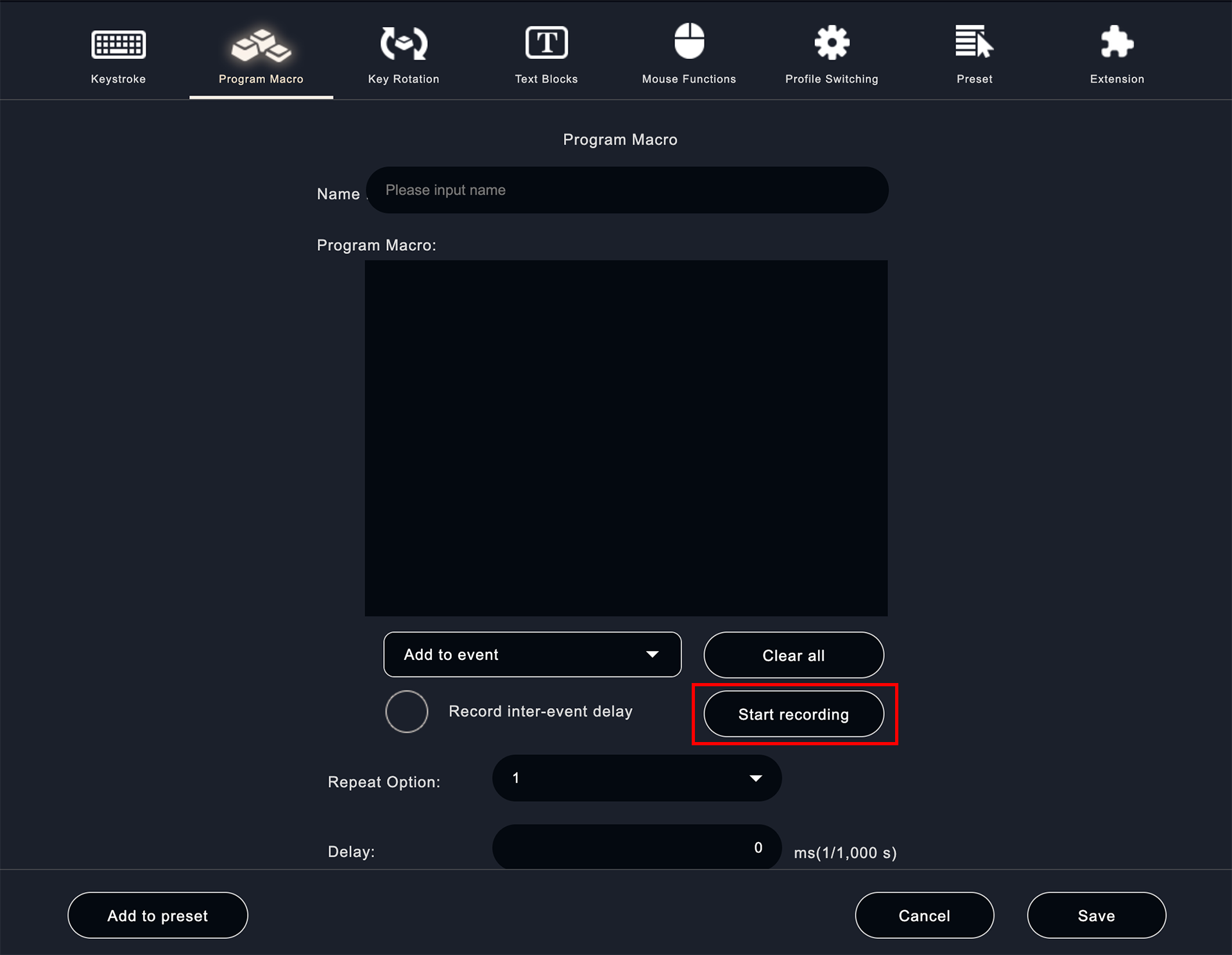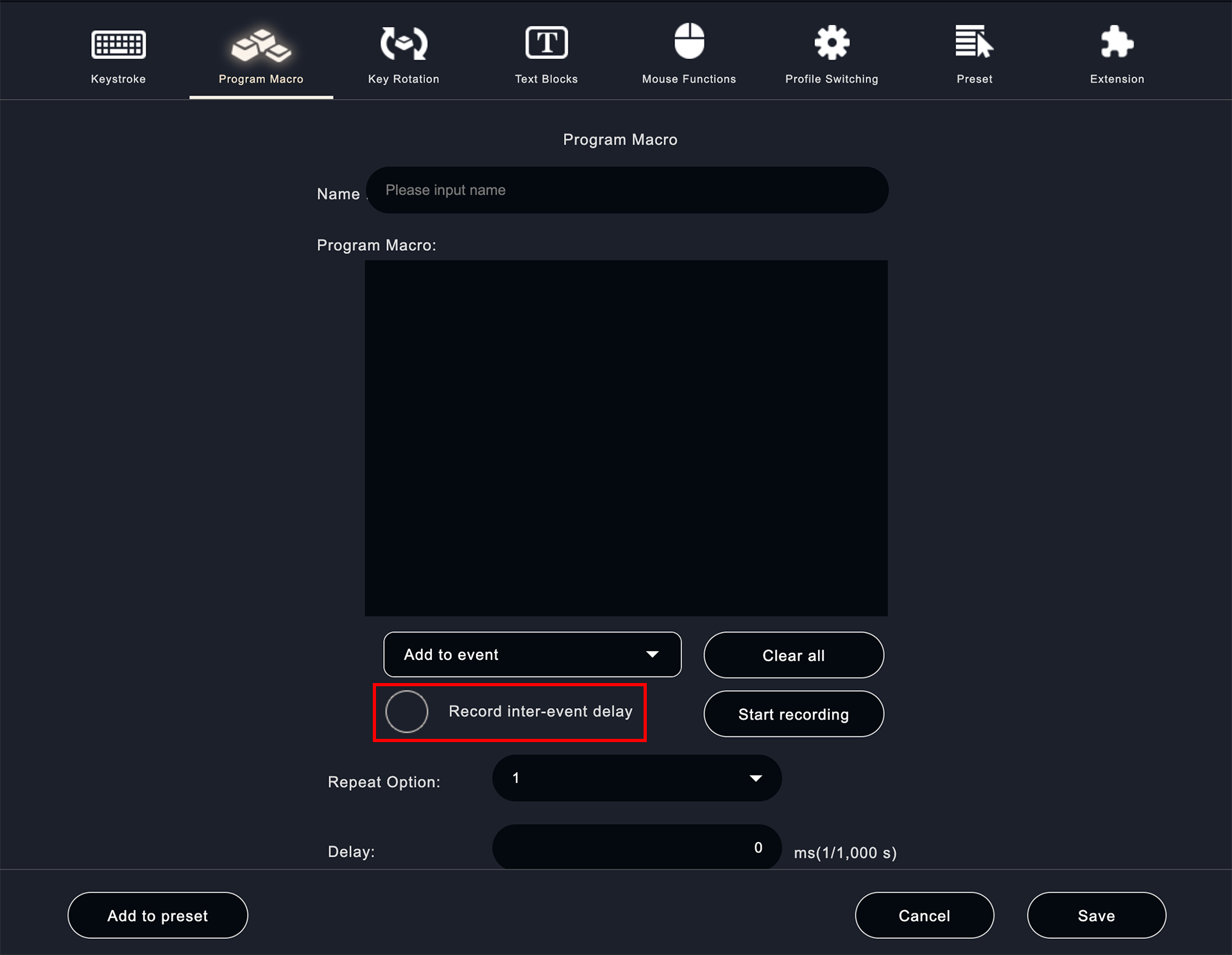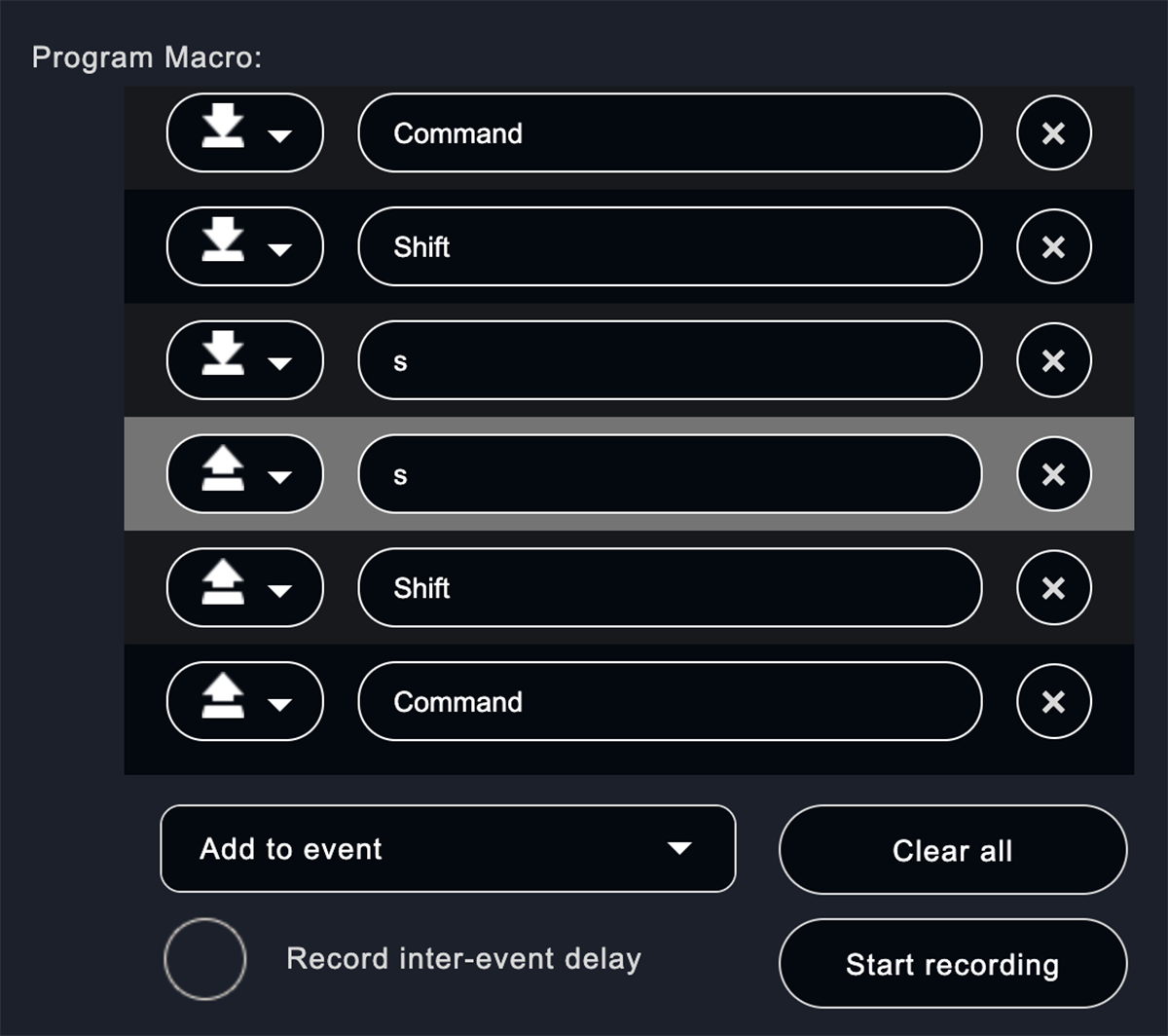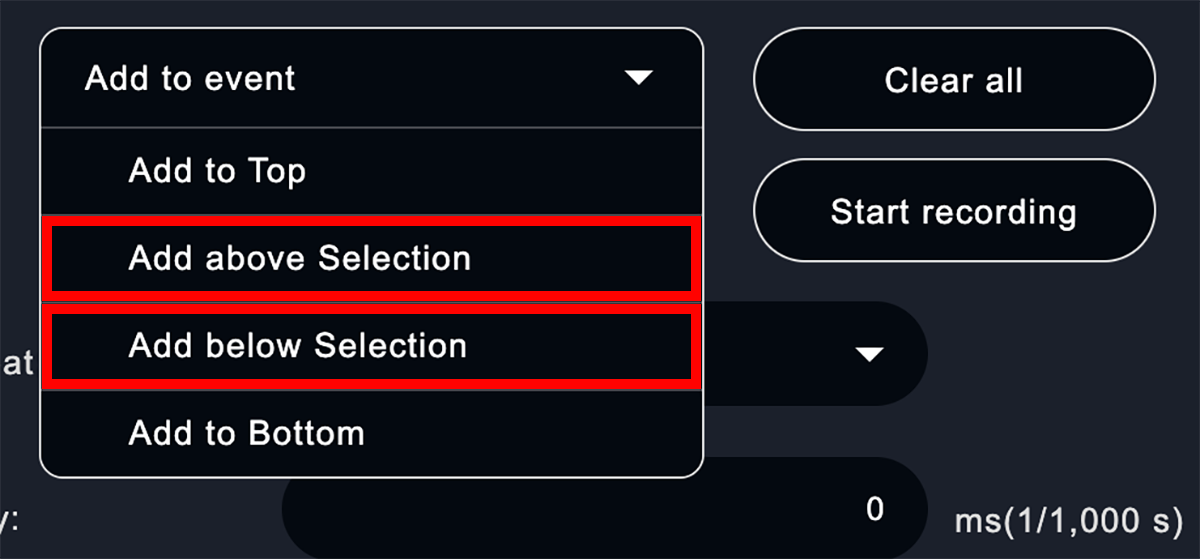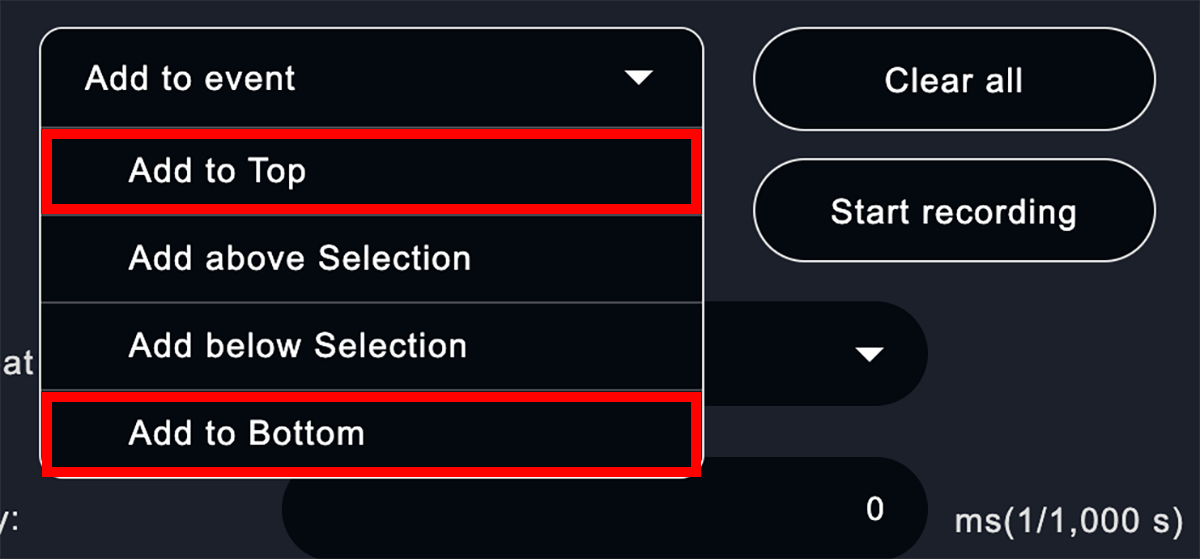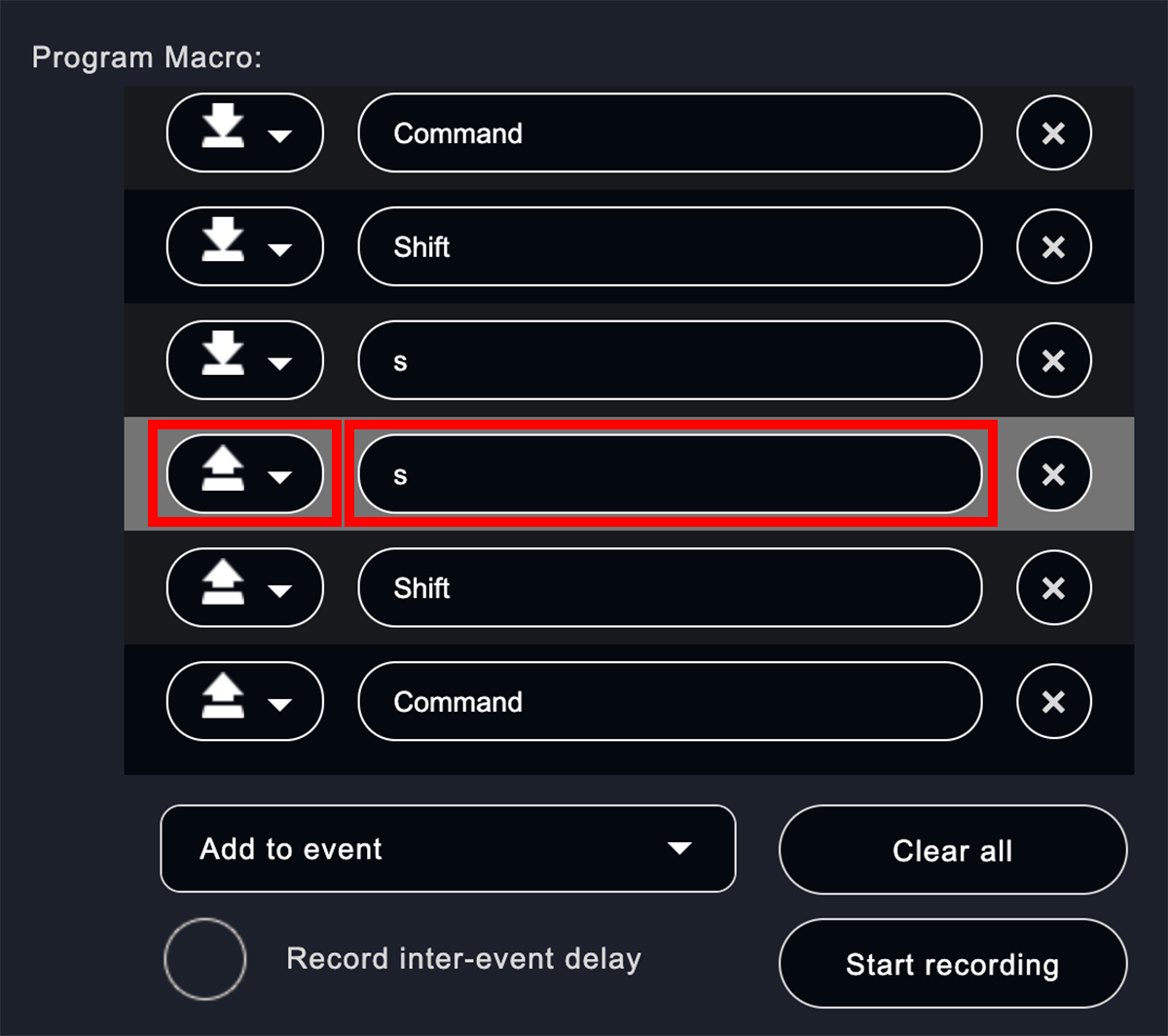About "Program Macro"
This page explains how and what you can achieve with "Program Macro" in the advanced settings.
- What is "Program Macro"?
- How to set up "Program Macro"
Table of Contents
Program Macro is like the macro function in Excel, which allows you to record the desired process for each step and execute it in a batch. Routine tasks such as video and image processing can be executed with a single button on Orbital2.
After pressing the "Start recording" button in the lower right corner, press the key you want to register on the keyboard, and then press the "End recording" button when the key registration is finished.
If you want to record delays between events during key recording, check the "Record inter-event delay" checkbox at the bottom left and press "Start recording".
※ Inter-event delay:You can record the time between key presses and key releases.
If you want to add a key or a delay between events (key and key) in the macro created above, click the place where you want to add the key or delay with the mouse.
click on the "Add to Event" drop-down at the bottom left and select "Add above selected position" or "Add below selected position".
If you want to record additional keys or delays at the top or bottom of the macro you created above, click on the "Add to Event" drop-down at the bottom left and select "Add to Top" or "Add to Bottom".
After you selected "Add to Top", "Add above Selection", "Add below Selection", or "Add to Bottom" in the above, you will find "Key Up", "Key Down", and "Inter-event delay" in the drop-down on the left side of the input field you added. Select the one you want to add from the drop-down on the left, and enter the key and the number of delay seconds on the right.
※ Key Down: The state of pressing a key on the keyboard.
※ Key Up: The state of releasing a key on the keyboard.
※ Orbital2 STERNA cannot be set due to functional limitations.