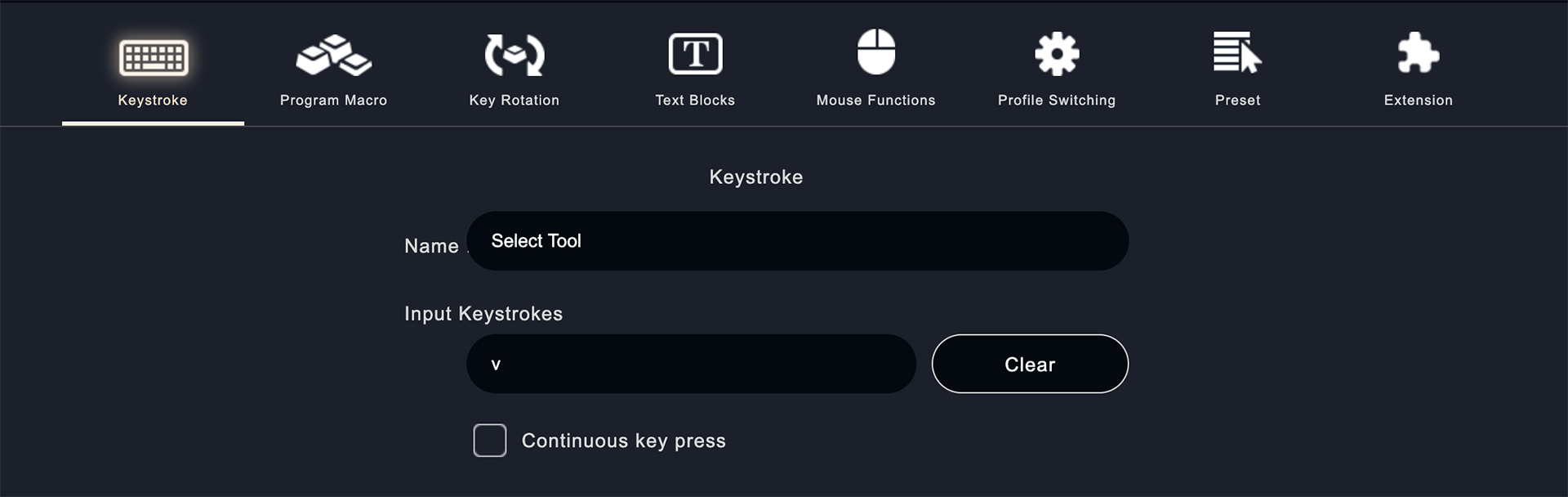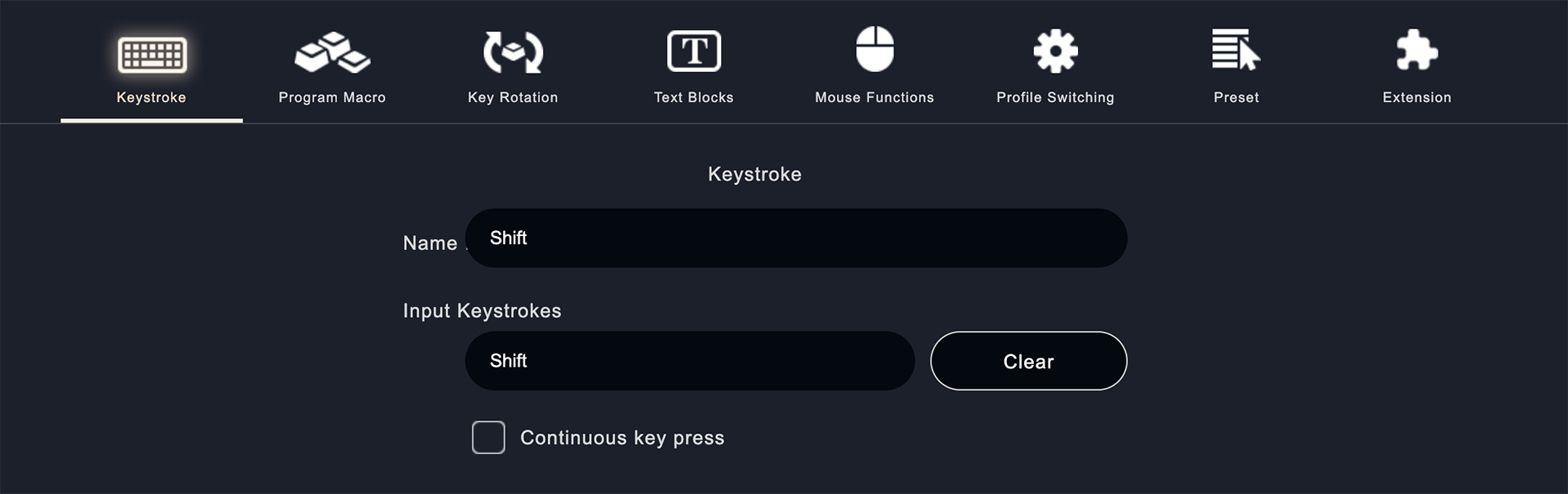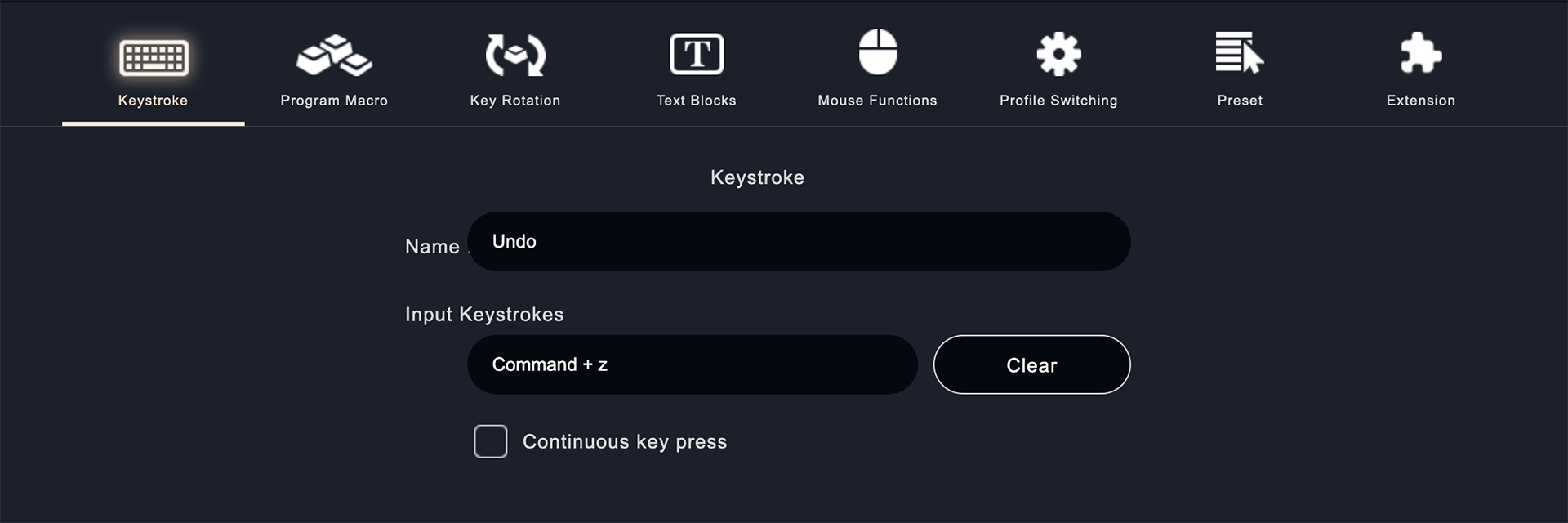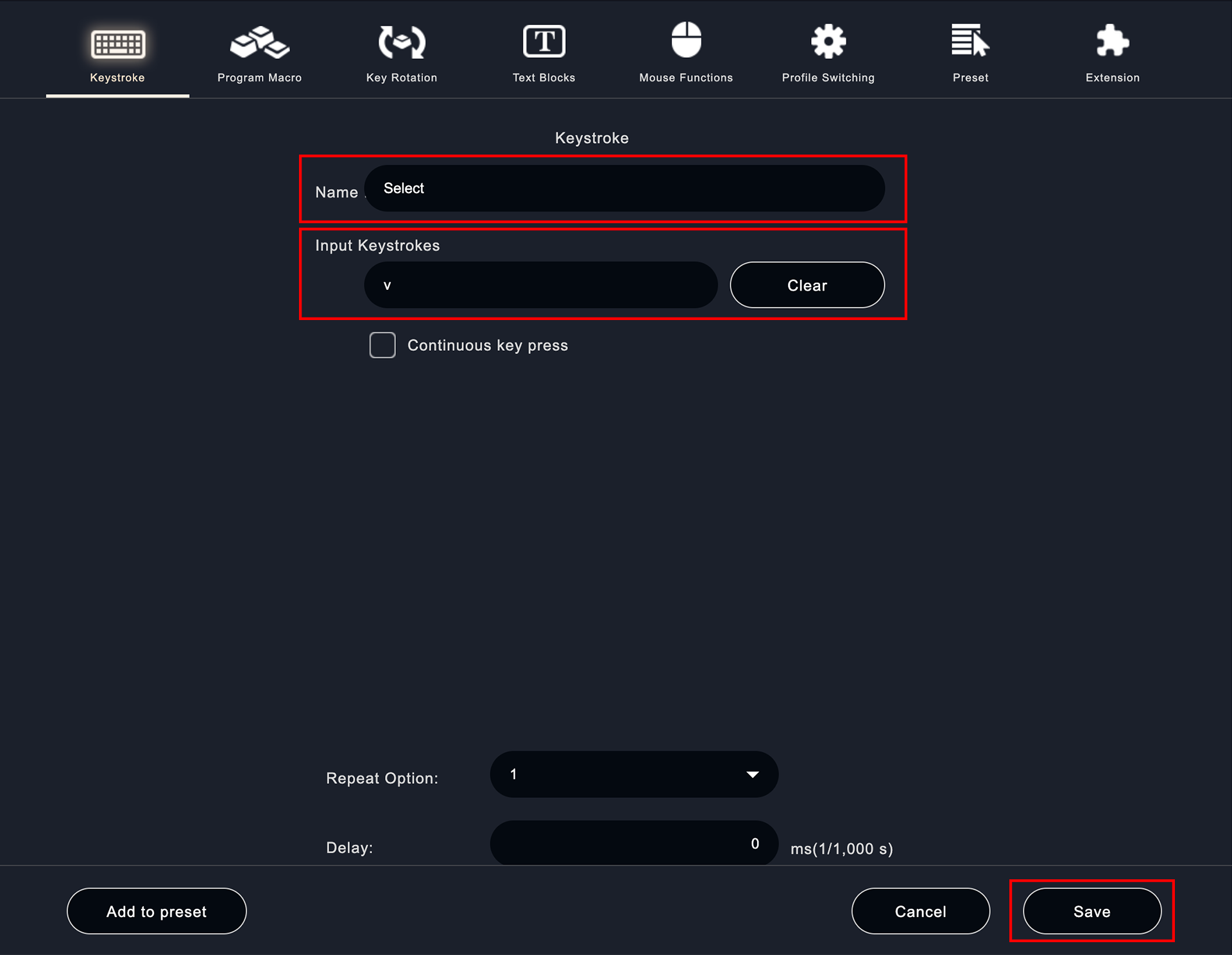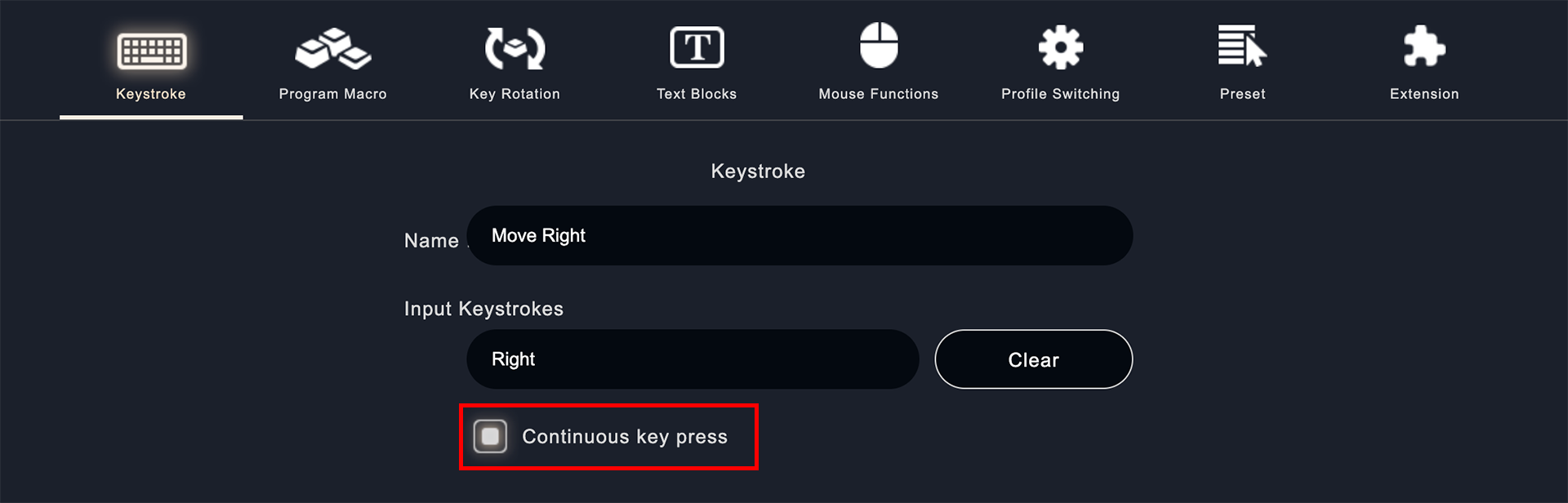About "Keystroke"
- What is "Keystroke"?
- How to set up "Keystrokes"
Table of Contents
You can register keyboard keys and shortcut keys as Keystroke.
For example, you can register a single key such as "h", a single modifier key such as "Shift", arrow keys, and shortcut keys including modifier keys such as "back/forward (ctrl [command] + z / ctrl [command] + Shift + z)".
・Input keyboard keys individually.
・Input a single modifier key on the keyboard.
・Input multiple keys on the keyboard (shortcut keys).
Assign the name of the function to the "Name" field and the key or shortcut key to the "Input keystrokes" field. Click on the field to make it active, and then fill in the field. If you want to change the entry in the " Input Keystrokes" field, click the "Clear" button to the right of the box and enter the key you want to assign.
Check the "Continuous key press" checkbox, and then save the settings to set up the keystroke input function. Keep tilting the Orbital2 joystick in "Joystick Mode" or press and hold the "Flat Ring" switch to activate the shortcut you have set.
Here's the point!!!
■ The difference between long press and continuous key press
For example, if you assign the "Space" key to Clip Studio for the "Flat Ring" switch, long-pressing the assigned switch will turn it into a hand tool. However, if you assign the arrow keys to the "Flat Ring" switch and long-press the switch, it might not work the same as when you long-press the arrow keys on the keyboard! If that happens, set the Continuous key press!