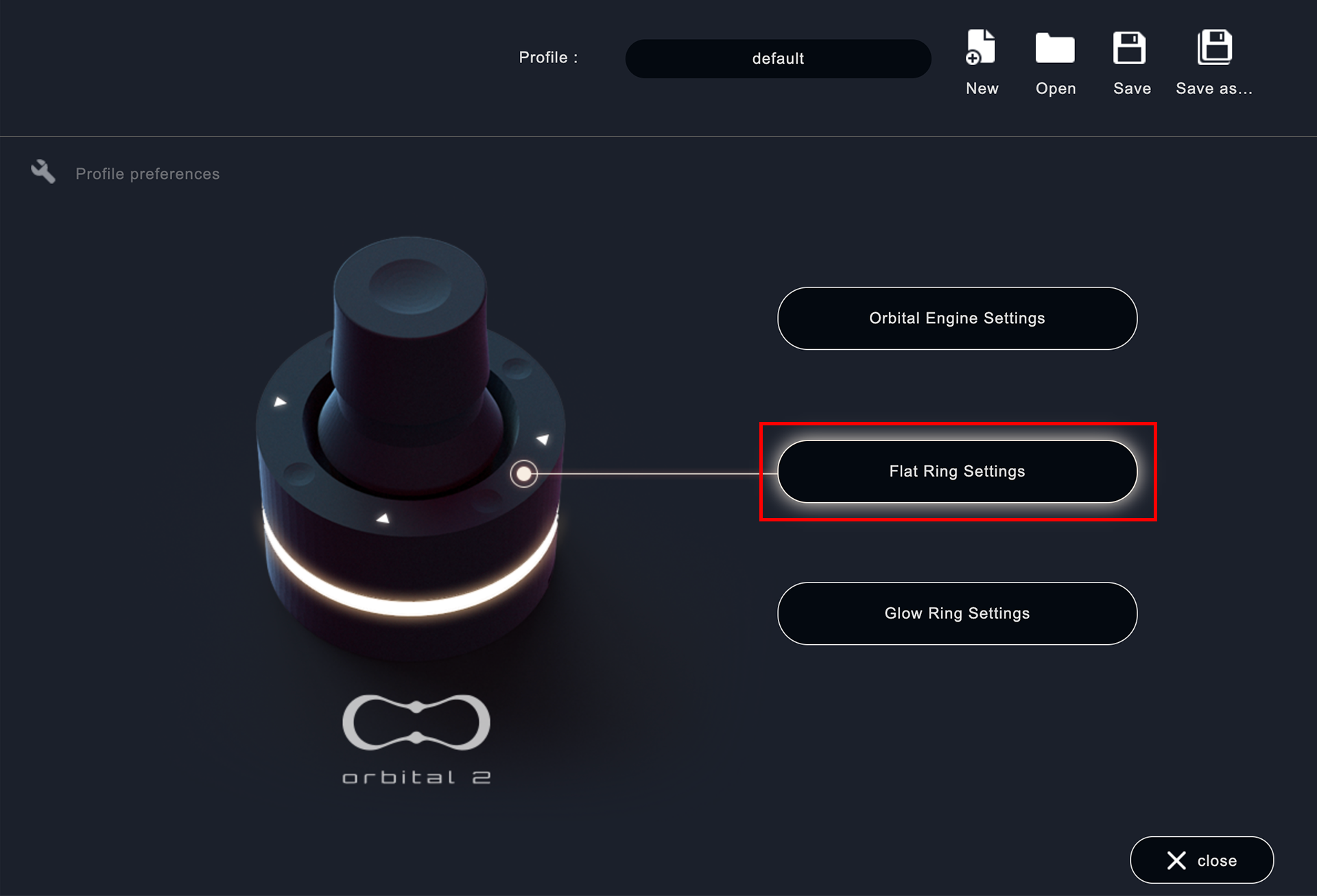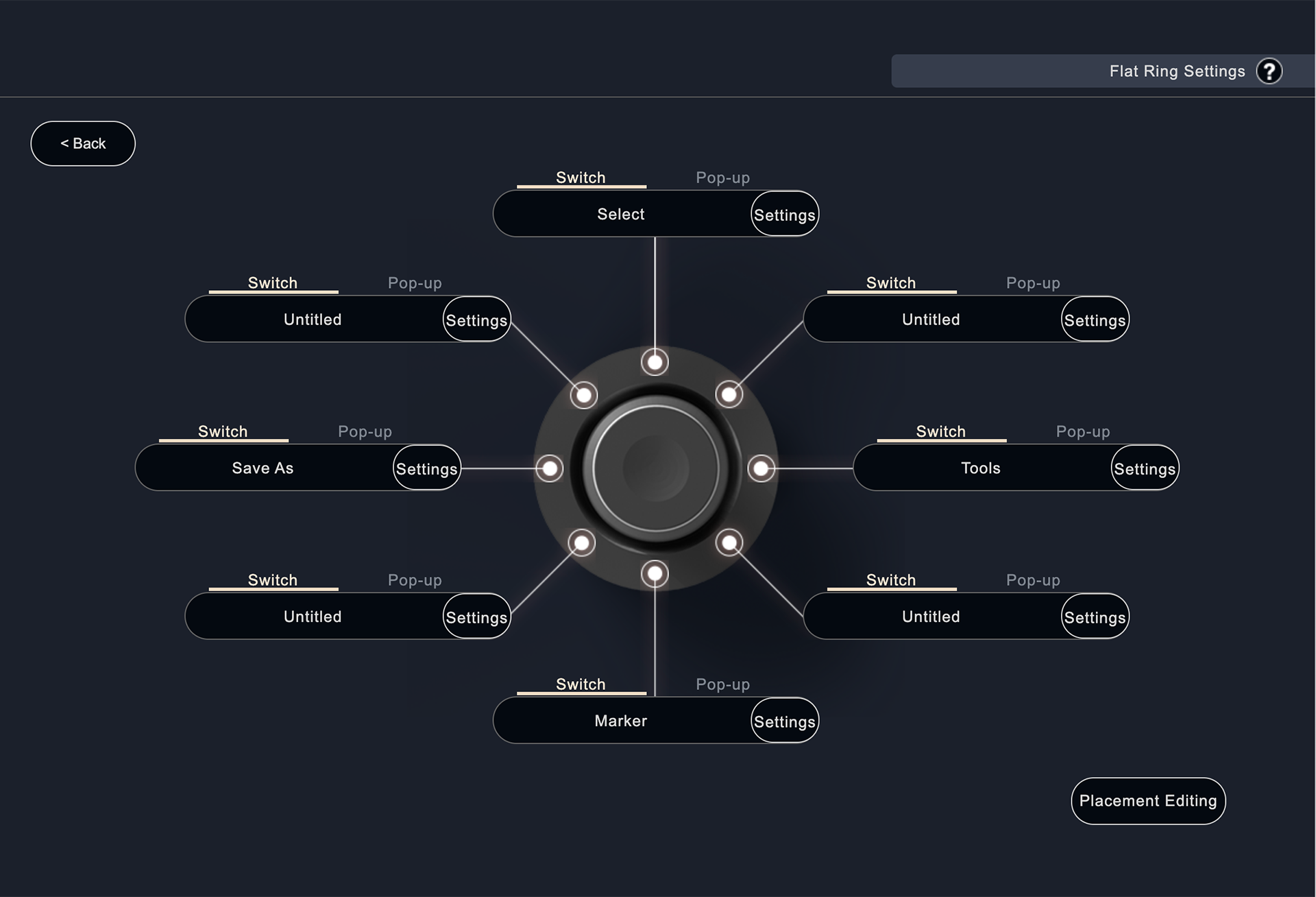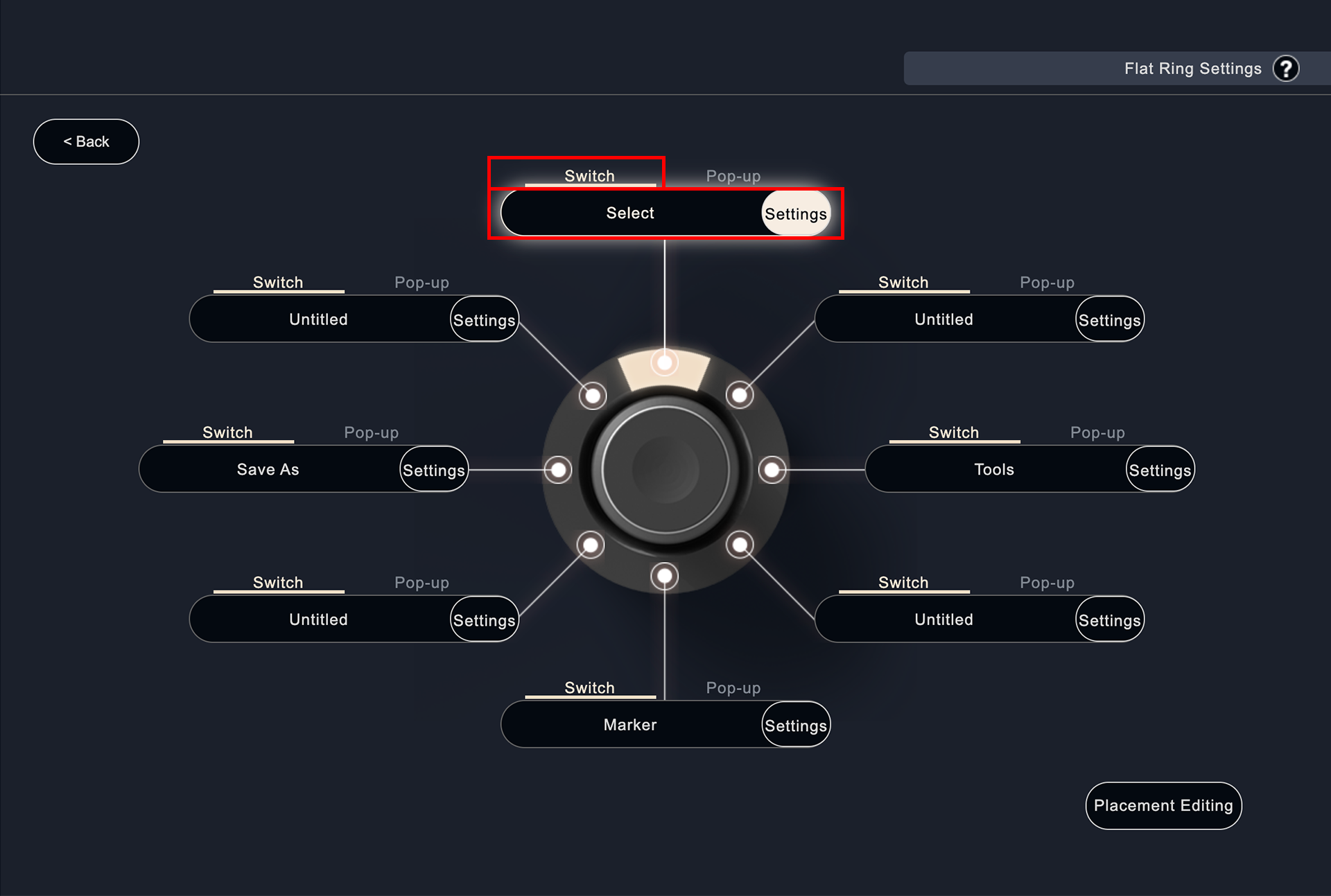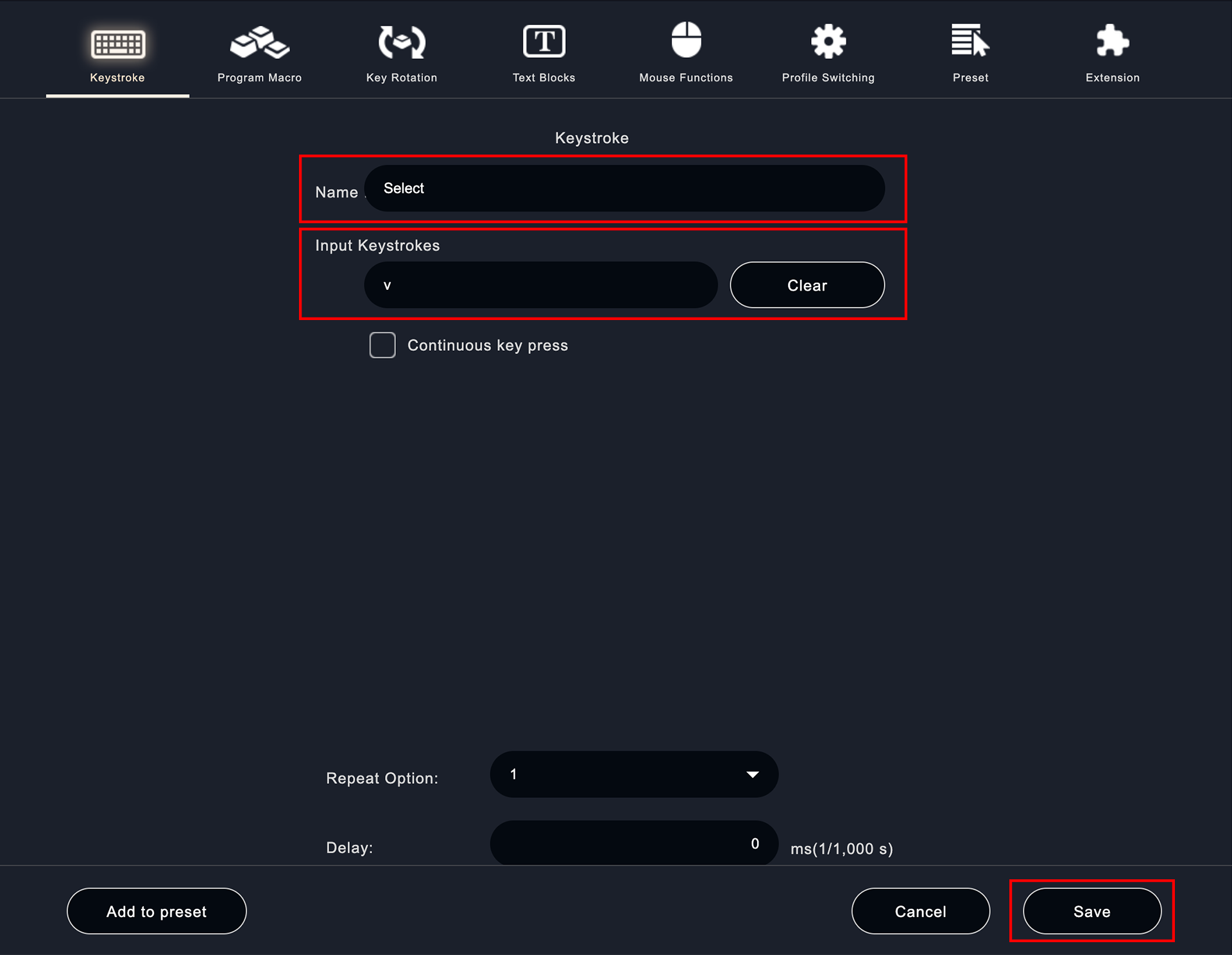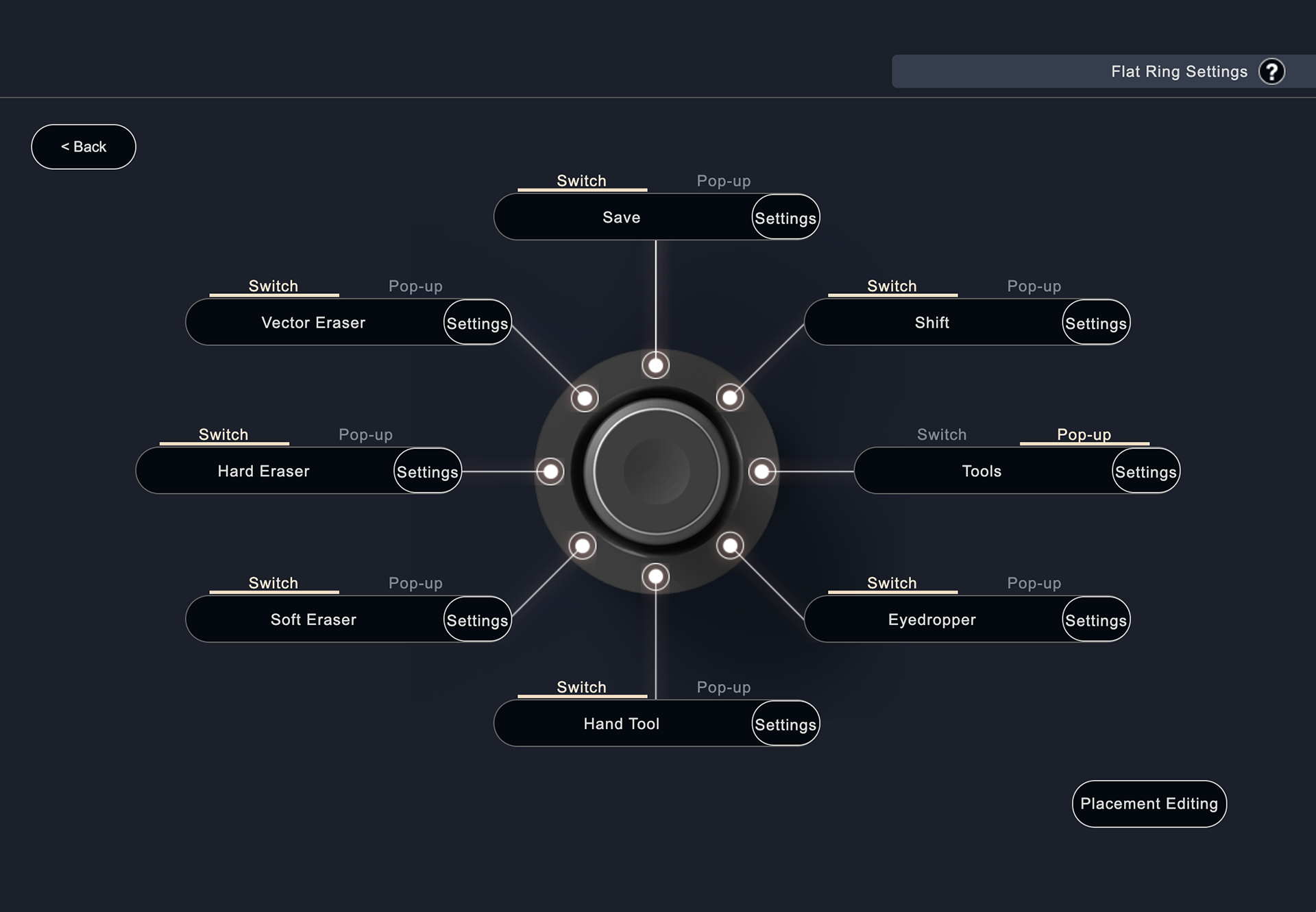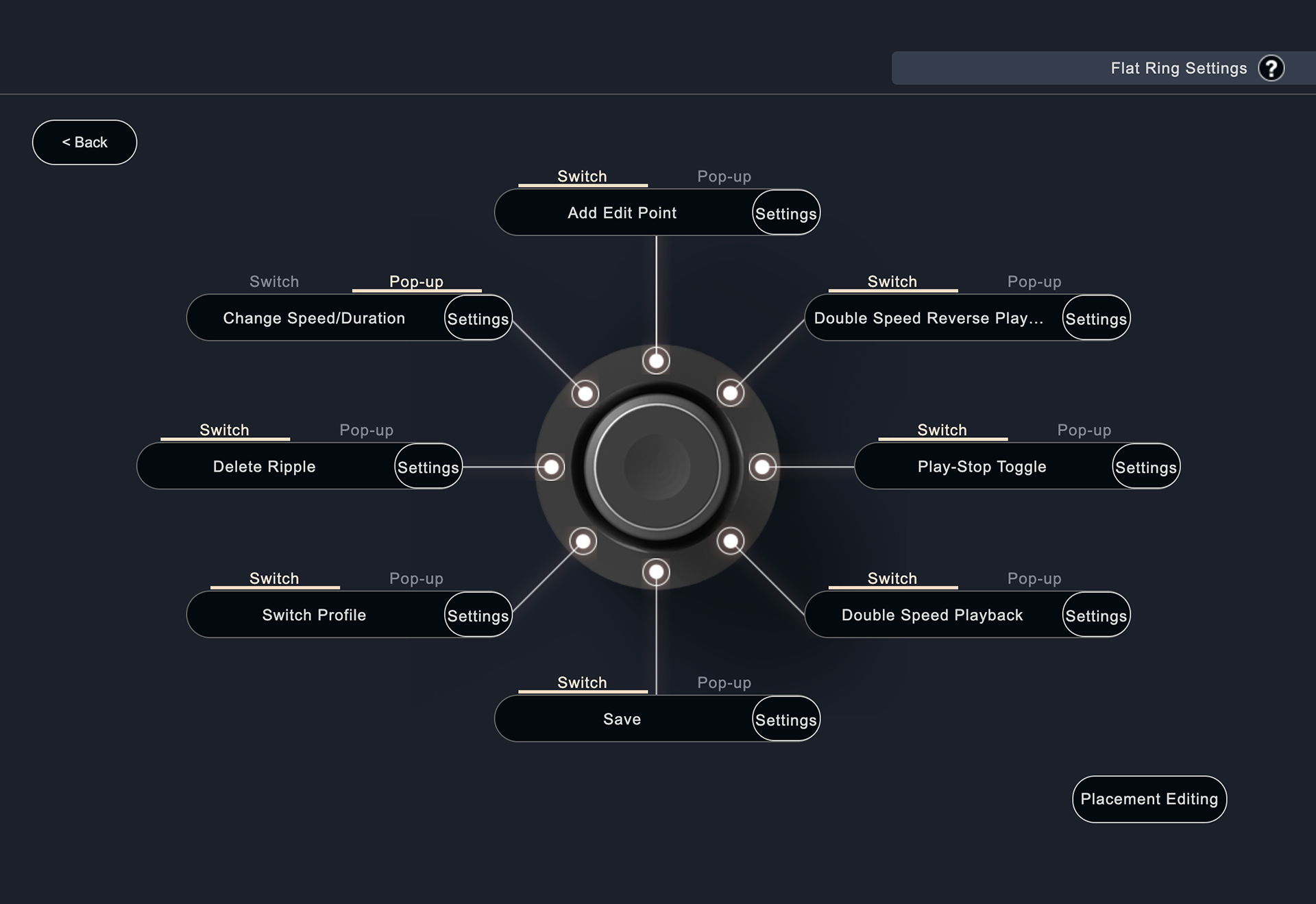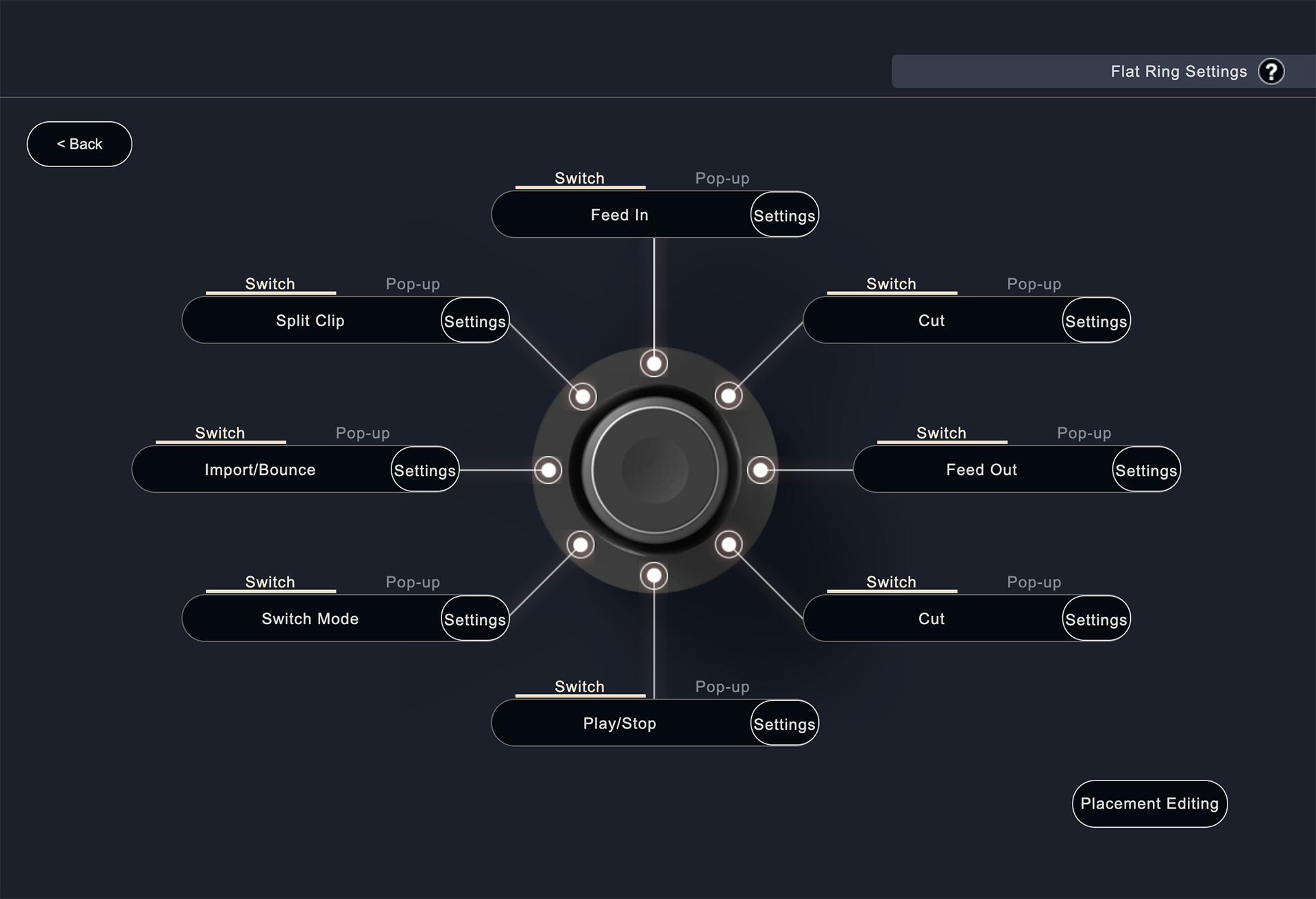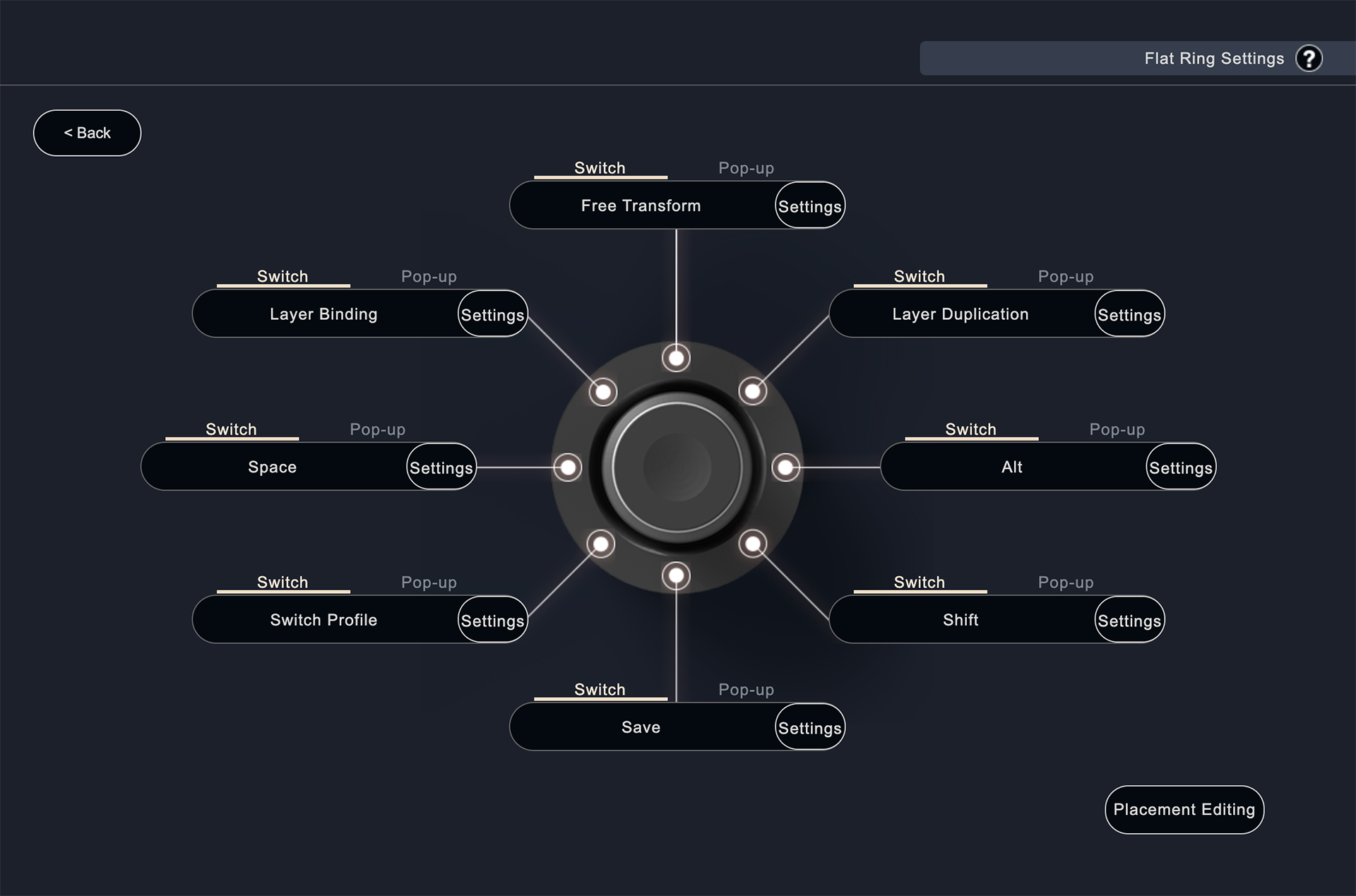Flat Ring Settings【Switches】
Flat Ring is a mode that is executed by pressing a button.
With very light movements of the fingertips, the operation is not stressful even for long hours of use.
In addition to keyboard key assignments, it also supports repeated press and holding key presses.
For the switch, we have selected a sensor that provides a " clicky" response while working with an extremely light weight.
Click on Flat Ring Settings.
Each button on the flat ring can be assigned to either "Switch" or "Pop-up".
select "Switch" from the following screen, and click Settings.
※ Point to use the switch function: Use the switch to assign a shortcut key for one action or press and hold.
Click the "Switch" button to go to the following screen.
"Assign the name of the function you want to assign in the "Name" field and the shortcut key in the " Input Keystrokes" field. Make sure that the cursor is in focus when filling in the fields. After completing the settings, click the "Save" button. You can now set up a keystroke profile for the Orbital Engine.
・Dropper
・Hand tool
・Save
・Shift
・Three types of erasers (hard/soft/vector)
When creating illustrations, there are many brush switching operations that can consume your work time.
Assigning to the flat ring allows you to quickly switch brushes and save time.
・Double Speed Playback, Reverse Speed Playback
Press once for normal playback, twice for fast forward, and three times for further fast forward.
・Add edit point
The "Add Edit Point" is a cut. If you have to select the laser tool and click on it, you can register it as a switch in the Flat Ring, and then you can cut with just a click.
・Profile switching
This is a "mode switch" function that switches between Orbital Engine mode and Joystick mode. By setting it to the flat ring, you can switch modes with a single touch.
・Fade in
・Fade out
・Cut (cuts forward from the playback bar)
・Cut (cut back from the playback bar)
・Stop playback
・Clip division
There are two types of cut: cut in front of the playback bar and cut behind the playback bar.
Refer to "How to hold Orbital2" and place the most frequently used functions within the reaching range of your middle finger and thumb.
▼ Reference : How to hold Orbital2
・Free Transform
・Duplicate Layer
・Merge layers
With Orbital2, you can execute the four hard-to-press shortcut keys "Ctrl(Command)+Shift+Alt+e" by one click. This will create a new layer that combines all the layers you have created so far. This is useful for creating a so-called save point where you can go back to the point of merging when you make a mistake in editing.